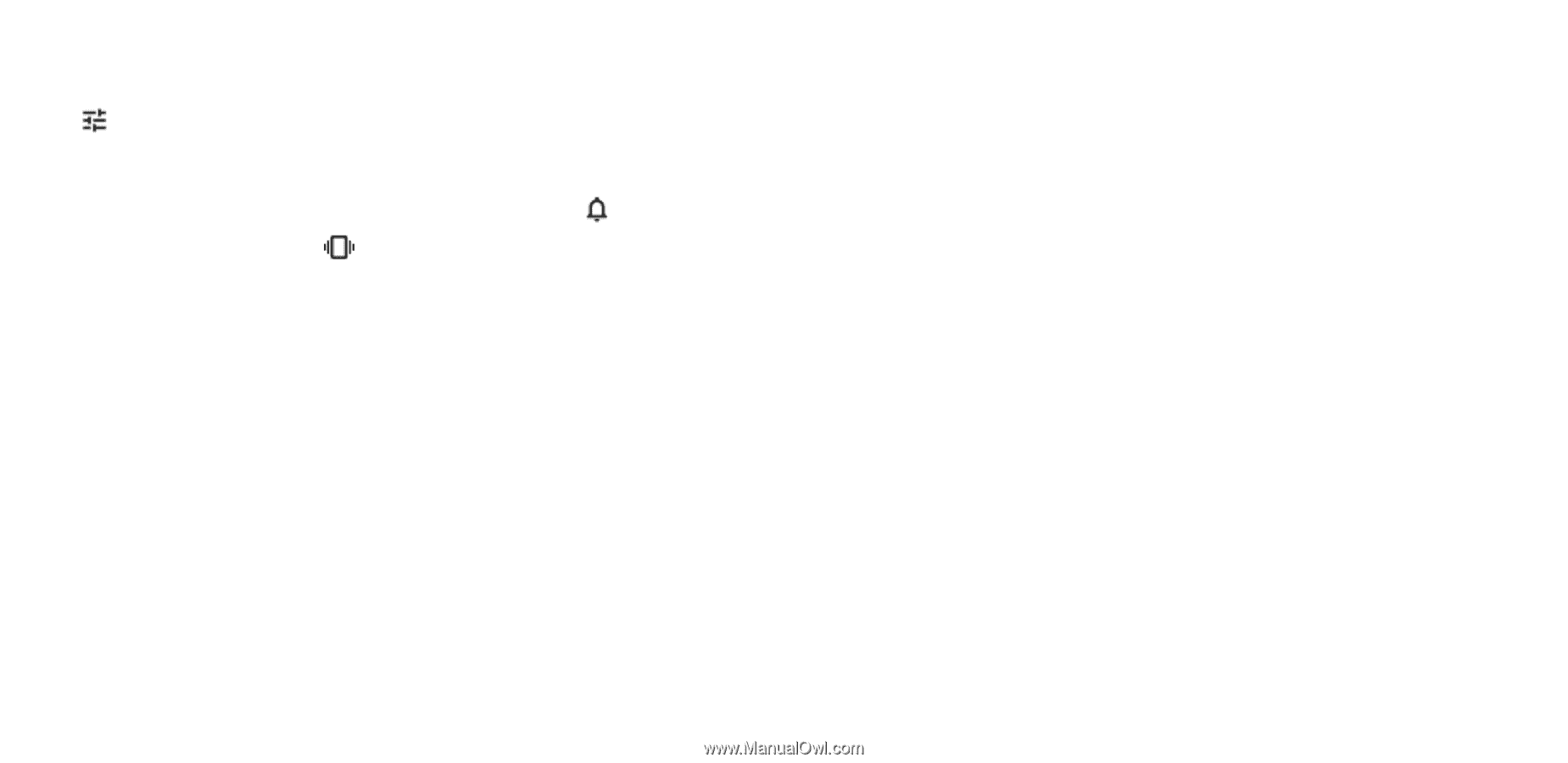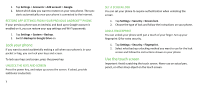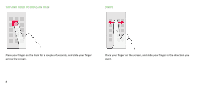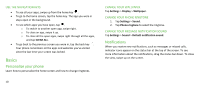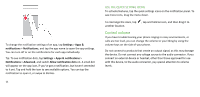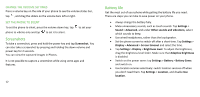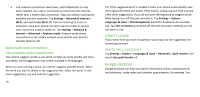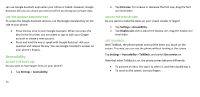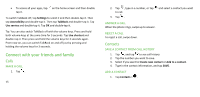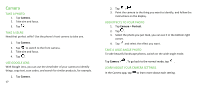Nokia C5 Endi User Manual - Page 12
Screenshots, Battery life
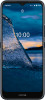 |
View all Nokia C5 Endi manuals
Add to My Manuals
Save this manual to your list of manuals |
Page 12 highlights
CHANGE THE VOLUME SETTINGS Press a volume key on the side of your phone to see the volume status bar, tap , and drag the sliders on the volume bars left or right. SET THE PHONE TO SILENT To set the phone to silent, press the volume down key, tap phone to vibrate only and tap to set it to silent. to set your Screenshots To take a screenshot, press and hold the power key and tap Screenshot. You can also take a screenshot by pressing and holding the down volume and power key for 2 seconds. You can view the captured images in Photos. It is not possible to capture a screenshot while using some apps and features. 12 Battery life Get the most out of your phone while getting the battery life you need. There are steps you can take to save power on your phone. • Always charge the battery fully. • Mute unnecessary sounds, such as touch sounds. Tap Settings > Sound > Advanced, and under Other sounds and vibrations, select which sounds to keep. • Use wired headphones, rather than the loudspeaker. • Set the phone screen to switch off after a short time. Tap Settings > Display > Advanced > Screen timeout and select the time. • Tap Settings > Display > Brightness level. To adjust the brightness, drag the brightness level slider. Make sure that Adaptive brightness is disabled. • Switch on the power saver: tap Settings > Battery > Battery Saver, and switch on. • Use location services selectively: switch location services off when you don't need them. Tap Settings > Location, and disable Use location.