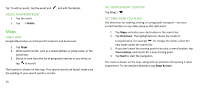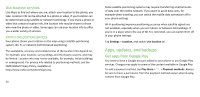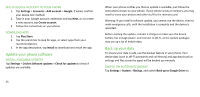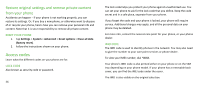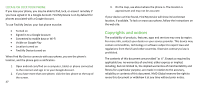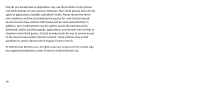Nokia C5 Endi User Manual - Page 27
Copyrights and notices
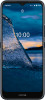 |
View all Nokia C5 Endi manuals
Add to My Manuals
Save this manual to your list of manuals |
Page 27 highlights
LOCATE OR LOCK YOUR PHONE If you lose your phone, you may be able to find, lock, or erase it remotely if you have signed in to a Google Account. Find My Device is on by default for phones associated with a Google Account. To use Find My Device, your lost phone must be: • Turned on • Signed in to a Google Account • Connected to mobile data or Wi-Fi • Visible on Google Play • Location turned on • Find My Device turned on When Find My Device connects with your phone, you see the phone's location, and the phone gets a notification. 1. 2. 27 Open android.com/find on a computer, tablet or phone connected to the internet and sign in to your Google Account. If you have more than one phone, click the lost phone at the top of the screen. 3. On the map, see about where the phone is. The location is approximate and may not be accurate. If your device can't be found, Find My Device will show its last known location, if available. To lock or erase your phone, follow the instructions on the web site. Copyrights and notices The availability of products, features, apps and services may vary by region. For more info, contact your dealer or your service provider. This device may contain commodities, technology or software subject to export laws and regulations from the US and other countries. Diversion contrary to law is prohibited. The contents of this document are provided "as is". Except as required by applicable law, no warranties of any kind, either express or implied, including, but not limited to, the implied warranties of merchantability and fitness for a particular purpose, are made in relation to the accuracy, reliability or contents of this document. HMD Global reserves the right to revise this document or withdraw it at any time without prior notice.