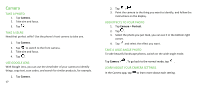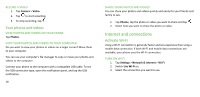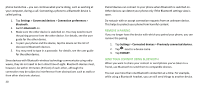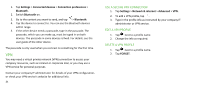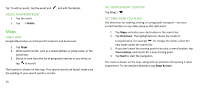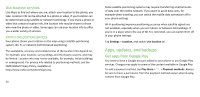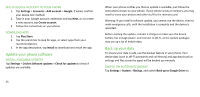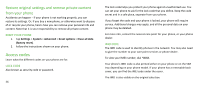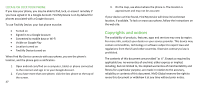Nokia C5 Endi User Manual - Page 22
Organize your day
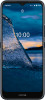 |
View all Nokia C5 Endi manuals
Add to My Manuals
Save this manual to your list of manuals |
Page 22 highlights
Organize your day Date and time UPDATE THE TIME AND DATE AUTOMATICALLY You can set your phone to update the time, date, and time zone automatically. Automatic update is a network service and may not be available depending on your region or network service provider. 1. Tap Settings > System > Date & time. 2. Switch Use network-provided time on. 3. Switch Automatic time zone on. Alarm clock SET AN ALARM 1. Tap Clock > Alarm. 2. To add an alarm, tap . 3. To modify an alarm, tap it. To set the alarm to repeat on specific dates, tap Repeat and highlight the days of the week. 22 SWITCH AN ALARM OFF When the alarm sounds, swipe the alarm right. Calendar Tap Calendar > , and select what type of calendar you want to see. Calendars are added automatically when you add an account to your phone. To add a new account with a calendar, go to the apps menu and tap Settings > Accounts > Add account. ADD AN EVENT To remember an appointment or an event, add it to your calendar. 1. In Calendar, tap . 2. Type in the details you want, and set the time. 3. To make an event repeat on certain days, tap More options > Does not repeat, and select how often the event should repeat. 4. To edit the reminder time, tap Add a notification, and select the time you need. 5. Tap Save.