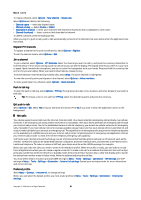Nokia E61 User Guide - Page 36
Log in to push to talk service, Push to talk calls, Callback requests, Contacts view, Create a channel
 |
View all Nokia E61 manuals
Add to My Manuals
Save this manual to your list of manuals |
Page 36 highlights
Make calls User settings Select Options > Settings > User settings. Define the following: • Incoming PTT calls - Select Notify if you want to see a notification of incoming calls. Select Auto-accept if you want push to talk calls to be answered automatically. Select Not allowed if you want push to talk calls to be rejected automatically. • PTT call alert tone - Select Set by profile if you want the incoming call alert setting for push to talk to follow your profile settings. If your profile is silent, you are not available to others using push to talk, except for callback requests. • Callback request tone - Define the ringing tone for callback requests. • Application start-up - Select if you want to log in to the push to talk service when you switch on your device. • Default nickname - Enter your default nickname (20 characters maximum) that is displayed to other users. • Show my PTT address - Define if you want callers to see your push to talk address. You can let all callers see the address, show the address only to one-to-one callers or channel participants, or hide the address from all callers. • Show my login status - Define whether your login to the push to talk server is shown or hidden from other users. Connection settings Select Options > Settings > Connection settings. Define the following: • Domain - Enter the domain name obtained from your service provider. • Access point name - Select the push to talk access point. • Server address - Enter the IP address or domain name of the push to talk server obtained from your service provider. • User name - Enter your user name obtained from your service provider. • Password - Enter a password, if required, to log into the push to talk service. The password is provided by the service provider. Log in to push to talk service If you have set Application start-up on in User settings, push to talk automatically logs in to the service when started. If not, you must log in manually. To log in to a push to talk service, select Options > Settings > Connection settings, and enter your User name, Password, Domain, Server address, and Access point name. Select Options > Switch PTT on. When the Ringing type setting of your device is set to Beep once or Silent, or there is an ongoing phone call, you cannot make or receive push to talk calls. Push to talk calls Warning: Do not hold the device near your ear when the loudspeaker is in use, because the volume may be extremely loud. Select Options > PTT contacts. To make a push to talk call, select one or several contacts from the list, and press the voice key. Remember to hold the device in front of you during a push to talk call so you can see the display. The display informs you when it is your turn to speak. Speak towards the microphone, and do not cover the loudspeaker with your hands. Press and hold the voice key the entire time you are talking. When you have finished talking, release the key. To end the push to talk call, press the end key. When you receive a push to talk call, press the call key to answer the call or the end key to dismiss the call. Callback requests To send a callback request, select Options > PTT contacts, scroll to the desired contact, and select Options > Send callback request. To answer a callback request, select Show to open the callback request. To make a push to talk call to the sender, press the voice key. Contacts view To view, add, modify, delete, or call contacts, select Options > PTT contacts. A list of names from your device Contacts application is displayed with information about their login status. To call a selected contact, select Options > Talk 1 to 1. To make a group call, select Options > Make PTT group call. To send the contact a request to call you, select Options > Send callback request. Create a channel A channel is like a chat room: you can call the channel to see if anyone is online. The channel call does not alert the other participants; the participants just join the channel and start speaking with each other. Copyright © 2006 Nokia. All Rights Reserved. 36