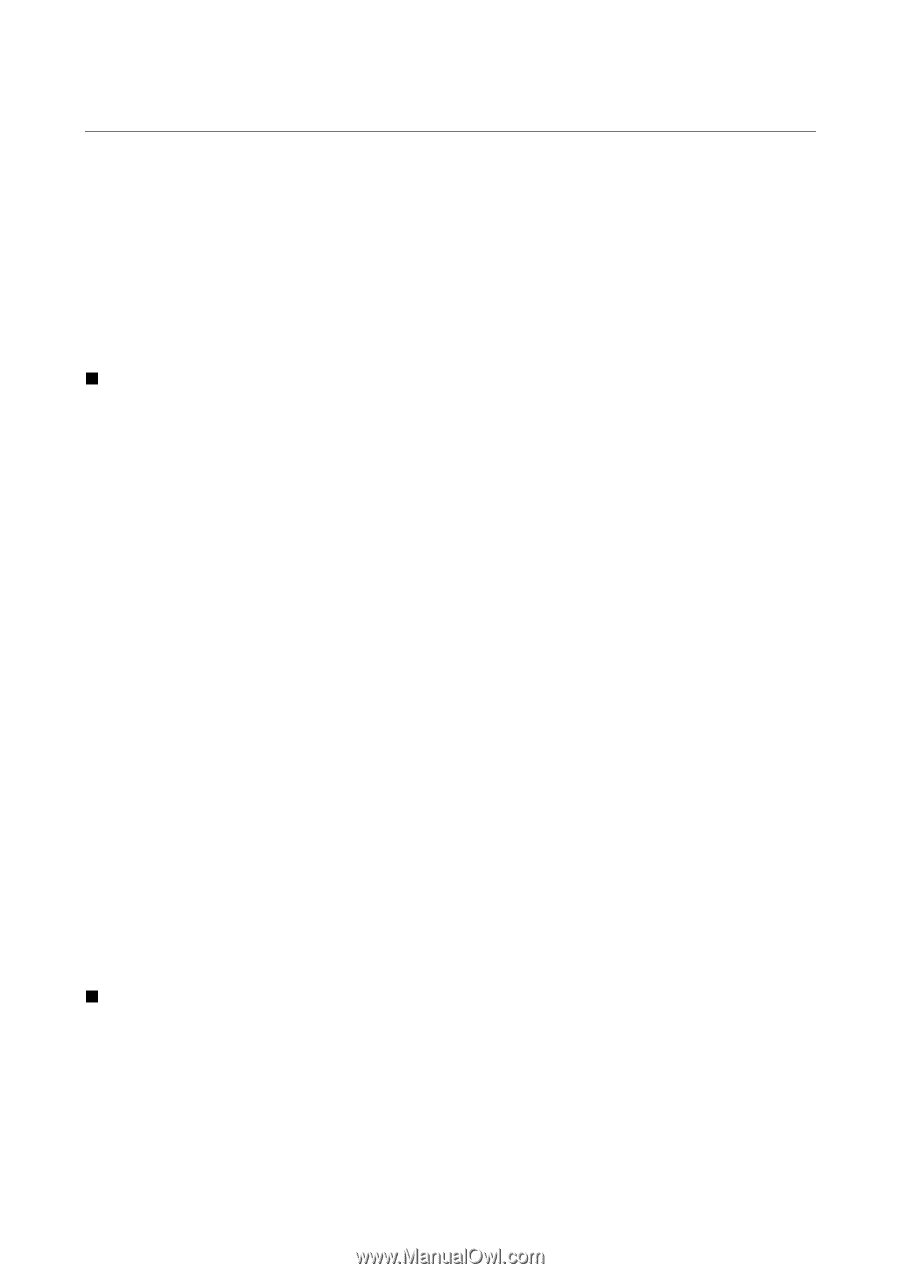Nokia E61 User Guide - Page 83
Settings, Phone settings, General settings, Standby mode settings, Display settings, Call settings - lock code reset
 |
View all Nokia E61 manuals
Add to My Manuals
Save this manual to your list of manuals |
Page 83 highlights
17. Settings Select Menu > Tools > Settings. You can define and modify various settings of your device. Modifying these settings affects the operation of your device across several applications. Some settings may be preset for the device or sent to you in a configuration message by your network operator or service provider. You may not be able to change such settings. Scroll to the setting that you want to edit, and press the joystick to do the following: • Switch between two values, such as on or off. • Select a value from a list. • Open a text editor to enter a value. • Open a slider to decrease or increase the value by scrolling left or right. Phone settings Select Phone to change the language settings, standby mode settings, and display settings of your device. General settings Select General and from the following: • Phone language - Select a language from the list. Changing the device language affects every application in your device. When you change the language, the device restarts. • Writing language - Select a language from the list. Changing the writing language also affects the characters that are available when writing text. • Welcome note / logo - Select Default to use the default image, Text to enter a welcome note of your own, or Image to select an image from the Gallery. The welcome note or image is displayed briefly each time you switch on the device. • Orig. phone settings - Restore the original device settings. To do this, you need your device lock code. After resetting, the device may take a longer time to power on. Documents, contact information, calendar entries, and files are unaffected. Standby mode settings Select Standby mode and from the following: • Active standby - Select On to have shortcuts to different applications available in the active standby mode. • Left selection key, Right selection key - Change the shortcuts that open from the left and right selection keys in the standby screen. Press joystick, select a function from the list, and OK. • Navigation key right, Navigation key left, Navigat. key down, Navigation key up, Selection key - Change the shortcuts that open when you scroll to different directions. These settings are not available if you select Active standby > On. • Standby apps - Select the applications that you want to access from the active standby. • Active standby mailbox - Select the inbox or the mailbox that is shown in the active standby. • Active standby plug-ins - Select the plug-ins that are shown in the active standby. You can, for example, see how many voice mails you have. Even if you switch off the active standby notifications for missed calls and messages, the default notification will still show them. The available plug-ins may vary. Display settings Select Display and from the following: • Light sensor - Adjust the amount of light required to illuminate the device display. • Power saver time-out - Select the amount of time before the screen saver is activated. Activating the screen saver lengthens the device operating time. • Light time-out - Set how quickly after last keypress the display dims. Call settings Select Call and from the following: • Send my caller ID - Select Yes to display your phone number to the person you are calling or Set by network to let the network to determine whether your caller ID is sent. • Send my net call ID - Set this feature on if you want to display your net caller ID to the person you are calling. • Call waiting - Select Activate to be notified of a new incoming call while you have a call in progress or Check status to check if the function is active on the network. • Internet call waiting - Activate this feature to be notified of a new incoming call while you have a net call in progress. Copyright © 2006 Nokia. All Rights Reserved. 83