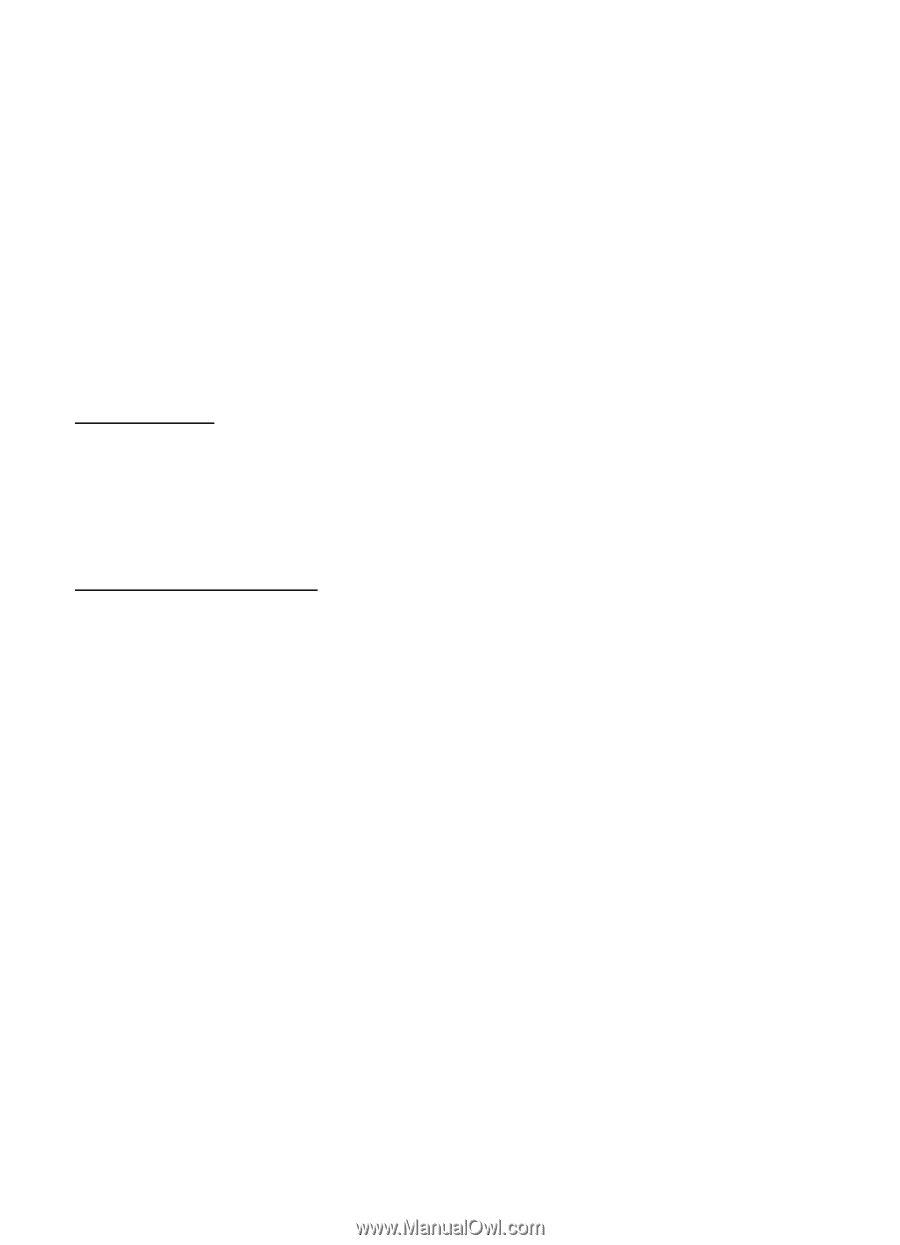Nokia E71x Nokia E71x User Guide in US English - Page 19
Answer or decline a call, Video Share, Call waiting, Options during a call - front camera
 |
View all Nokia E71x manuals
Add to My Manuals
Save this manual to your list of manuals |
Page 19 highlights
To add a new person to the conference call, repeat step 2, and select Options > Conference > Add to conference. 4. To end the conference call, press the end key. ■ Answer or decline a call To answer a call, press the call key. To mute the ringing tone, select Silence. To reject the call, press the end key, or select Options > Decline. If you have set Call forwarding to If busy, rejecting the call forwards the call. To send a text message as a reply to the caller instead of answering the call, select Silence > Send msg. To edit and save the text message reply, select Menu > Settings > Config.> Phone > Call > Message text. Call waiting During a call, to answer the waiting call, press the call key. The first call is put on hold. To switch between the two calls, select Swap. To end the active call, press the end key. To activate the Call waiting function (network service), select Menu > Settings > Config.> Phone > Call > Call waiting > Activate. Options during a call Many of the options that you can use during a call are network services. For availability, contact AT&T. During a call, select Options and from the following: Transfer - to connect a call on hold to an active call and disconnect yourself Send touch tones - to send DTMF tone strings (for example, a password). Enter the DTMF string or search for it in Address Book. To enter a wait character (w) or a pause character (p), press * repeatedly. To send the tone, select OK. ■ Video Share Video Share allows you to share live video with another person using a Video Share capable phone. Both accounts must subscribe to the Video Share service and be in a 3G service area during the video share call. 1. During a voice call, Video Share Ready is displayed. 2. To begin sharing, select Options > Video Share > Live or Recorded. After the receiving caller accepts your invitation, the speakerphone activates and streams your camera's video. 3. To stop sharing, select Stop. The speakerphone turns off, and the connection continues as a voice call. You can choose to save the video clip. 19