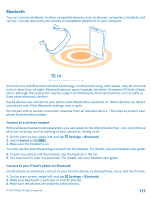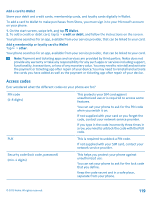Nokia Lumia 1020 User Guide - Page 115
Delete an app from your phone, Copy content between your phone and computer, storage check
 |
View all Nokia Lumia 1020 manuals
Add to My Manuals
Save this manual to your list of manuals |
Page 115 highlights
If you're running out of space, first check for and remove things you no longer need: • Text, multimedia, and mail messages • Contact entries and details • Apps • Music, photos, or videos See what's taking up memory with Lumia Storage Check On the start screen, swipe left, and tap Settings > storage check. Remove temporary files to free up space with Lumia Storage Check On the start screen, swipe left, and tap Settings > storage check. Then swipe to details, and tap clear. Delete an app from your phone You can remove installed apps that you no longer want to keep or use, to increase the amount of available memory. 1. On the start screen, swipe left to the apps menu. 2. Tap and hold the app, and tap uninstall. You may not be able to remove some apps. If you remove an app, you may be able to reinstall without buying again, as long as the app is available in Store. If an installed app depends on a removed app, the installed app may stop working. For details, see the user documentation of the installed app. Copy content between your phone and computer Copy photos, videos, and other content created by you between your phone and computer. Tip: If your computer is a Mac, install the Windows Phone app from the Mac App Store. If you want to transfer photos you have taken to Mac, it is recommended that you use the Nokia Photo Transfer for Mac app, which you can download from www.nokia.com. 1. Connect your phone to a compatible computer with a compatible USB cable. 2. On your computer, open a file manager, such as Windows Explorer or Finder, and browse to your phone. Tip: Your phone is shown under portable devices as Windows Phone. To see the folders of your phone, double-click the name of the phone. There are separate folders for documents, music, photos, ringtones, and videos. 3. Drag and drop items from your phone to the computer, or from your computer to the phone. Tip: If your computer's operating system is Windows 7 or Windows 8, you can also use the Windows Phone app. Windows 8 installs the app automatically. With Windows 7, you can download it from www.windowsphone.com. For info on which app works with which computer, see the following table: © 2013 Nokia. All rights reserved. 115