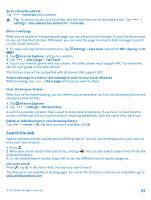Nokia Lumia 1020 User Guide - Page 89
Internet, Define internet connections, Web browser, Browse the web - wireless charging
 |
View all Nokia Lumia 1020 manuals
Add to My Manuals
Save this manual to your list of manuals |
Page 89 highlights
Internet Learn how to create wireless connections and browse the web while keeping your data costs down. Define internet connections Does your network service provider charge you a fixed fee for data transfer or on a pay as you use basis? Change the Wi-Fi and mobile data settings to reduce your data costs while roaming and at home. Important: Use encryption to increase the security of your Wi-Fi connection. Using encryption reduces the risk of others accessing your data. Using a Wi-Fi connection is generally faster and less expensive than using a mobile data connection. If both Wi-Fi and mobile data connections are available, your phone uses the Wi-Fi connection. 1. On the start screen, swipe left, and tap Settings > Wi-Fi. 2. Make sure Wi-Fi networking is switched to On . 3. Select the connection you want to use. Use a mobile data connection On the start screen, swipe left, and tap Settings > cellular, and switch Data connection to on. Use a mobile data connection when roaming Connecting to the internet when roaming, especially when abroad, can raise data costs substantially. Data roaming means using your phone to receive data over networks that your network service provider doesn't own or operate. On the start screen, swipe left, tap Settings > cellular, and switch Data roaming options to roam. Web browser Catch up on the news, and visit your favorite websites. You can use Internet Explorer 10 in your phone to view web pages on the internet. Your browser can also help warn you against security threats. Tap Internet Explorer. To browse the web, you must be connected to the internet. Browse the web Who needs a computer, when you can browse the internet on your phone? Tip: If your network service provider doesn't charge you a fixed fee for data transfer, to save on data costs, use a Wi-Fi network to connect to the internet. 1. Tap Internet Explorer. 2. Tap the address bar. 3. Write a web address. Tip: To quickly write a web address suffix such as .org, tap and hold the suffix key on the keyboard, and tap the suffix you want. © 2013 Nokia. All rights reserved. 89