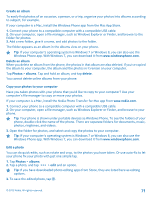Nokia Lumia 1020 User Guide - Page 66
Use different camera modes, Take better photos with Nokia Smart Camera, Take an action shot - specifications
 |
View all Nokia Lumia 1020 manuals
Add to My Manuals
Save this manual to your list of manuals |
Page 66 highlights
Use different camera modes Did you know that your phone has several camera modes to choose from? Nokia's own camera modes, Nokia Pro Camera and Nokia Smart Camera, as well as the standard camera, help you take the best photos. 1. To switch Nokia Pro Camera on, press the camera key. 2. To choose another camera mode, tap and, for example, Nokia Smart Cam. Take better photos with Nokia Smart Camera Want to take better photos of moving objects or take a group photo where everyone is at their best? Use Nokia Smart Camera and snap superb photos. 1. To switch the camera on, press the camera key. 2. Tap > Nokia Smart Cam. 3. To take a photo, press the camera key once. Tip: To focus the camera on a specific object, tap the object on the screen. The phone takes a sequence of photos and shows you everything you can do with them. Set Nokia Smart Camera as default camera Tap > settings > set default camera, and switch Pressing the camera button opens to Nokia Smart Cam. Take an action shot Want to take great photos of moving objects? Use Nokia Smart Camera to convert photos of moving objects into a single dynamic photo. 1. Take a photo using Nokia Smart Camera. Tip: You don't need to follow the moving object when taking the photo. Just keep the camera still. 2. Swipe up to the 2nd photo on the list, and tap the photo. 3. To delete moving objects from the photo, tap the white circles at the bottom of the screen. 4. To select which moving object you want to highlight, move the circle at the bottom right corner of the screen. © 2013 Nokia. All rights reserved. 66