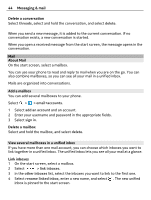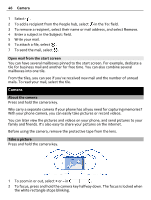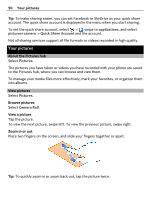Nokia Lumia 800 User Guide - Page 48
Record a video, Save location information to your pictures and videos, Send a picture, Camera - image
 |
View all Nokia Lumia 800 manuals
Add to My Manuals
Save this manual to your list of manuals |
Page 48 highlights
48 Camera • Use both hands to keep the camera steady. • To zoom in or out, select + or - in . When you zoom in, the image quality may decrease. • After about a minute of inactivity, battery saving mode switches on. To use the camera again, press the power key, and drag the lock screen up. • To switch between taking pictures and recording videos, select or . • To change camera settings, such as flash, scene modes, and resolution, select and the setting. Keep a safe distance when using the flash. Do not use the flash on people or animals at close range. Do not cover the flash while taking a photo. Record a video Besides taking pictures with your phone, you can also capture your special moments as videos. Press and hold the camera key. 1 To switch from image mode to video mode, select . 2 To start recording, press the camera key. The timer starts to run. 3 To stop recording, press the camera key. The timer stops. To view the video, swipe right. The video is automatically saved to your Camera Roll in the Pictures hub. Save location information to your pictures and videos If you want to remember exactly where you were when you took a particular picture or video, you can set your phone to automatically record the location. Switch location recording on 1 Select > . 2 Swipe to applications, and select pictures+camera. 3 Switch Include location info in pictures you take to On . If you want location information to be included in your pictures when you upload them to a sharing service, such as Facebook or SkyDrive, switch Keep location info on uploaded pictures to On . Send a picture You can send pictures in a multimedia message or mail.