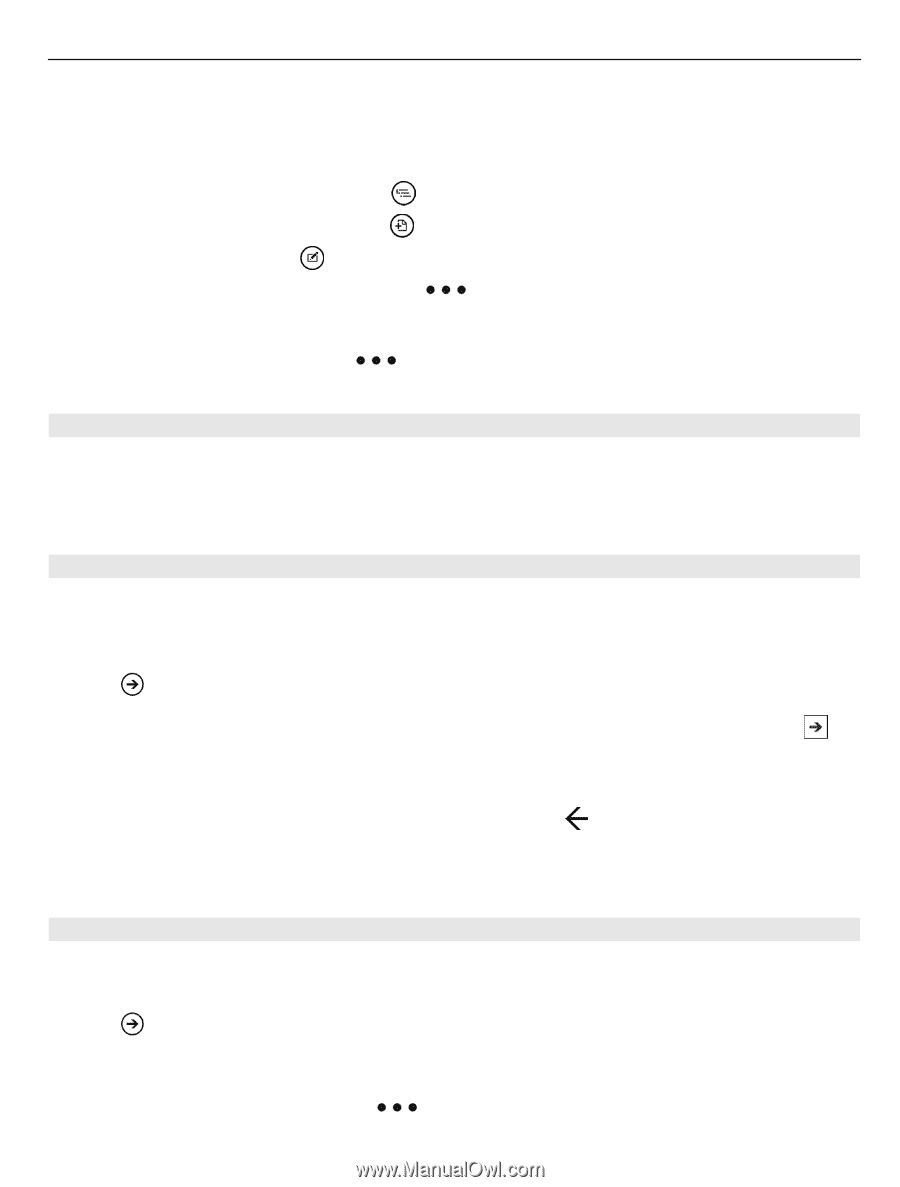Nokia Lumia 800 User Guide - Page 71
Watch a PowerPoint broadcast, Share documents with SharePoint Workspace Mobile
 |
View all Nokia Lumia 800 manuals
Add to My Manuals
Save this manual to your list of manuals |
Page 71 highlights
Office 71 1 Select a PowerPoint file, and turn your phone on its side, so it is in landscape mode. 2 To browse between slides, swipe left or right. 3 To go to a specific slide, select and the name of the slide. 4 To add a note to a slide, select . 5 To edit a slide, select . 6 To save your presentation, select > save. Send a presentation in a mail Select the PowerPoint file and > share.... Watch a PowerPoint broadcast You can attend a meeting on the go and watch a PowerPoint presentation broadcast over the internet on your phone. Open the mail containing the link to the broadcast presentation, and select the link. Share documents with SharePoint Workspace Mobile Work on shared Microsoft Office documents, and collaborate on projects, schedules, and ideas. With Microsoft SharePoint Workspace Mobile, you can browse, send, edit, and synchronize your documents online. Select > Office, and swipe to locations. 1 Select SharePoint, enter the web address for a SharePoint site, and select . 2 When you select a document, a copy is downloaded to your phone. 3 View or edit the document, and save your changes. 4 To return to SharePoint Workspace Mobile, press . Tip: To keep an offline copy of a document on your phone, select and hold the document, and select always keep offline. Store a file to Windows Live Skydrive Store, access, and share your Microsoft Office files on Windows Live SkyDrive. SkyDrive password-protects your files, so you control who has access to them. Select > Office, and swipe to locations. To upload files, you need to be signed in to your Windows Live account. Select and hold a file, and select > share.