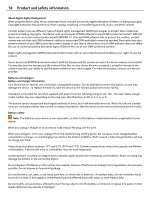Nokia Lumia 800 User Guide - Page 76
Security, Set your phone to lock automatically, Find your lost phone, Support, Unlock your phone - youtube
 |
View all Nokia Lumia 800 manuals
Add to My Manuals
Save this manual to your list of manuals |
Page 76 highlights
76 Support Security Set your phone to lock automatically Want to protect your phone against unauthorized use? Define a security code, and set your phone to lock itself automatically when you're not using it. 1 Select > and lock+wallpaper. 2 Switch password to On , and enter a security code (at least 4 digits). Keep the security code secret and in a safe place separate from your phone. If you forget the security code, and cannot recover it, or you enter the wrong code too many times, your phone will require service. Additional charges may apply, and all the personal data in your phone may be deleted. For more information, contact a Nokia Care point or your phone dealer. 3 Select Require a password after, and define the length of time after which the phone is locked automatically. Unlock your phone 1 Press the power key, and drag the lock screen up. 2 Enter the security code. Find your lost phone Misplaced your phone, or afraid it is stolen? Use Find My Phone to locate your phone, and lock or delete all data from it remotely. Go to windowsphone.live.com, sign in with the same Windows Live ID as on your phone, and select Find My Phone. You can: • Locate your phone on a map • Make your phone ring, even if silent mode is switched on • Lock your phone, and set it to show a message, so it can be returned to you • Delete all data from your phone remotely The available options may vary. Support When you want to learn more about how to use your phone, or if you're unsure how your phone should work, read the user guide thoroughly. You may also be interested in the Nokia Support Video channel in YouTube. If you have an issue, do the following: