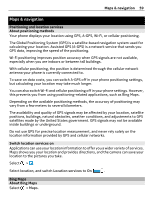Nokia Lumia 800 User Guide - Page 60
View your location and browse the map, Search for a location, Browse the map
 |
View all Nokia Lumia 800 manuals
Add to My Manuals
Save this manual to your list of manuals |
Page 60 highlights
60 Maps & navigation Bing Maps shows you where you are and what is nearby, and guides you where you want to go. You can: • Find cities, streets, and places of interest • Mark, save, and share your favorite places • Find your way with turn-by-turn directions To use Bing Maps you need to connect to the internet over a mobile data or Wi-Fi connection. Some features of Bing Maps may not be available in your country or region. View your location and browse the map See your current location on the map, browse maps of different cities and countries, and use the aerial view for a more realistic view of the map. View your current location Select . Browse the map Drag the map with your finger. By default, the map is oriented north. Zoom in or out To zoom in, double-tap the map, or place two fingers on the map and slide them apart. To zoom out, slide your fingers together. To keep on zooming in, continue double-tapping. At the maximum zoom level, the aerial view is used. To view the map with more realistic satellite imagery, use the aerial view. Switch the aerial view on Select > aerial view on. To return to the standard map view, select aerial view off Map coverage varies by country and region. Search for a location Maps helps you find specific locations, places of interest, and businesses. Select > Maps and