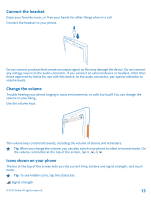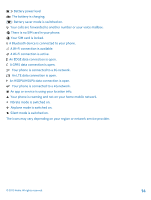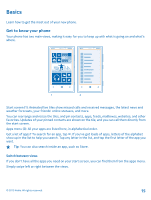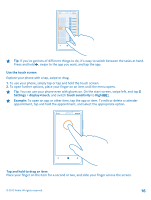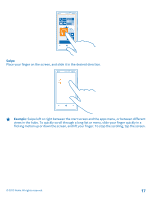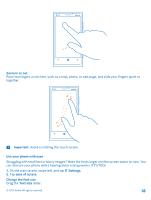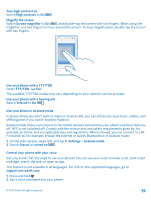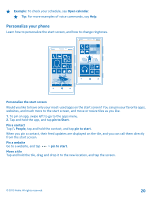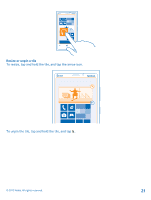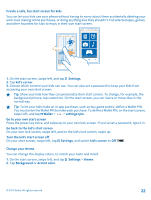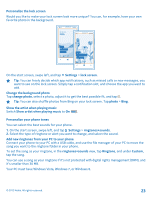Nokia Lumia 920 User Guide - Page 18
Use your phone with ease, On the start screen, swipe left, and tap - images
 |
View all Nokia Lumia 920 manuals
Add to My Manuals
Save this manual to your list of manuals |
Page 18 highlights
Zoom in or out Place two fingers on an item, such as a map, photo, or web page, and slide your fingers apart or together. Important: Avoid scratching the touch screen. Use your phone with ease Struggling with small text or blurry images? Make the fonts larger and the screen easier to view. You can also use your phone with a hearing aid or teletypewriter (TTY/TDD). 1. On the start screen, swipe left, and tap Settings. 2. Tap ease of access. Change the font size Drag the Text size slider. © 2012 Nokia. All rights reserved. 18

Zoom in or out
Place two fingers on an item, such as a map, photo, or web page, and slide your fingers apart or
together.
Important:
Avoid scratching the touch screen.
Use your phone with ease
Struggling with small text or blurry images? Make the fonts larger and the screen easier to view. You
can also use your phone with a hearing aid or teletypewriter (TTY/TDD).
1.
On the start screen, swipe left, and tap
Settings
.
2.
Tap
ease of access
.
Change the font size
Drag the
Text size
slider.
© 2012 Nokia. All rights reserved.
18