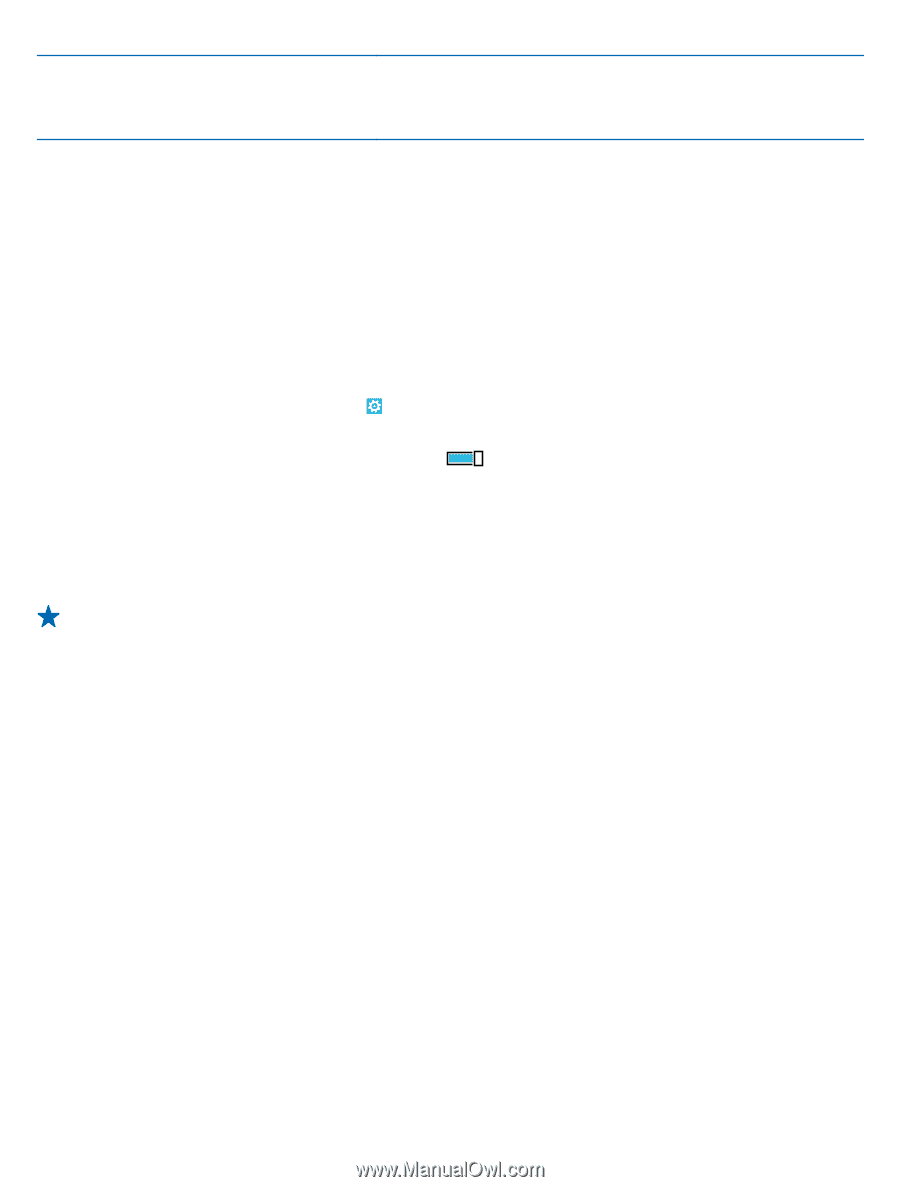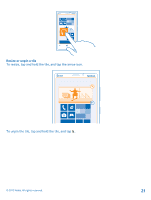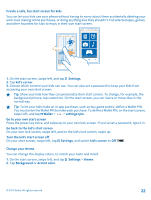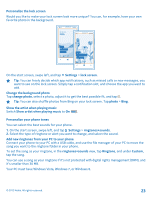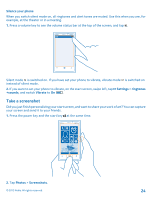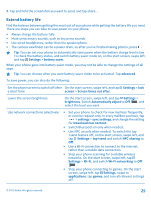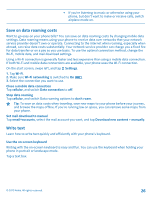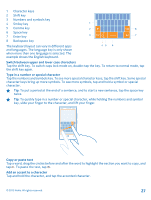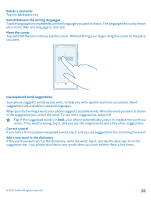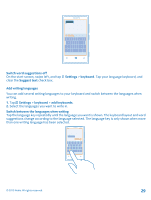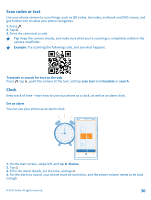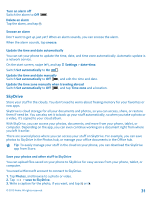Nokia Lumia 920 User Guide - Page 26
Save on data roaming costs, Write text, Use the on-screen keyboard, Stop data roaming - manual
 |
View all Nokia Lumia 920 manuals
Add to My Manuals
Save this manual to your list of manuals |
Page 26 highlights
• If you're listening to music or otherwise using your phone, but don't want to make or receive calls, switch airplane mode on. Save on data roaming costs Want to go easy on your phone bills? You can save on data roaming costs by changing mobile data settings. Data roaming means using your phone to receive data over networks that your network service provider doesn't own or operate. Connecting to the internet when roaming, especially when abroad, can raise data costs substantially. Your network service provider can charge you a fixed fee for data transfer or on a pay as you use basis. To use the optimal connection method, change the Wi-Fi, mobile data, and mail download settings. Using a Wi-Fi connection is generally faster and less expensive than using a mobile data connection. If both Wi-Fi and mobile data connections are available, your phone uses the Wi-Fi connection. On the start screen, swipe left, and tap Settings. 1. Tap Wi-Fi. 2. Make sure Wi-Fi networking is switched to On . 3. Select the connection you want to use. Close a mobile data connection Tap cellular, and switch Data connection to off. Stop data roaming Tap cellular, and switch Data roaming options to don't roam. Tip: To save on data costs when traveling, save new maps to your phone before your journey, and browse the maps offline. If you're running low on space, you can remove some maps from your phone. Set mail download to manual Tap email+accounts, select the mail account you want, and tap Download new content > manually. Write text Learn how to write text quickly and efficiently with your phone's keyboard. Use the on-screen keyboard Writing with the on-screen keyboard is easy and fun. You can use the keyboard when holding your phone in portrait or landscape mode. Tap a text box. © 2012 Nokia. All rights reserved. 26