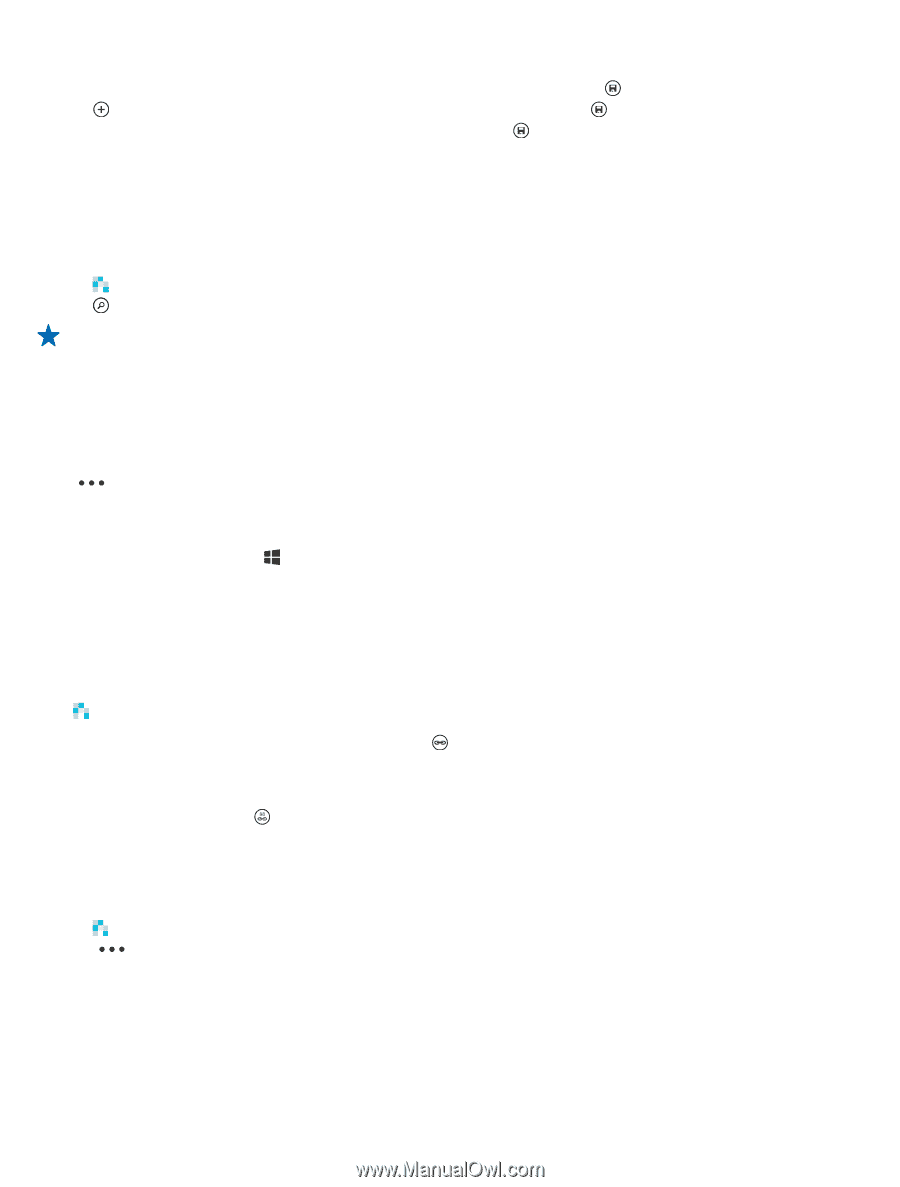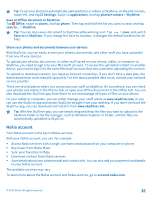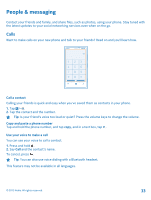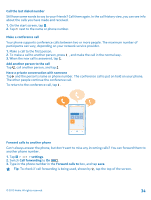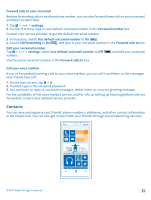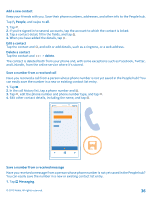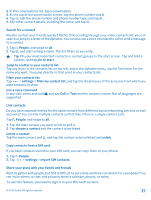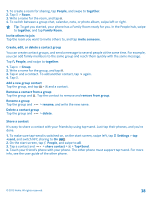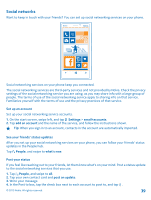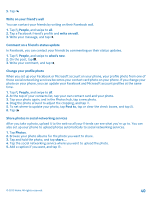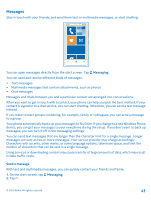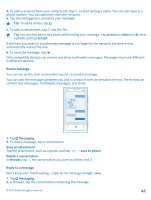Nokia Lumia 920 User Guide - Page 37
Search for a contact, Link contacts, Copy contacts from a SIM card - features
 |
View all Nokia Lumia 920 manuals
Add to My Manuals
Save this manual to your list of manuals |
Page 37 highlights
2. In the conversations list, tap a conversation. 3. At the top of the conversation screen, tap the phone number and . 4. Tap , edit the phone number and phone number type, and tap . 5. Edit other contact details, including the name, and tap . Search for a contact Need to contact your friends quickly? Rather than scrolling through your entire contacts list, you can search or jump to a letter of the alphabet. You can also use a voice command to call or send a message to a contact. 1. Tap People, and swipe to all. 2. Tap , and start writing a name. The list filters as you write. Tip: Pin your most important contacts or contact groups to the start screen. Tap and hold a contact, and tap pin to start. Jump to a letter in your contacts list Tap any letter in the contacts list on the left, and in the alphabet menu, tap the first letter for the name you want. You jump directly to that point in your contacts list. Filter your contacts list Tap > settings > filter my contact list, and tap the check boxes of the accounts from which you want contacts to show. Use a voice command In any view, press and hold , and say Call or Text and the contact's name. Not all languages are supported. Link contacts Do you have separate entries for the same contact from different social networking services or mail accounts? You can link multiple contacts so that their info is in a single contact card. Tap People, and swipe to all. 1. Tap the main contact you want to link to and . 2. Tap choose a contact and the contact to be linked. Unlink a contact Tap the main contact and , and tap the contact to be unlinked and unlink. Copy contacts from a SIM card If you have contacts stored on your SIM card, you can copy them to your phone. 1. Tap People. 2. Tap > settings > import SIM contacts. Share your plans with your family and friends Want to gather with people, but find it difficult to set a date and time convenient for everybody? You can invite others to chat, and privately share a calendar, photos, or notes. To use this feature, you need to sign in to your Microsoft account. © 2012 Nokia. All rights reserved. 37