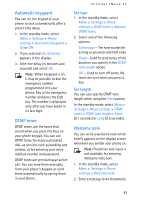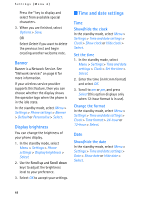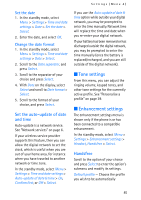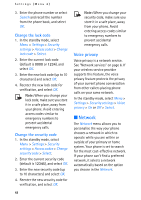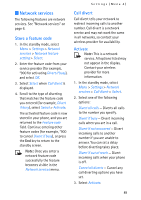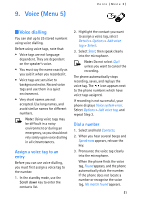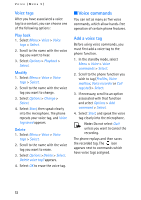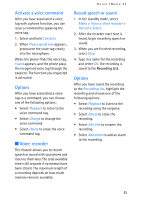Nokia MBC 15S User Guide - Page 48
Network
 |
UPC - 758478191385
View all Nokia MBC 15S manuals
Add to My Manuals
Save this manual to your list of manuals |
Page 48 highlights
Settings (Menu 4) 3. Enter the phone number or select Search and recall the number from the phone book, and select OK. Change the lock code 1. In the standby mode, select Menu > Settings > Security settings > Access codes > Change lock code > Select. 2. Enter the current lock code (default is 0000 or 1234), and select OK. 3. Enter the new lock code (up to 10 characters) and select OK. 4. Reenter the new lock code for verification, and select OK. Note: When you change your lock code, make sure you store it in a safe place, away from your phone. Avoid entering access codes similar to emergency numbers to prevent accidental emergency calls. Change the security code 1. In the standby mode, select Menu > Settings > Security settings > Access codes > Change security code > Select. 2. Enter the current security code (default is 12345), and select OK. 3. Enter the new security code (up to 10 characters) and select OK. 4. Reenter the new security code for verification, and select OK. Note: When you change your security code, make sure you store it in a safe place, away from your phone. Avoid entering access codes similar to emergency numbers to prevent accidental emergency calls. Voice privacy Voice privacy is a network service. See "Network services" on page 6. If your wireless service provider supports this feature, the voice privacy feature protects the privacy of your current phone conversation from other callers placing phone calls on your same network. In the standby mode, select Menu > Settings > Security settings > Voice privacy > On or Off > Select. ■ Network The Network menu allows you to personalise the way your phone chooses a network in which to operate while you are within or outside of your primary or home system. Your phone is set to search for the most cost-effective network. If your phone can't find a preferred network, it selects a network automatically based on the option you choose in the Network. 48