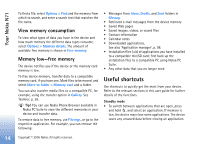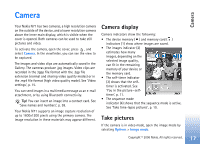Nokia N71 User Guide - Page 13
Format a memory card, File manager - download
 |
View all Nokia N71 manuals
Add to My Manuals
Save this manual to your list of manuals |
Page 13 highlights
Your Nokia N71 To back up information from the device memory to a memory card, select Options > Backup phone mem. To restore information from the memory card to the device memory, select Options > Restore from card. Format a memory card When a memory card is reformatted, all data on the card is permanently lost. Some memory cards are supplied preformatted and others require formatting. Consult your retailer to find out if you must format the memory card before you can use it. To format a memory card, select Options > Format mem. card. Select Yes to confirm. Eject the memory card 1 Before you eject the card, press the power key, and select Remove mem. card. All applications are closed. 2 When Remove memory card and press 'OK' is displayed, open the door of the memory card slot. 3 Press and release the memory card to eject it from the slot. 4 Remove the memory card, close the door, and select OK. Important: Do not remove the memory card in the middle of an operation when the card is being accessed. Removing the card in the middle of an operation may damage the memory card as well as the device, and data stored on the card may be corrupted. File manager Many features of the device, such as contacts, messages, images, videos, ringing tones, calendar notes, documents, and downloaded applications, use memory to store data. The free memory available depends on how much data is already saved in the device memory. You can use a compatible memory card as extra storage space. Memory cards are rewritable, so you can delete old information and save new data on a memory card. To browse files and folders in the device memory or on a memory card (if inserted), press , and select Tools > File mgr.. The device memory view ( ) opens. Press to open the memory card view ( ) (if available). To move or copy files to a folder, press and at the same time to mark a file, and select Options > Move to folder or Copy to folder. Copyright © 2006 Nokia. All rights reserved. 13