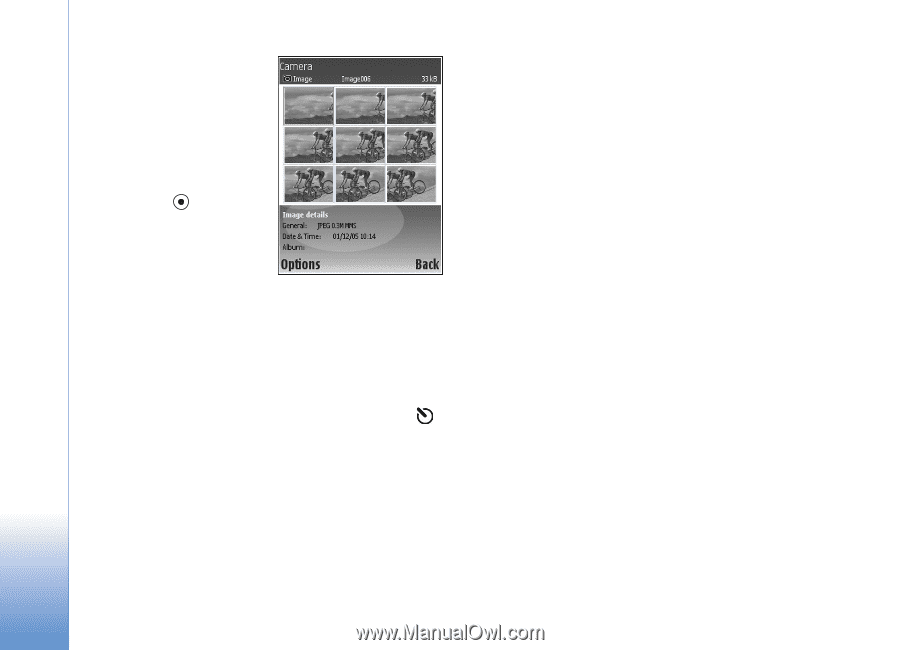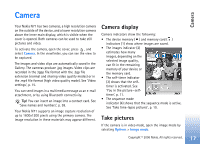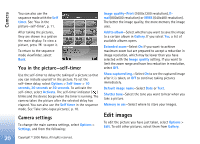Nokia N71 User Guide - Page 20
You in the picture—, Camera settings, Edit images, You in the picture-self-timer
 |
View all Nokia N71 manuals
Add to My Manuals
Save this manual to your list of manuals |
Page 20 highlights
Camera You can also use the sequence mode with the Self timer. See 'You in the picture-self-timer', p. 11. After taking the pictures, they are shown in a grid on the main display. To view a picture, press to open it. To return to the sequence mode viewfinder, select Back. You in the picture-self-timer Use the self-timer to delay the taking of a picture so that you can include yourself in the picture. To set the self-timer delay, select Options > Self timer > 10 seconds, 20 seconds or 30 seconds. To activate the self-timer, select Activate. The self-timer indicator ( ) blinks and the device beeps when the timer is running. The camera takes the picture after the selected delay has elapsed. You can also use the Self timer in the sequence mode. See 'Take time-lapse pictures', p. 10. Camera settings To change the main camera settings, select Options > Settings, and from the following: Image quality-Print (1600x1200 resolution), Email(800x600 resolution) or MMS (640x480 resolution). The better the image quality, the more memory the image uses. Add to album-Select whether you want to save the image to a certain album in Gallery. If you select Yes, a list of available albums opens. Extended zoom-Select On if you want to achieve maximum zoom but are prepared to accept a reduction in image resolution, which may be lower than you have selected with the Image quality setting. If you want to limit the zoom range and have less reduction in resolution, select Off. Show captured img.-Select On to see the captured image after it is taken, or Off to continue taking pictures immediately. Default image name-Select Date or Text. Shutter tone-Select the tone you want to hear when you take a picture. Memory in use-Select where to store your images. Edit images To edit the picture you have just taken, select Options > Edit. To edit other pictures, select them from Gallery. 20 Copyright © 2006 Nokia. All rights reserved.