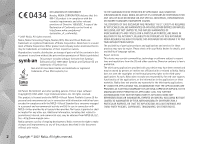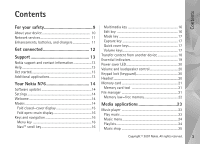Nokia N76 User Guide
Nokia N76 - Smartphone 26 MB Manual
 |
UPC - 411378017000
View all Nokia N76 manuals
Add to My Manuals
Save this manual to your list of manuals |
Nokia N76 manual content summary:
- Nokia N76 | User Guide - Page 1
Nokia N76 User's Guide - Nokia N76 | User Guide - Page 2
of particular products and applications and services for these products may vary by region. Please check with your Nokia dealer for details, and availability of language options. Export controls This device may contain commodities, technology or software subject to export laws and regulations - Nokia N76 | User Guide - Page 3
10 Network services 11 Enhancements, batteries, and chargers 11 Get connected 12 Support 13 Nokia support and contact information 13 Help 13 Get started 13 Additional applications 13 Your Nokia N76 14 Software updates 14 Settings 14 Welcome 14 Modes 14 Fold closed-cover display 15 Fold - Nokia N76 | User Guide - Page 4
41 Print Basket 42 Albums 42 Free memory 42 Image print 43 Printer selection 43 Print preview 43 Print settings 43 Print online 44 Online sharing 44 Edit images 44 Crop image 44 Reduce redness 45 Useful shortcuts 45 Edit video clips 45 Add images, video, sound, and text 45 Cut - Nokia N76 | User Guide - Page 5
tips 62 Send data using Bluetooth connectivity 62 Pair devices 63 Receive data using Bluetooth connectivity 64 Remote SIM mode 64 USB 64 PC connections 65 Synchronization 65 Device manager 65 Software updates 65 Server profiles 66 Download 67 Settings for Download 67 Time management 69 - Nokia N76 | User Guide - Page 6
messages 75 Delete e-mail messages 76 Disconnect from the mailbox 76 View messages on a SIM card 76 Messaging settings 76 Text messages 77 Multimedia messages 77 E-mail 78 Web service messages 80 Cell broadcast 80 Other settings 80 IM-instant messaging 81 Make calls 82 Voice calls 82 - Nokia N76 | User Guide - Page 7
102 Cover display 103 Enhancement 103 Security 104 Factory settings 107 Positioning 107 Phone 107 Troubleshooting: Q&A 113 Battery information 116 Charging and discharging 116 Nokia battery authentication guidelines 117 Nokia original enhancements 118 Battery 118 Copyright © 2007 Nokia - Nokia N76 | User Guide - Page 8
aids 121 Vehicles 121 Potentially explosive environments 121 Emergency calls 122 To make an emergency call 122 Certification information (SAR 123 Index 124 8 Copyright © 2007 Nokia. All rights reserved. - Nokia N76 | User Guide - Page 9
wireless phone use is prohibited or when it may cause interference or danger. ROAD SAFETY COMES FIRST Obey all local laws. Always keep your hands free to SERVICE Only qualified personnel may install or repair this product. ENHANCEMENTS AND BATTERIES Use only approved enhancements and batteries. - Nokia N76 | User Guide - Page 10
, download content, and accept installations only from trustworthy sources. To increase the security of your device, consider installing, using, and regularly updating antivirus software, firewall, and other related software on your device and any connected computer. Warning: To use any features in - Nokia N76 | User Guide - Page 11
Many of the features require special network features. These features are not available on all networks; other networks may require that you make specific arrangements with your service provider before you can use the network services. Your service provider can give you instructions and explain what - Nokia N76 | User Guide - Page 12
3G networks. See 'About your device', p. 10. Use Bluetooth technology to transfer files and connect to compatible enhancements. See 'Bluetooth connectivity', p. 61. Use the Nokia AV Connector (3.5 mm) to connect to compatible headsets and headphones. See 'Headset', p. 20. Use a compatible data cable - Nokia N76 | User Guide - Page 13
.com/support or your local Nokia website for the latest version of this guide, additional information, downloads, and services related to your Nokia product. On the website, you can get information on the use of Nokia products and services. If you need to contact customer service, check the list of - Nokia N76 | User Guide - Page 14
, and a compatible data cable to connect your device to the PC. To get more information and to download the Nokia Software Updater application, visit www.nokia-asia.com/ softwareupdate or your local Nokia web site. Settings Your device normally has MMS, GPRS, streaming, and mobile internet settings - Nokia N76 | User Guide - Page 15
Your Nokia N76 Radio, Camera and Messaging, and with the fold open for traditional mobile phone use and access to all the features on your device. Fold closed-cover display When the fold is closed, the main display deactivates, and the cover display lights up. Ongoing calls end, unless the - Nokia N76 | User Guide - Page 16
main display lights up, the keypad is available, and you can access the menu. To access the menu, press . The fold opens about 165 degrees, as shown in the picture. Do not force the fold to open more. Keys and navigation See the get started guide for a complete list of all the keys and parts - Nokia N76 | User Guide - Page 17
between Image mode and Video mode. to switch With the fold closed, in Music player, press to switch between Now playing and Music library. With the fold closed, in Visual Radio, press to switch between channel and channel list views. Tip! To only see the wallpaper on the cover display, press - Nokia N76 | User Guide - Page 18
content. If the other device supports synchronization, you can also synchronize data between the other device and your Nokia N76. If the other device cannot be powered on without a SIM card, you can insert your SIM card in it. When Nokia N76 is switched on without a SIM card, the offline profile is - Nokia N76 | User Guide - Page 19
keypad is locked. A clock alarm is active. The second phone line is being used (network service). All calls to the device are diverted to another number. If you have two phone lines (network service), a number indicates the active line. A compatible headset is connected to the device. indicates the - Nokia N76 | User Guide - Page 20
Your Nokia N76 Power saver LED The display is switched off to save battery power after the screen saver is actived. A blue LED in the top of the cover display blinks to indicate that the device is powered on, but in the sleep mode. To turn the sleep mode on or off, see 'Cover display', p. 103. - Nokia N76 | User Guide - Page 21
using certain headset enhancements, for example the Nokia Audio Controller AD-43, to adjust the volume during a call, use the volume key in the device. The Nokia Audio Controller AD-43 has multimedia volume controls that are used to adjust the volume only for music or video playback. Memory card Use - Nokia N76 | User Guide - Page 22
Your Nokia N76 Press to open the memory card view ( ), if App. manager that you do not need • Installation files (.sis) of applications you have installed to a compatible memory card; first back up the installation files to a compatible PC Memory low-free memory Many features of the device use - Nokia N76 | User Guide - Page 23
player does not necessarily support all features of a file format or Select the music you want to play. In Now playing, use the scroll key and the middle selection key to control playback you pause a song, a list of the tracks you are currently listening to is displayed. • Press to rewind the - Nokia N76 | User Guide - Page 24
lists. To refresh the library after you have updated the song selection in your device, select Options > Refresh Music library. To open the view that displays tracks, and Recent additions. To view details of the playlist, select Options > Track list details. Create a playlist 1 Select Options > - Nokia N76 | User Guide - Page 25
music You can transfer music from a compatible PC or other compatible devices using a compatible USB cable or Bluetooth connectivity. For details, see 'Bluetooth connectivity', p. 61. To refresh the library after you have updated the song selection in your device, in the Music menu, select Options - Nokia N76 | User Guide - Page 26
drive where you can transfer any data files, make the connection with a compatible USB cable or Bluetooth connectivity. If you are using the USB cable, select Data transfer as the connection mode. A compatible memory card needs to be inserted in the device. • To synchronize music with Windows Media - Nokia N76 | User Guide - Page 27
updated card of service. The Visual Radio service uses packet data (network service). You can listen to the FM radio while using other applications. If you do not have access to the Visual Radio service, the operators and radio stations in your area may not support A compatible headset or enhancement - Nokia N76 | User Guide - Page 28
it, or select Retrieve to search for it in the station directory (network service). When the connection to the visual service is established, the display shows the current visual content. Saved stations To open the list of your saved stations when the fold is open, select Options > Stations. To - Nokia N76 | User Guide - Page 29
RealPlayer supports files with extensions such as .3gp, .mp4 or .rm. However, RealPlayer does not necessarily support all use a proxy server, change the default access point, and set the port range used when connecting. Contact your service provider for the correct settings. Copyright © 2007 Nokia - Nokia N76 | User Guide - Page 30
press . Nokia Lifeblog To start Lifeblog on your device, press , and select Lifeblog. Nokia Lifeblog is a combination of software for mobile phone and PC on Nokia Lifeblog, see the guides for your device at www.nseries.com/support or your local Nokia website. 30 Copyright © 2007 Nokia. All - Nokia N76 | User Guide - Page 31
(sharing quality). See 'Video settings', p. 38. You can send images and video clips in a multimedia message, as an e-mail attachment, or by using Bluetooth connectivity. You can also upload them to your compatible online album. See 'Online sharing', p. 44. Take pictures When taking a picture, note - Nokia N76 | User Guide - Page 32
. See 'Setup settings-color and lighting', p. 35 and 'Scenes', p. 35. To free memory before taking a picture, select Options > Go to free memory in the main display (only available if you have copied images or video clips to another location using Nokia Nseries PC Suite). See 'Free memory', p. 42 - Nokia N76 | User Guide - Page 33
-self-timer', p. 36. to activate the sequence mode (images only). See 'Take pictures in a sequence', p. 36. to select a color effect to adjust white balance to adjust the exposure compensation (images only) to adjust light sensitivity (images only) The icons change to reflect the current status of - Nokia N76 | User Guide - Page 34
> Set as wallpaper. To set the image as a call image for a contact, select Set as contact call image. Still image camera settings There are two kinds of settings for the still image camera: Image setup and main settings. To adjust Image setup, see 'Setup settings-color and lighting', p. 35. The - Nokia N76 | User Guide - Page 35
flash mode. See 'Flash', p. 35. Colour tone-Select a color effect from the list. Light sensitivity (images only)-Select the light sensitivity of the camera. The darker the environment, the higher the light sensitivity should be. The screen display changes to match any settings you make, so that you - Nokia N76 | User Guide - Page 36
the following options: Video scenes Automatic ( )(default) and Night ( ) Image scenes Auto ( ) (default), User defined ( ),, Portrait ( ), display, scroll to User defined, and select Options > Change. In the user defined scene you can adjust different lighting and color Nokia. All rights reserved. - Nokia N76 | User Guide - Page 37
'Setup settings-color and lighting', p. 35 and 'Scenes', p. 35. To free memory before recording a video, select Options > Go to free memory (only available if you have backed up images or video clips). See 'Free memory', p. 42. To activate the front camera, select Options > Use secondary camera - Nokia N76 | User Guide - Page 38
5 The device memory ( ) and memory card ( ) indicators show where videos are saved. To send the video clip using multimedia, e-mail, Bluetooth connectivity, or upload it to your online album, press the call key setup settings, see 'Setup settings-color and lighting', p. 35. The setup settings return - Nokia N76 | User Guide - Page 39
Sharing (limited video clip size to send using multimedia message). If you want to view Select Yes to open a list of available albums. Show captured video- video clip to be shown on the display after the recording stops. Select Play in use-Define the default memory store: device memory or memory card ( - Nokia N76 | User Guide - Page 40
card, or Copy to phone mem. or Move to phone mem.. Images and video clips Pictures taken and video clips recorded with the camera are stored in the Images & video folder in Gallery. Images and video clips can also be sent to you in a multimedia message, as an e-mail attachment, or through Bluetooth - Nokia N76 | User Guide - Page 41
images on a compatible printer or to store them on a compatible memory card (if inserted) for printing, select Options > Print. See 'Image print', p. 43. You can also tag images To use the picture as a background image, select the picture and Options >Use image > Set as wallpaper. To delete an image - Nokia N76 | User Guide - Page 42
in Gallery. To create a new album, in the albums list view, select Options > New album. Free memory To reduce the resolution and file size of images saved in Gallery and free memory for new pictures, select Options > Shrink. To back up the images first, copy them to a compatible PC or other location - Nokia N76 | User Guide - Page 43
print, and the print option in the gallery, camera, image editor, or image viewer. Use Image print to print your images using a compatible USB data cable, Bluetooth connectivity, or a compatible memory card (if available). You can only print images that are in .jpeg format. The pictures taken with - Nokia N76 | User Guide - Page 44
as drafts and continue later, and view the content of the albums. The supported content types may vary depending on the service provider. To use Online share, you must subscribe to the service with an online image sharing service provider, and create a new account. You can usually subscribe to the - Nokia N76 | User Guide - Page 45
onto the eye, and press . A loop appears on the display. To resize the loop to fit the size of the eye, use the scroll key. To reduce the redness, press . Useful shortcuts Shortcuts in the image editor: • To view an image in the full screen, press . To return to the normal view, press again - Nokia N76 | User Guide - Page 46
by your service provider, you can send the clip using Bluetooth wireless technology. See 'Send data using Bluetooth connectivity', p. 62. You can also transfer your videos to a compatible PC using Bluetooth connectivity, a USB data cable, or by using a compatible memory card reader enhancement - Nokia N76 | User Guide - Page 47
content to the muvee, in the image or video clip list view, select Options > Albums. To cut the video clips, In Videos & images, select Options > Select contents. See a new custom muvee by using the same style settings, select Options > Recreate. Copyright © 2007 Nokia. All rights reserved. 47 - Nokia N76 | User Guide - Page 48
. Select Automatic to use the optimal resolution based on the number and length of the video clips you have selected. Default muvee name-Set a default name for the muvees. Slide show In the active toolbar, select Start slide show ( ) to view a slide show of images in full screen. The slide show - Nokia N76 | User Guide - Page 49
, select Options > Pause. To zoom in, press . To zoom out, press . To rotate the image 90 degrees clockwise or counter-clockwise, press or . To rotate the image 45 degrees, press or . To switch between full screen and normal screen, press . Copyright © 2007 Nokia. All rights reserved. 49 - Nokia N76 | User Guide - Page 50
standby mode background image or what is shown in the screen saver, see 'Change the look of your device', p. 51. • To change the look of the cover display, see 'Cover display', p. 52. on a compatible memory card (if inserted) are indicated with . 50 Copyright © 2007 Nokia. All rights reserved. - Nokia N76 | User Guide - Page 51
a SIM card. Important: In the offline profile you cannot make or receive any calls, or use other features that require cellular network coverage. Calls may still be possible to the official emergency number programmed into your device. To make calls, you must first activate the phone function - Nokia N76 | User Guide - Page 52
, select Download themes (network service). Important: Use only services that you trust and that offer adequate security and protection against harmful software. To edit the wallpaper and power saver of the current theme, select Themes > Wallpaper to change the background image on the display for - Nokia N76 | User Guide - Page 53
mode cannot be used when the active standby mode is on. To change the default applications' shortcuts, press , and select Tools > Settings > General > Personalisation > Standby mode > Active standby apps.. Some shortcuts may be fixed, and you cannot change them. Copyright © 2007 Nokia. All rights - Nokia N76 | User Guide - Page 54
pages, read web feeds and blogs, bookmark web pages, and download content. Check the availability of services, pricing, and fees with your service provider. Service providers will also give you instructions on how to use their services. To use the web browser, you need an access point to connect to - Nokia N76 | User Guide - Page 55
folder, you can view the list of visited web pages. In online communities that offer latest headlines, and article summaries. Web feeds use RSS and ATOM technologies. Browse the web Important: Use only services that you trust and that offer adequate security and protection against harmful software - Nokia N76 | User Guide - Page 56
use Visual history to view snapshots of the pages you have visited during the current browsing session, select Back (available if History list or compatible memory card (if inserted), Service options (if supported • Press to list all open windows. select Options > Rotate screen. Text Search To search - Nokia N76 | User Guide - Page 57
page. Subscribe(if available) to view a list of available web feeds on the current web page, and subscribe to a web feed. Download and purchase items You can download items such as ringing tones, images, operator logos, themes, and video clips. These items can be provided free of charge, or you can - Nokia N76 | User Guide - Page 58
memory of the device. A cache is a memory location that is used to store data temporarily. If you have tried to access or have accessed confidential information requiring passwords, empty the cache after each use. The information or services you have 58 Copyright © 2007 Nokia. All rights reserved. - Nokia N76 | User Guide - Page 59
> Tools > Load images. Screen size-Select between Full screen and the normal view with the Options list. Default encoding-If text characters are not shown correctly, you can select another encoding according to language for the current page. Font size-Define the font size that is used for web pages - Nokia N76 | User Guide - Page 60
of data through your service provider's network. Contact your service provider for information about data transmission charges. Acc. point for auto-update (only available when Automatic updates is on)-Select the desired access point for updating. 60 Copyright © 2007 Nokia. All rights reserved. - Nokia N76 | User Guide - Page 61
Object Exchange Profile, Hands-Free Profile, Headset Profile, Human Interface Device Profile, Object Push Profile, Service Discovery Application Profile, Serial Port Profile. To ensure interoperability between other devices supporting Bluetooth technology, use Nokia approved enhancements for this - Nokia N76 | User Guide - Page 62
or service provider. Features using Bluetooth technology, or allowing such features to run in the background while using other features, increase the demand on battery power and reduce the battery life. When the device is locked, you cannot use Bluetooth connectivity. See 'Phone and SIM card - Nokia N76 | User Guide - Page 63
with the owner of the other device to use the same code. Devices that do not have a user interface have a factory-set passcode. The passcode is used only once. 1 To pair with a device, select Options > New paired device. Devices with Bluetooth wireless technology within range start to appear on - Nokia N76 | User Guide - Page 64
use SIM card services or features requiring cellular network coverage. When the wireless device is in the remote SIM mode, you can only use SIM mode. If the device has been locked, enter the lock code to unlock it first. To leave the remote SIM mode, press the power key, and select Exit remote SIM - Nokia N76 | User Guide - Page 65
. You can use your device during the download. Downloading software updates may involve the transmission of large amounts of data through your service provider's network. Contact your service provider for information about data transmission charges. Copyright © 2007 Nokia. All rights reserved - Nokia N76 | User Guide - Page 66
Connections Make sure that the device battery has enough power, or connect the charger before starting the update. Warning: If you install a software update, you cannot use the device, even to make emergency calls, until the installation is completed and the device is restarted. Be sure to back up - Nokia N76 | User Guide - Page 67
Download! Download! Download! (network service) is a mobile content shop available on your device. With Download! you can discover, preview, buy, download, and upgrade content, services, and applications that work with your Nokia N76. Games, ringing tones, wallpapers, applications, and much more - Nokia N76 | User Guide - Page 68
downloading a preview. Buy confirmation-Select Yes if you want to be asked for confirmation before buying content or an application. If you select No the buying process starts immediately after you select the option Buy. After you complete the settings, select Back. 68 Copyright © 2007 Nokia - Nokia N76 | User Guide - Page 69
mobile phone network to update the time, date, and time zone information to your device (network service), select Network operator time > Auto-update list. To set your current city, scroll to a city, and select Options > Set as current city. The city is displayed that has a specific date and time - Nokia N76 | User Guide - Page 70
To-do-to remind you of a task that needs doing by a specific date 2 Fill in the fields. To set an alarm, select Alarm stays on the screen. To end the calendar alarm, select Stop. To set the alarm to snooze, select Snooze. You can synchronize your calendar with a compatible PC using Nokia Nseries PC - Nokia N76 | User Guide - Page 71
Messaging Messaging Press , and select Messaging (network service). Only devices that have compatible features can receive and display multimedia messages. The appearance of a message may vary depending on the receiving device. To create a new message, select New message. Messaging contains the - Nokia N76 | User Guide - Page 72
desired number key. is displayed when you write text using traditional text input and when using predictive text input. to select recipients or groups from contacts, or enter the recipient's phone number or e-mail address. To add a semicolon (;) that separates 2007 Nokia. All rights reserved. - Nokia N76 | User Guide - Page 73
device. Your device may not indicate whether the message is received at the intended destination. For more details about messaging services, contact your service provider. Your device supports the sending of text messages beyond the character limit for a single message. Longer messages are sent as - Nokia N76 | User Guide - Page 74
image and displayed. To play the presentation, select the indicator. Data and settings Your device can receive many kinds of messages that contain data, such as business cards, ringing tones, operator logos, calendar entries, and e-mail notifications. You may also receive settings from your service - Nokia N76 | User Guide - Page 75
guide, select Start. See also 'E-mail', p. 78. You must have a separate e-mail account. Follow the instructions given by your remote mailbox and internet service online, you are continuously connected to a remote mailbox using messages may contain malicious software or otherwise be harmful to - Nokia N76 | User Guide - Page 76
from your device to the remote mailbox again to update the status. To delete an e-mail from the device and the remote mailbox, select Options > Delete. In Delete message from:, select Phone and server. View messages on a SIM card Before you can view SIM messages, you must copy them to a folder in - Nokia N76 | User Guide - Page 77
-Select whether you want the reply message to be sent using the same text message center number (network service). Text messages Press , and select Messaging > Options > Settings > Text message and from the following: Message centres-View a list of all text message centers that have been defined - Nokia N76 | User Guide - Page 78
host name of the mail server that receives your e-mail. Access point in use-Select an internet access point (IAP). See 'Access points', p. 110. your remote mailbox service provider recommends. The options are POP3 and IMAP4. This setting cannot be changed. 78 Copyright © 2007 Nokia. All rights - Nokia N76 | User Guide - Page 79
use the outgoing server of your service provider. Contact your service provider for more information. The settings for User name, Password, Access point in use received. Retrieval settings E-mail to retrieve-Define which parts of the e-mail are retrieved: Headers only, Nokia. All rights reserved. 79 - Nokia N76 | User Guide - Page 80
saved to the Sent folder at a time. When the limit is reached, the oldest message is deleted. Memory in use-If a compatible memory card is inserted in the device, select the memory where you want to save your messages: Phone memory or Memory card. 80 Copyright © 2007 Nokia. All rights reserved. - Nokia N76 | User Guide - Page 81
join discussion forums (IM groups) with specific topics. Various service providers maintain compatible IM servers that you can log in to after you register to an IM service. Service providers may differ in their support of features. Before you can use instant messaging, you must define the settings - Nokia N76 | User Guide - Page 82
code), and enter the country code, area code (omit the leading zero if necessary), and phone number SIM card to Contacts before you can make a call this way. See 'Copy contacts', p. 93. To call a recently dialed number in the standby mode, press . Scroll to the number, and press . To send an image - Nokia N76 | User Guide - Page 83
headset with Bluetooth connectivity, to route the sound to the headset use during a voice call are network services. Voice and video mailboxes To call your voice or video mailbox (network services Conference > Add to conference. Your device supports conference calls between a maximum of six - Nokia N76 | User Guide - Page 84
the right selection key. If a compatible headset with the headset key is attached, press and hold the headset key to start voice dialing. 2 A short tone is played, and Speak now is displayed. Say clearly the name or nickname that is saved on the contact card. 3 The device plays a synthesized voice - Nokia N76 | User Guide - Page 85
aud. & video. To zoom in or out your own image, press or . To switch the places of the sent video images on the display, select Options > Change image order. To route the audio to a compatible headset with Bluetooth connectivity attached to your device, select Options > Activate handsfree. To - Nokia N76 | User Guide - Page 86
settings must be configured in your device before you can use Video sharing. Ask your service provider for the SIP profile settings, and save them in your device. Your service provider may send you the settings over the air or give you a list of the needed parameters. If you know a recipient's SIP - Nokia N76 | User Guide - Page 87
use the phone number of the recipient including the country code, for example +358, to share video (if supported by the wireless service list of video clips saved on the device memory or compatible memory card have added to the contact card of the recipient. If saved in the Images & video folder in - Nokia N76 | User Guide - Page 88
image to be sent to caller? is displayed. To start sending live video image, select Yes. If you do not activate the video call, video sending is not activated, and you only hear the sound of the caller. A grey screen replaces the video image. To replace the grey screen 88 Copyright © 2007 Nokia - Nokia N76 | User Guide - Page 89
actual time invoiced for calls by your service provider may vary, depending on network features, rounding off for billing, and so forth. To clear call duration timers, select Options > Clear timers. For this you need the lock code. See 'Phone and SIM card', p. 104. Log Packet data To monitor the - Nokia N76 | User Guide - Page 90
settings. You may receive the settings in a special text message from the service provider that offers the push-to-talk service. You can also use the Sett. wizard application for configuration, if supported by your service provider. In push-to-talk communication, one person talks while the others - Nokia N76 | User Guide - Page 91
loudspeaker is in use, because the volume may be extremely loud. Phone calls always take priority over push-to-talk activities. For more information on push to talk, see the guides for your device at www.nseries.com/support or your local Nokia website. Copyright © 2007 Nokia. All rights reserved - Nokia N76 | User Guide - Page 92
contacts starting with the letters appear on the display. Tip! To add and edit contact cards, you can also use Nokia Contacts Editor available in Nokia Nseries PC Suite. To attach a small thumbnail image to a contact card, open the contact card, and select Options > Edit > Options > Add thumbnail - Nokia N76 | User Guide - Page 93
setting is only shown if supported by your SIM card. To restrict calls from your device to selected phone numbers, select Options > Activate fixed dialling. You need your PIN2 code to activate and deactivate fixed dialing or edit your fixed dialing contacts. Contact your service provider if you do - Nokia N76 | User Guide - Page 94
number is sent with the call and your device recognizes it). To remove the ringing tone, select Default tone from the list of ringing tones. 3 Write a name for the group or use the default name, and select OK. 4 Select the group, and Options > Add members. 5 Scroll to a contact, and press to mark - Nokia N76 | User Guide - Page 95
on handsets and other mobile devices, and provides only a limited set of features compared with PC versions. To open documents, press , and select Installations > Organiser > Adobe PDF. Your recent files are listed in the file view. To open a document, scroll to it, and press . Use File mgr. to - Nokia N76 | User Guide - Page 96
. Wireless Keyboard To set up a compatible wireless keyboard supporting the Bluetooth human interface devices (HID) profile for use with your device, use the Wireless keybd. application. The keyboard enables you to enter text in comfort, using the full QWERTY layout, for text messages, e-mail, and - Nokia N76 | User Guide - Page 97
N76. Software providers will often refer to the official model number of this product: the Nokia N76-1. Installation files may be transferred to your device from a compatible computer, downloaded during browsing, or sent to you in a multimedia message, as an e-mail attachment, or using Bluetooth - Nokia N76 | User Guide - Page 98
functioning. After you install applications to a compatible memory card, installation files (.sis) remain in the device memory. The files may use large amounts of memory and prevent you from storing other files. To maintain sufficient memory, use Nokia Nseries PC Suite to back up installation files - Nokia N76 | User Guide - Page 99
application. Default web address-Set the default address used when checking online certificates. Some Java applications may require a message to be sent or a network connection to a specific access point for downloading extra data or components. In the App. mgr. main view, scroll to an application - Nokia N76 | User Guide - Page 100
Tools again. For more information, contact your service provider. Some activation keys may be connected to a specific SIM card, and the protected content can be accessed only if the SIM card is inserted in the device. To view the digital rights activation keys stored in your device, press , and - Nokia N76 | User Guide - Page 101
and GPS data may be network based (network service) or they may require that you use a compatible GPS receiver. For more information on Landmarks and GPS data, see the guides for your device at www.nseries.com/support or your local Nokia website. Copyright © 2007 Nokia. All rights reserved. 101 - Nokia N76 | User Guide - Page 102
out period after which the power saver is activated. Welcome note / logo-The welcome note or logo is displayed briefly each time you switch on the device. Select Default to use the default image, Text to write a welcome note, or Image to select an image from Gallery. Light time-out-Select a time-out - Nokia N76 | User Guide - Page 103
standby apps.-Select SIM card. After you change the display text language, the device restarts. Changing the settings for Phone display is switched off to save battery power after the power saver is activated. When the display is switched off, an LED blinks to indicate that the device is powered - Nokia N76 | User Guide - Page 104
emergency number programmed into your device. Tip! To lock the device manually, press . A list of commands opens. Select Lock phone. Lock if SIM card changed-You can set the device to ask for the lock code when an unknown SIM card is inserted 104 Copyright © 2007 Nokia. All rights reserved. - Nokia N76 | User Guide - Page 105
supported by UMTS mobile phones. PIN2 code-This code (4 to 8 digits) is supplied with some SIM cards, and is required to access some functions in your device. Lock code (also known as security code)-This code (5 digits) can be used to lock the device to avoid unauthorized use. The factory setting - Nokia N76 | User Guide - Page 106
software when downloading and installing software. Important: Even if the use of certificates makes the risks involved in remote connections and software installation considerably smaller, they must be used to the listed owner. View certificate details-check authenticity cannot be used. Contact the - Nokia N76 | User Guide - Page 107
> Factory settings. To do this, you need the lock code. See 'Phone and SIM card', p. 104. After resetting, the device may take a longer time to power on. Documents and files are unaffected. Positioning Select the used Positioning methods to detect the location of your device: Bluetooth GPS to use - Nokia N76 | User Guide - Page 108
call by briefly pressing any keypad key, except , , , and . Line in use-This setting (network service) is shown only if the SIM card supports two subscriber numbers, that is, two phone lines. Select which phone line you want to use for making calls and sending text messages. Calls on both lines - Nokia N76 | User Guide - Page 109
', p. 64. For Bluetooth settings, see 'Settings', p. 62. Data connections and access points Your device supports packet data connections (network service), such as GPRS in the GSM network. When you use your device in GSM and UMTS networks, multiple data Copyright © 2007 Nokia. All rights reserved - Nokia N76 | User Guide - Page 110
unless you have been instructed otherwise by your service provider. To be able to use a data connection, the network service provider must support this feature, and if necessary, activate it for your SIM card. Packet data access points Follow the instructions from your service provider. Access point - Nokia N76 | User Guide - Page 111
Phone IP address (for IPv4 only)-Enter the IP address of your device. DNS address-In Primary DNS address, enter the IP address of the primary DNS server. In Secondary DNS address, enter the IP address of the secondary DNS server. Contact your internet service using a GSM data call connection. Online - Nokia N76 | User Guide - Page 112
, you can restrict packet data connections and allow your device to use only certain packet data access points. This setting is only available if your SIM card supports the access point control service. To set the control service on or off or to change the allowed access points, select Options - Nokia N76 | User Guide - Page 113
commercial internet service provider (ISP) or wireless service provider. Battery Q: Why does my battery drain fast? A: Features using Bluetooth technology, or allowing such features to run in the background while using other features, increase the demand on battery power and reduce battery life time - Nokia N76 | User Guide - Page 114
to your e-mail address, then save the images to your computer. • Send data using Bluetooth connectivity to a compatible device. • Store data on a compatible memory card. Messaging Q: Why can't I select a contact? A: The contact card does not have a phone number or an e-mail address. Add the missing - Nokia N76 | User Guide - Page 115
or visit the support pages at www.nokiaasia.com. Q: Can I use my device as a fax modem with a compatible PC? A: You cannot use your device as a fax modem. However, with call diverting (network service), you can divert incoming fax calls to another phone number. Copyright © 2007 Nokia. All rights - Nokia N76 | User Guide - Page 116
device is powered by a rechargeable battery. The battery can be charged and discharged hundreds of times, but it will eventually wear out. When the talk and standby times are noticeably shorter than normal, replace the battery. Use only Nokia approved batteries, and recharge your battery only with - Nokia N76 | User Guide - Page 117
3 and 4 dots on each side respectively. What if your battery is not authentic? If you cannot confirm that your Nokia battery with the hologram on the label is an authentic Nokia battery, please do not use the battery. The use of a battery that is not approved by the manufacturer may be dangerous and - Nokia N76 | User Guide - Page 118
• When you disconnect the power cord of any accessory, grasp and pull the plug, not the cord. • Check regularly that all mobile phone equipment in a vehicle dismounted and operating properly. Use only batteries, chargers and enhancements approved by the phone manufacturer. The use of any other types - Nokia N76 | User Guide - Page 119
regulations governing radio devices. • Use chargers indoors. • Always create a backup of data you want to keep, such as contacts and calendar notes. • To reset the device from time to time for optimum performance, power off the device and remove the battery. These suggestions apply equally to - Nokia N76 | User Guide - Page 120
When a carry case, belt clip, or holder is used for body-worn operation, it should not contain metal instructions are followed until the transmission is completed. Parts of the device are magnetic. Metallic materials may be attracted to the device. Do not place credit cards Nokia. All rights reserved. - Nokia N76 | User Guide - Page 121
in the same compartment as the device, its parts, or enhancements. For vehicles equipped with an air , and obey all signs and instructions. Potentially explosive atmospheres include areas service stations. Observe restrictions on the use of radio Copyright © 2007 Nokia. All rights reserved. 121 - Nokia N76 | User Guide - Page 122
SIM card is properly inserted in the device. 2 Press the end key as many times as needed to clear the display and ready the device for calls. 3 Enter the official emergency number for your present location. Emergency numbers vary by location. 4 Press the call key. If certain features are in use - Nokia N76 | User Guide - Page 123
the power required to reach the network. That amount changes depending on a number of factors such as how close you are to a network base station. The highest SAR value under the ICNIRP guidelines for use of the device at the ear is 1.04 W/kg. Use of device accessories and enhancements may result - Nokia N76 | User Guide - Page 124
charging 116 intended for use 11 Battery 118 Battery information type 118 Bluetooth 124 connectivity 61 device address 63 pairing 63 security 62 sending data 62 switching off 62 bookmarks 54 C cache, clearing 58 calculator 95 calendar creating entries 69 synchronizing Nokia PC Suite 70 call - Nokia N76 | User Guide - Page 125
13 converter 95 copying contacts between the SIM card and device memory 93 copyright protection See digital rights management cover display fold closed 15 personalisation 52 settings 103 D data cable 64 data call, settings 111 data connections details 61 ending 61 establishing 110 indicators 19 - Nokia N76 | User Guide - Page 126
, 103 light sensitivity 35 lock code 105 log duration 90 erasing contents 90 filtering 90 loudspeaker 20 M mailbox 74 maintenance 119 media keys 17 memory freeing memory 22, 42, 89 viewing memory consumption 22 memory card memory card tool 21 menu key 16 menu, rearranging 50 messaging cell broadcast - Nokia N76 | User Guide - Page 127
65 pdf files 95 personalization 51 phone language 103 phonebook See contact cards PIN codes 105 positioning 101 power saver 102 power saver LED 20 printing images 43 profiles 50 PUK codes 105 push to talk 90 R radio 27 RealPlayer 29 recent calls 89 recorder 96 remote mailbox 74, 75 remote SIM mode - Nokia N76 | User Guide - Page 128
105 power saver 102 security 104 SIP 111 text messages 77 UPIN code 105 UPUK code 105 settings wizard 14 SIM card copying names and numbers to your device 93 messages 76 names and numbers 93 using device without a SIM card 51 sis file 97 sleep mode 20, 103 SMS See text messages snooze 69 software - Nokia N76 | User Guide - Page 129
keys 17 W wallpapers changing 51 cover display 52 using pictures 34, 41 web access points, See access points blogs 58 browser 54 feeds 58 service messages 74 weblog 30 welcome application 14 white balance 35 wireless keyboard 96 writing language 103 Copyright © 2007 Nokia. All rights reserved - Nokia N76 | User Guide - Page 130
its features. Interactive Demonstrations give step-by-step instructions on using your phone. USER'S GUIDE The online User's Guide contains detailed information on your phone. Remember to check regularly for updates. SOFTWARE Make the most of your phone with software for your phone and PC. Nokia PC - Nokia N76 | User Guide - Page 131
nokia-asia.com/repair. Please visit your own country site for more details: Australia and New Zealand India Indonesia Japan www.nokia.com.au/support www.nokia.co.in/support www.nokia.co.id/support www.nokia.co.jp/support Malaysia Philippines Singapore Thailand www.nokia.com.my/support www.nokia
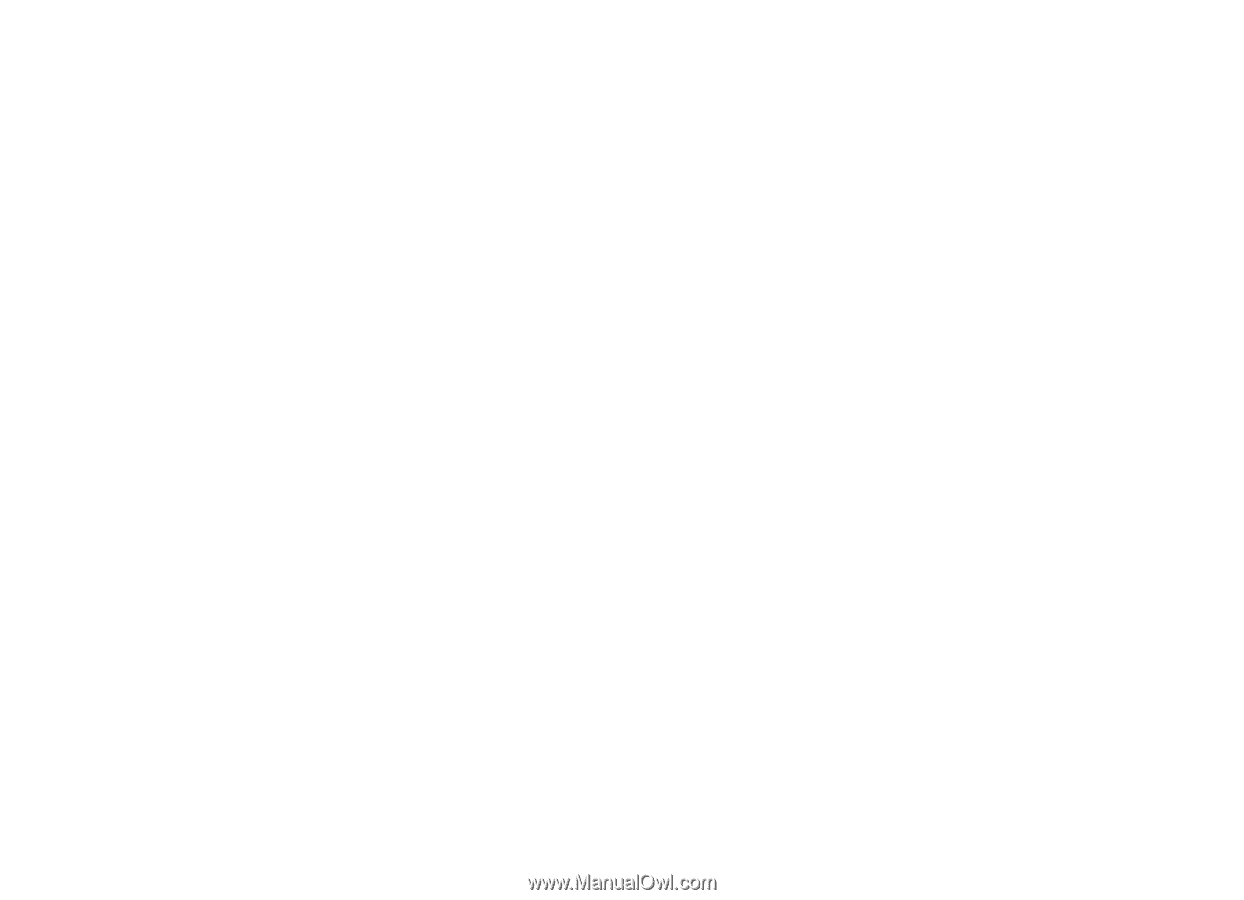
Nokia N76
User's Guide