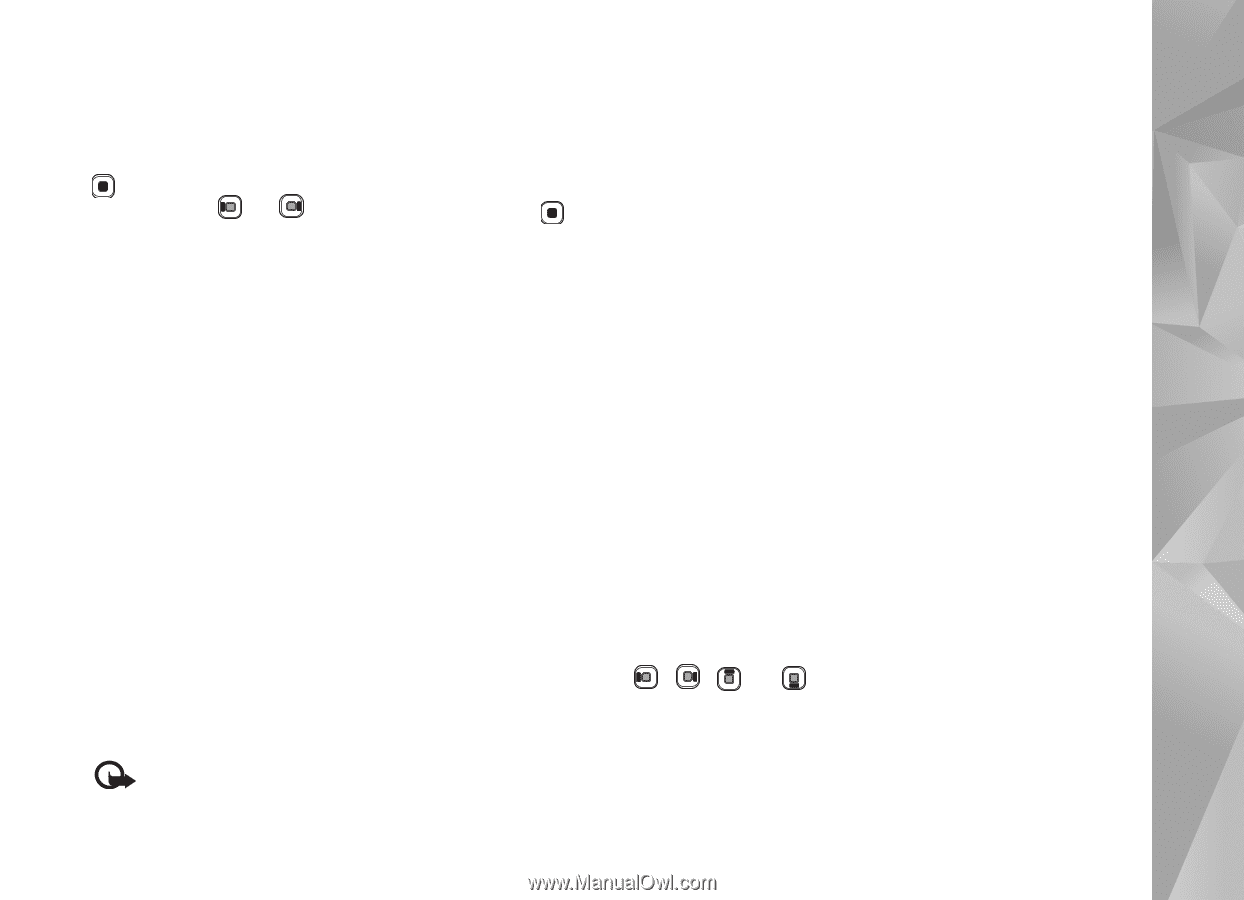Nokia N76 User Guide - Page 57
Browser toolbar, Download and purchase items, Mini Map, Frequently used links, overview, Reload - free themes
 |
UPC - 411378017000
View all Nokia N76 manuals
Add to My Manuals
Save this manual to your list of manuals |
Page 57 highlights
Web browser Browser toolbar With the toolbar, you can select most frequently used features in the browser. To open the toolbar, press and hold on an empty spot on a web page. To move within the toolbar, press or , To select a feature, press . In the toolbar, select from the following: Frequently used links to view a list of the web addresses you visit frequently. Page overview to view the overview of the current web page. Find to search for keywords within the current page. Reload to refresh the page. Subscribe(if available) to view a list of available web feeds on the current web page, and subscribe to a web feed. Download and purchase items You can download items such as ringing tones, images, operator logos, themes, and video clips. These items can be provided free of charge, or you can purchase them. Downloaded items are handled by the respective applications in your device, for example, a downloaded photo or an .mp3 file can be saved in Gallery. Important: Only install and use applications and other software from trusted sources, such as applications that are Symbian Signed or have passed the Java VerifiedTM testing. 1 To download the item, select the link. 2 Select the appropriate option to purchase the item (for example, "Buy"). 3 Carefully read all the information provided. To continue the download, select OK. To cancel the download, select Cancel. When you start a download, a list of ongoing and completed downloads from the current browsing session is displayed. To also view the list, select Options > Downloads. In the list, scroll to an item, and select Options to cancel ongoing downloads, or open, save, or delete completed downloads. Mini Map Mini Map helps you to navigate on web pages that contain large amount of information. When Mini Map is set on in the browser settings and you scroll through a large web page, Mini Map opens and shows an overview of the web page you browse. To scroll in Mini Map, press , , , or . When you find the desired location, stop scrolling, and Mini Map disappears and leaves you at the selected location. To set Mini Map on, select Options > Settings > General > Mini Map > On. Copyright © 2007 Nokia. All rights reserved. 57