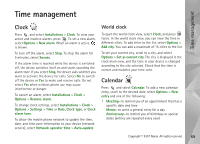Nokia N76 User Guide - Page 67
Download!, Settings for Download - games
 |
UPC - 411378017000
View all Nokia N76 manuals
Add to My Manuals
Save this manual to your list of manuals |
Page 67 highlights
Download! Download! Download! (network service) is a mobile content shop available on your device. With Download! you can discover, preview, buy, download, and upgrade content, services, and applications that work with your Nokia N76. Games, ringing tones, wallpapers, applications, and much more are right at hand. The items are categorized under catalogs and folders provided by different service providers. The available content depends on your service provider. Press , and select Download!. Download! uses your network services to access the most up-to-date content. For information on additional items available through Download!, contact your service provider or the supplier or manufacturer of the item. Download! receives ongoing updates, bringing you the latest content your service provider offers for your device. To update the content in Download! manually, select Options > Refresh list. To hide a folder or a catalog from the list, for example, to view only the items you use frequently, select Options > Hide. To make all the hidden items visible again, select Options > Show all. To buy the selected item in the main view or in a folder or catalog, select Options > Buy. A submenu opens, where you can select the version of the item and view price information. The available options depend on the service provider. To download an item that is free of charge, select Options > Get. Settings for Download! The application updates your device with the most recent content available from your service provider and other available channels. To change the settings, select Options > Settings and from the following: Access point-To select which access point is used to connect to the service provider's server and whether to have the device to ask for the access point every time you use. Automatic open-Select Yes if you want the content or application to be opened automatically after downloading. Preview confirmation-Select No if you want to automatically download a preview of the content or Copyright © 2007 Nokia. All rights reserved. 67