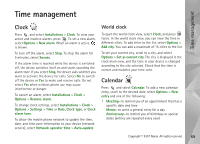Nokia N76 User Guide - Page 65
PC connections, Synchronization, Device manager, Software updates
 |
UPC - 411378017000
View all Nokia N76 manuals
Add to My Manuals
Save this manual to your list of manuals |
Page 65 highlights
Connections PC Suite-to use the data cable connection for the Nokia Nseries PC Suite Data transfer- to transfer data between your device and a compatible PC Image print-to print images on a compatible printer. See 'Image print', p. 43. device with a remote database on a server or compatible device. 1 Press , and select Tools > Sync. 2 Select a synchronization profile and Options > Synchronise. To cancel synchronization before it finishes, select Cancel. PC connections You can use your device with a variety of compatible PC connectivity and data communications applications. With Nokia Nseries PC Suite you can, for example, transfer images between your device and a compatible PC. Always create the connection from the PC to synchronize with your device. Synchronization Sync enables you to synchronize your notes, calendar, text messages, or contacts with various compatible applications on a compatible computer or on the internet. You may receive synchronization settings in a special message. See 'Data and settings', p. 74. In the Sync main view, you can see the different synchronization profiles. A synchronization profile contains the necessary settings to synchronize data in your Device manager Software updates You may view and update the current software version of your device, and check the date of a possible previous update (network service). Press , and select Tools > Utilities > Device mgr.. To check whether software updates are available, select Options > Check for updates. Select an internet access point when asked. If an update is available, information about it is displayed. Select Accept to accept to download the update or Cancel to cancel the download. The download may take several minutes. You can use your device during the download. Downloading software updates may involve the transmission of large amounts of data through your service provider's network. Contact your service provider for information about data transmission charges. Copyright © 2007 Nokia. All rights reserved. 65