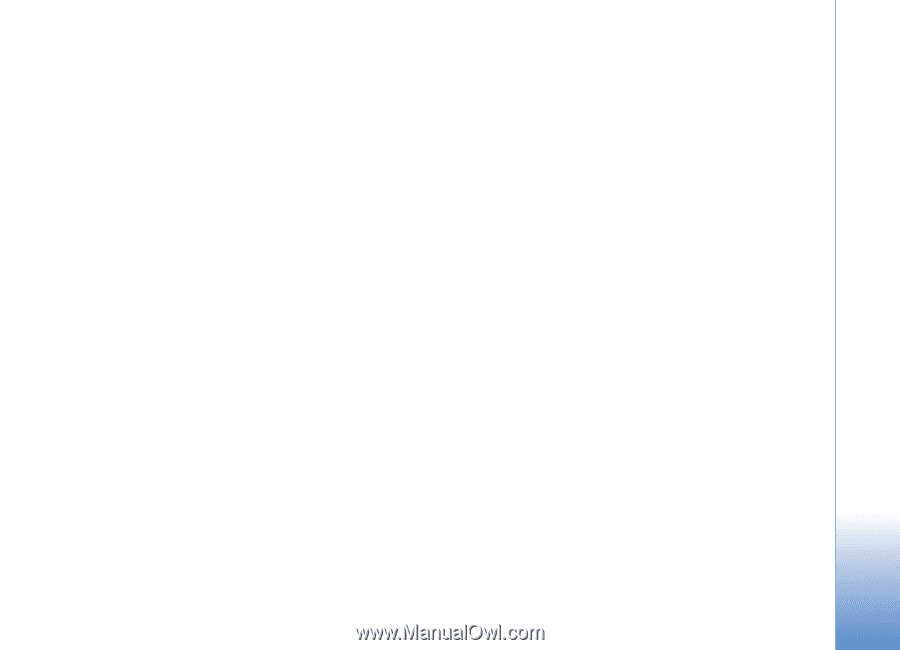Nokia N91 User Guide - Page 85
Empty the cache, Settings
 |
UPC - 758478008096
View all Nokia N91 manuals
Add to My Manuals
Save this manual to your list of manuals |
Page 85 highlights
Services end the connection and close the browser, select Options > Exit. Empty the cache The information or services you have accessed are stored in the cache memory of the device. A cache is a memory location that is used to store data temporarily. If you have tried to access or have accessed confidential information requiring passwords, empty the cache after each use. The information or services you have accessed are stored in the cache. To empty the cache,select Options > Advanced options > Clear cache. Your device may have some bookmarks loaded for sites not affiliated with Nokia. Nokia does not warrant or endorse these sites. If you choose to access them, you should take the same precautions, for security or content, as you would with any Internet site. Settings for Services Select Options > Settings and the following settings: Access point-To change the default access point, press the joystick to open a list of available access points. See 'Conn. settings', p. 99. Some or all access points may be preset for your device by your service provider or network operator, and you may not be able to change, create, edit, or remove them. Homepage-To define the home page. Load imgs. & sounds-Select whether you want to load images while browsing. If you select No, to load images later during browsing, select Options > Show images. Font size-To choose the text size. Default encoding-If text characters are not shown correctly, you may choose another encoding according to language. Auto. bookmarks-To disable automatic bookmark collecting, select Off. If you want to continue collecting automatic bookmarks but hide the folder from the bookmarks view, select Hide folder. Screen size-To select what is shown when you are browsing. Select Select. keys only or Full screen. Search page-To define a Web page that is downloaded when you select Navigation options > Open search page in the bookmarks view, or when browsing. Rendering-If you want the page layout shown as accurately as possible when in Small screen mode, select By quality. If you do not want external cascading style sheets to be downloaded, select By speed. Copyright © 2006 Nokia. All rights reserved. 85