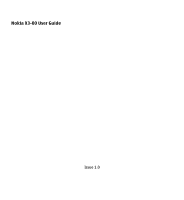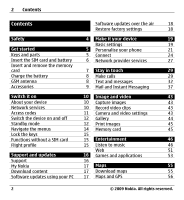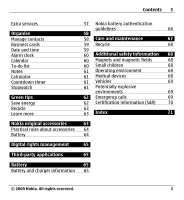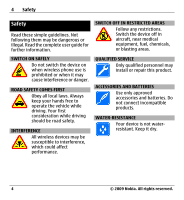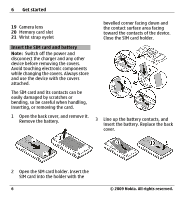Nokia X3 Blue User Manual
Nokia X3 Blue Manual
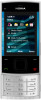 |
View all Nokia X3 Blue manuals
Add to My Manuals
Save this manual to your list of manuals |
Nokia X3 Blue manual content summary:
- Nokia X3 Blue | User Manual - Page 1
Nokia X3-00 User Guide Issue 1.0 - Nokia X3 Blue | User Manual - Page 2
Support and updates Support My Nokia Download content Software updates using your PC 2 Software updates over the air 18 Restore factory settings 18 4 Make it your device 19 Basic settings 19 5 Personalise your phone 21 5 Connect 24 6 Network provider services 27 7 Stay in touch - Nokia X3 Blue | User Manual - Page 3
Contents 3 Extra services Organise Manage contacts Business cards Date and time Alarm clock Calendar To-do list Notes Calculator Countdown timer Stopwatch Green tips Save energy Recycle Learn more 57 Nokia battery authentication guidelines 66 58 58 Care and maintenance 67 59 Recycle 68 59 - Nokia X3 Blue | User Manual - Page 4
guide for further information. SWITCH ON SAFELY Do not switch the device on when wireless phone use is prohibited or when it may cause interference or danger. ROAD SAFETY COMES FIRST Obey all local laws. Always keep your hands free blasting areas. QUALIFIED SERVICE Only qualified personnel may - Nokia X3 Blue | User Manual - Page 5
started Get to know your phone, insert the battery, SIM card, and memory card, and learn some important information about your phone. Keys and parts 6 Call forward 5 Left and right selection key © 2009 Nokia. All rights reserved. 13 Loudspeaker 14 Nokia AV Connector (3.5 mm) 15 Charger connector 16 - Nokia X3 Blue | User Manual - Page 6
off the power and disconnect the charger and any other device before removing the covers. Avoid touching electronic components while changing the covers. Always store and use the device with the covers attached. The SIM card and its contacts can be easily damaged by scratches or bending, so be - Nokia X3 Blue | User Manual - Page 7
card Use only compatible microSD cards approved by Nokia for use with this device. Nokia uses approved industry standards for memory cards, Your device supports microSD cards with a capacity of up to 8 GB. The size of a single file must not exceed 2 GB. Insert the memory card 1 Open the cover of - Nokia X3 Blue | User Manual - Page 8
the device while listening to the radio may affect the quality of reception. GSM antenna 2 Connect the charger to the device. 3 When the device indicates cable. Your device may have internal and external antennas. Avoid touching the antenna area unnecessarily while the antenna is transmitting or - Nokia X3 Blue | User Manual - Page 9
the cover of the USB connector, and connect the USB cable to the device. Headset Warning: When you use the headset, your ability to hear outside sounds may be affected. Do not use the headset where it can endanger your safety. Thread a strap as shown in the picture and tighten it. © 2009 Nokia - Nokia X3 Blue | User Manual - Page 10
Switch it on Learn how to switch on your phone, and how to use the basic functions. About your device The wireless device described in this guide is approved for use on the GSM 850, 900, 1800, and 1900 MHz networks. Contact your service provider for more information about networks. Your device may - Nokia X3 Blue | User Manual - Page 11
what charges will apply. more information, contact a Nokia Care point or your phone dealer. Your service provider may have requested that certain features be disabled or not activated in your device. • The PIN (UPIN) code, supplied with the SIM (USIM) card, helps to protect the card against - Nokia X3 Blue | User Manual - Page 12
, contact your service provider. Standby mode When the phone is ready for use, and you have not entered any characters, the phone is in the may be prompted to get the configuration settings from your service provider (network service). For 1 Signal strength of the cellular network 2 Battery - Nokia X3 Blue | User Manual - Page 13
key. Start the web browser Press and hold 0. Call the voice mailbox Press and hold 1. Use other keys as shortcuts See "Dialling shortcuts", p. 30. © 2009 Nokia. All rights reserved. 13 - Nokia X3 Blue | User Manual - Page 14
/ The GPRS or EGPRS connection is suspended (on hold). Bluetooth connectivity is activated. A GPS signal is available (external GPS A headset is connected to the device. The device is connected to another device using a USB data cable. Navigate the menus The phone offers Nokia. All rights reserved. - Nokia X3 Blue | User Manual - Page 15
. Lock the keypad Select Menu, and press * within 3.5 seconds. Unlock the keypad Select Unlock, and press * within 1.5 seconds. If requested, enter the lock your device. Functions without a SIM card Some functions of your phone may be used without inserting a SIM card, such as Organiser functions - Nokia X3 Blue | User Manual - Page 16
on the back cover. Support When you want to learn more about how to use your product or you are unsure how your device should function, see the user guide or see the support pages at www.nokia.com/ support or your local Nokia website, or with a mobile device, www.nokia.mobi/support. If this does - Nokia X3 Blue | User Manual - Page 17
, themes) to your phone (network service). Important: Use only services that you trust and that offer adequate security and protection against harmful software. For the availability of different services and pricing, contact your service provider. Software updates using your PC Nokia Software - Nokia X3 Blue | User Manual - Page 18
> Phone > Phone updates to request available software updates from your service provider. 2 Select Current softw. details to display the current software version and check whether an update is needed. 3 Select Downl. phone softw. to download and install a software update. Follow the instructions on - Nokia X3 Blue | User Manual - Page 19
Phone settings Select Menu > Settings and Phone. Select from the following: Language settings - To set the language of your device, select Phone according to the information on the SIM card, select Phone language > Automatic. Memory status unlock the keypad. Voice recognition - Set up voice - Nokia X3 Blue | User Manual - Page 20
closed. Phone updates - Allow software updates from your service provider (network service). The available options may vary. Operator selection - Manually select service). A barring password is required. Fixed dialling - Restrict your outgoing calls to selected phone numbers if supported by your SIM - Nokia X3 Blue | User Manual - Page 21
on your SIM card. For details, contact your service provider. Code in use - Display and select the type of PIN phone Give your phone a personal touch with ringing tones, display backgrounds, and themes. Add shortcuts for your preferred features, and attach enhancements. Profiles Your phone - Nokia X3 Blue | User Manual - Page 22
light effects associated with different phone functions, select Menu > Settings col. - to select the font colour for the home screen mode Navigation key frequently used functions of your phone. Left and right selection keys key is Go to, to activate a function, select Go to > Options and from - Nokia X3 Blue | User Manual - Page 23
of the navigation key to activate the home screen mode Assign dialling shortcuts Create shortcuts by assigning phone numbers to the number keys 2-9. 1 Select Menu > Contacts > Speed dials, and scroll to voice commands Select Options > Add all orRemove all. © 2009 Nokia. All rights reserved. 23 - Nokia X3 Blue | User Manual - Page 24
in this mode. To make calls, you must first leave the remote SIM mode. If the device has been locked, enter the lock code to unlock it first. Open a Bluetooth connection 1 Select Menu > Settings > Connectivity > Bluetooth. 2 Select My phone's name, and enter a name for your device. 3 To activate - Nokia X3 Blue | User Manual - Page 25
support Bluetooth technology. After connecting to the network access point (NAP) service of the device and pairing with your PC, your device automatically opens a packet data connection to the internet. Packet data General packet radio service (GPRS) is a network service that allows mobile phones - Nokia X3 Blue | User Manual - Page 26
Nokia software and use the phone Nokia account. Select Connect, and you will be guided through the process. Phone switch - Synchronise or copy selected data between your device and another device using Bluetooth service). supported, depending on their power consumption. Nokia PC Suite With Nokia - Nokia X3 Blue | User Manual - Page 27
with a service message. SIM services Your SIM card may provide additional services. You can access this menu only if it is supported by your SIM card. The name and contents of the menu depend on the available services. Accessing these services may involve sending messages or making a phone call for - Nokia X3 Blue | User Manual - Page 28
To write and send the service request, select Menu > Messaging > Serv. commands. For details, contact your service provider. SIM messages SIM messages are specific text messages that are saved to your SIM card. You can copy or move those messages from the SIM to the phone memory, but not vice versa - Nokia X3 Blue | User Manual - Page 29
from receiving software updates. This option may not be available, depending on your device. Personal config. sett. - Add manually new personal accounts for various services, and activate or delete them. To add a new personal account, select Add or Options > Add new. Select the service type, and - Nokia X3 Blue | User Manual - Page 30
30 Stay in touch Handle voice calls To handle calls with the slide, select Menu > A short tone sounds, and Speak after the tone is displayed. 2 Say the name of the contact you want to dial. If the voice recognition is successful, a list of proposed matches is displayed. The phone plays the voice - Nokia X3 Blue | User Manual - Page 31
touch 31 Options during a call Many of the options that you can use during a call are network services. For availability, contact your service service to which you may need to subscribe. For more information, contact your service services from your service calls (network service). You may not - Nokia X3 Blue | User Manual - Page 32
to the person you are calling (network service). To use the setting agreed upon with your service provider, select Set by network. Outgoing call line - Select the phone line for making calls, if your SIM card supports multiple phone lines (network service). Slide call handling - Answer or end - Nokia X3 Blue | User Manual - Page 33
Stay in touch 33 To picture. Your phone automatically changes a text message to a multimedia message when a file is attached. Text messages Your device supports text messages beyond the limit for a single message. Longer messages are sent as two or more messages. Your service provider © 2009 Nokia - Nokia X3 Blue | User Manual - Page 34
through your SIM card. To set the number manually, select Menu > Messaging > Message settings > Text messages > Message centres > Add centre, and enter a name and the number from the service provider. Multimedia messages A multimedia message can contain text, pictures, and sound or video clips - Nokia X3 Blue | User Manual - Page 35
touch 35 The message type is indicated at the top of the display and changes automatically depending on the content of the message. Service providers may charge differently depending on the message type. For details, contact your service malicious software or select Send. The phone saves the message - Nokia X3 Blue | User Manual - Page 36
Flash message. 2 Enter the recipient's phone number, write your message (maximum 70 characters), and select Send. Nokia Xpress audio messages Create and send an message centres for SMS and SMS e-mail, select the type of character support, and set up other preferences related to text messages. - Nokia X3 Blue | User Manual - Page 37
support the Nokia Messaging Service (NMS) or the classic Nokia Mail and Nokia service. IM services Sign in to an existing IM account 1 Select Menu > Messaging > Instant messaging. 2 Select an IM service. 3 Enter your account ID and password. 4 Follow the instructions on the display. © 2009 Nokia - Nokia X3 Blue | User Manual - Page 38
38 Stay in touch Create a new Nokia account To create a Nokia account, which includes mail and IM services, using your PC, visit www.ovi.com. To create an account using your device, do the following: 1 Select Menu > Messaging > Email message. 2 Follow the instructions on the display. Use IM - Nokia X3 Blue | User Manual - Page 39
, select Add account. Set up Ovi Mail If you do not already have a mail account, you can create a Nokia account, which includes the Ovi Mail service. 1 Select Get Ovi Mail. 2 Follow the instructions on the display. Once you have created your new Nokia account, you can sign in to the Ovi Mail © 2009 - Nokia X3 Blue | User Manual - Page 40
touch service and start sending and receiving mail. You can also use the account to sign into other Ovi services with attachments, for example, pictures, are marked with a service when writing a mail, select Options and your IM service. Nokia IM With the instant messaging (IM) network service - Nokia X3 Blue | User Manual - Page 41
in touch 41 availability, pricing, and instructions, contact your service provider. The menus may vary depending on your IM service provider. To connect to the service, select Menu > Messaging > IMs, and follow the instructions. E-mail Access your POP3 or IMAP4 e-mail account with your phone to - Nokia X3 Blue | User Manual - Page 42
42 Stay in touch Messaging and your e-mail messages > New e-mail notif. > On. New e-mail notifications Your phone can automatically check your e-mail account in time intervals and issue a notification upd. interval - to set how often your phone checks your e-mail account for new e-mail 42 © 2009 - Nokia X3 Blue | User Manual - Page 43
preview time and the preview time. End the image preview manually Select Back. Your device supports an image capture resolution of up to 1536x2048 pixels. different effects (for example, greyscale and false colour) to the captured image. White balance - Adapt the camera to the current light conditions - Nokia X3 Blue | User Manual - Page 44
or Portrait mode. Gallery Manage images, video clips, music files, themes, graphics, tones, recordings, and received files. These files are stored for example, rotate, flip, crop, and adjust the brightness, contrast, and colours of images. 1 Select an image in All photos, Timeline, or Albums. 2 - Nokia X3 Blue | User Manual - Page 45
printer, using a USB data cable, or, if supported by the printer, Bluetooth connectivity. 2 Select an image from Gallery and Options > Print. Memory card Use a memory card to store your multimedia files, such as video clips, songs, sound files, images, and messaging data. Select Menu > Gallery - Nokia X3 Blue | User Manual - Page 46
memory to install new software, is displayed. Entertainment Listen to music Listen to music with the music player or radio, and record sounds or voice with the voice video streams from a network server (network service). Select Menu > Media > Media player. 46 © 2009 Nokia. All rights reserved. - Nokia X3 Blue | User Manual - Page 47
configuration message from the service provider. You can also enter the settings manually. 1 Select Options > Downloads > Streaming settings > Configuration. 2 Select a service provider, Default, or Personal Press and hold . Switch to the music menu Select . © 2009 Nokia. All rights reserved. 47 - Nokia X3 Blue | User Manual - Page 48
, rip, burn, and play new music on your PC and mobile device. Download the PC software from www.music.nokia.com/download. • Use PC Suite to connect your device to your PC using Bluetooth connectivity or a compatible USB data cable, and use the Nokia Music Manager. To use a USB data cable, select PC - Nokia X3 Blue | User Manual - Page 49
. Set frequency - Enter the frequency of a radio station. Station directory - Access a website with a list of radio stations. Stations - List, rename, or delete saved stations. © 2009 Nokia. All rights reserved. 49 - Nokia X3 Blue | User Manual - Page 50
headset or the loudspeaker. Output - Switch between stereo and mono output. Radio theme - Select the look of the radio. Voice recorder Record speech, sound recordings, select Options and the appropriate option. Equaliser Adjust the sound when using the media player. Select Menu > Media > Equaliser - Nokia X3 Blue | User Manual - Page 51
details on the internet pages. Important: Use only services that you trust and that offer adequate security and protection against harmful software. For the availability of these services, pricing, and instructions, contact your service provider. You may receive the configuration settings required - Nokia X3 Blue | User Manual - Page 52
Entertainment the text guides on the phone display. For more information, contact your service provider. Web uploads Open the web page of your online sharing service to view uploaded images and videos and to change settings (network service). Open an online sharing service 1 Select Menu > Internet - Nokia X3 Blue | User Manual - Page 53
SIM card. For more information, contact your service and software phone memory or an attached memory card and may be arranged in folders. Launch an application Select Menu > Applications > Games, Memory card, or Collection. Scroll to a game or an application, and select Open. To set sounds - Nokia X3 Blue | User Manual - Page 54
available bookmarks is shown. • Use the Nokia Application Installer from PC Suite to download the applications to your phone. For the availability of different services and pricing, contact your service provider. Download an application Your phone supports J2ME™ Java applications. Ensure that the - Nokia X3 Blue | User Manual - Page 55
You can download a new set of maps through the internet using the Nokia Map Loader PC software. Download and install Nokia Map Loader 1 To download the Nokia Map Loader on your PC and for further instructions, visit www.maps.nokia.com. 2 Select Menu > Organiser > Maps to do an initial configuration - Nokia X3 Blue | User Manual - Page 56
guides or traffic information may involve transmission of large amounts of data (network service Pair the GPS receiver with your device using Bluetooth wireless technology. For more information, see the user guide of the GPS receiver. You can use the Global Positioning System (GPS) to support metal. - Nokia X3 Blue | User Manual - Page 57
, see your local Nokia website. To use this service, you need a compatible external GPS receiver that supports Bluetooth wireless technology. Purchase a navigation service Select Menu > Organiser > Maps and Extra services > Purchase nav. license, and follow the instructions. The navigation licence - Nokia X3 Blue | User Manual - Page 58
and Details. Select a detail and Options > Delete. Delete a contact Select a contact and Options > Delete contact. Delete all contacts Select Menu > Contacts > Del. all contacts > From phone memory or From SIM card. 58 © 2009 Nokia. All rights reserved. - Nokia X3 Blue | User Manual - Page 59
SIM contact information from a compatible device that supports the vCard standard. To send a business save the business card in the phone memory. Date and time To change the clock type, time, time zone, or according to the time zone and enable your phone to display the correct sending time of received - Nokia X3 Blue | User Manual - Page 60
sound for a minute or select Snooze, the alarm stops for the snooze time-out period, then resumes. Calendar Select Menu > Organiser > Calendar. The current day is framed. If there are any notes set for the day, the day is in bold type to it, and select View. 60 © 2009 Nokia. All rights reserved. - Nokia X3 Blue | User Manual - Page 61
Calculator Your phone provides a standard, a scientific, and a loan calculator. Select Menu > Organiser > Calculator and, from the available options, the calculator type and the operating instructions. This select Options > Reset. Lap timing - to take lap times © 2009 Nokia. All rights reserved. 61 - Nokia X3 Blue | User Manual - Page 62
to charge your battery so often if you do the following: • Close and disable applications, services, and connections when not in use. • Decrease the brightness of the screen. • Set in your device. • Disable unnecessary sounds, such as keypad and ringing tones. 62 © 2009 Nokia. All rights reserved. - Nokia X3 Blue | User Manual - Page 63
accessories 63 Recycle Most of the materials in a Nokia phone are recyclable. Check how to recycle your Nokia products at www.nokia.com/werecycle, or with a mobile device, www.nokia.mobi/ werecycle. Recycle packaging and user guides at your local recycling scheme. Learn more For more information - Nokia X3 Blue | User Manual - Page 64
64 Nokia original turned on and in the standby mode will affect its talk time. Battery Type BL-4CT Talk time Up to 7.5 hrs Standby Up to 380 hrs optimal network conditions. Actual battery talk and standby times depend on SIM cards, features used, battery age and condition, temperatures to which - Nokia X3 Blue | User Manual - Page 65
device. Revocation of such DRM software does not affect the use of content protected with other types of DRM or the use of Nokia. Nokia does not own the copyrights or intellectual property rights to the third-party applications. As such, Nokia does not take any responsibility for end-user support - Nokia X3 Blue | User Manual - Page 66
work temporarily. Battery performance is particularly limited in temperatures well below freezing. Do not short-circuit. Accidental short-circuiting can occur when a metallic . If this happens, flush the affected areas immediately with water, or seek medical help. Damage. Do not modify, remanufacture - Nokia X3 Blue | User Manual - Page 67
the nearest Nokia authorised service centre or dealer for assistance. To find out more about original Nokia batteries, see www.nokia.com/batterycheck boards. • Do not attempt to open the device other than as instructed in this guide. • Do not drop, knock, or shake the device. Rough handling - Nokia X3 Blue | User Manual - Page 68
Nokia representative. Check how to recycle your Nokia products at www.nokia.com/ werecycle, or if browsing on a mobile device, www.nokia not contain metal and should instructions until the transmission is completed. Medical devices Operation of radio transmitting equipment, including wireless phones - Nokia X3 Blue | User Manual - Page 69
Obey all posted instructions. Sparks in such near gas pumps at service stations. Observe restrictions as grain, dust, or metal powders. You should check supports voice calls over the internet (internet calls), activate both the internet calls and the cellular phone Nokia. All rights reserved. 69 - Nokia X3 Blue | User Manual - Page 70
SIM ) This mobile device meets guidelines for exposure to radio waves. Your mobile device is The exposure guidelines for mobile devices employ a unit of power level in all tested frequency bands. The actual SAR level of band. Additional SAR information may be provided under product information at www - Nokia X3 Blue | User Manual - Page 71
cards C cache memory calculator call divert call log call waiting caller id calls camera camera settings chat services (IM) configuration Index 71 contacts - groups 59 - saving 58 cookies 52 11 60 D 31 profile 15 43 font size 22 40 28 G games 53 © 2009 Nokia. All rights reserved. 71 - Nokia X3 Blue | User Manual - Page 72
35 message settings 36 messages 35 microSD card 7 music 48 music player 46, 47, 48 My Nokia 17 N navigation 14 navigation tools 57 Nokia original accessories 63 nokia software updater 17 Nokia support information 16 notes 61 number mode 32 O offline mode 15 72 © 2009 - Nokia X3 Blue | User Manual - Page 73
27 26 43 25 11 27 33 45 21 11 48, 49, 50 32 26 18 SIM - services SIM card SIM messages software update software updates speed dialling stereo widening stopwatch strap support resources synchronisation T text modes themes tones traditional text input transferring, files 22 14 11 11 20 28 52 13, 22 - Nokia X3 Blue | User Manual - Page 74
74 Index voice dialling 30 voice recorder 50 W wallpaper 22 web 51 write text 32 74 © 2009 Nokia. All rights reserved. - Nokia X3 Blue | User Manual - Page 75
be found at http://www.nokia.com/phones/ declaration_of_conformity/. © 2009 Nokia. All rights reserved. Nokia, Nokia Connecting People, XpressRadio, XpressMusic, and Navi are trademarks or registered trademarks of Nokia Corporation. Nokia tune is a sound mark of Nokia Corporation. Other product and - Nokia X3 Blue | User Manual - Page 76
contain commodities, technology or software subject to export laws and cannot be eliminated. If you require assistance, contact your local service facility. This device complies with part 15 of the FCC rules expressly approved by Nokia could void the user's authority to operate this
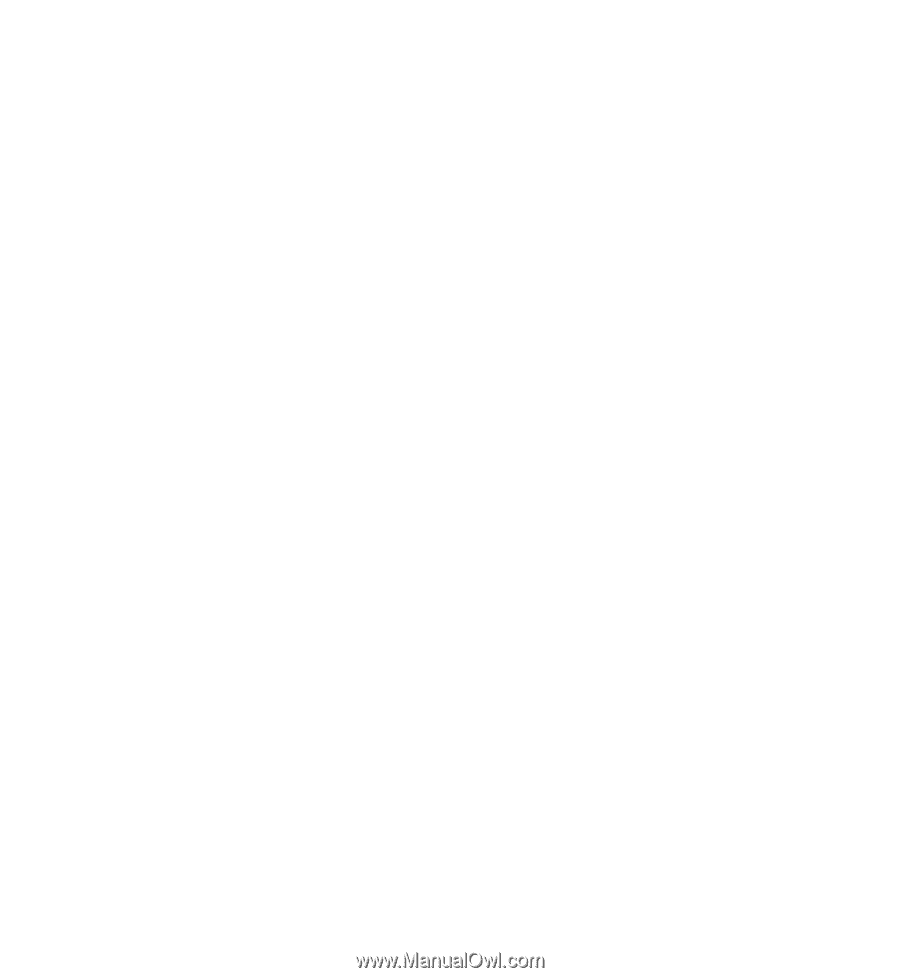
Nokia X3-00 User Guide
Issue 1.0