Nokia X3 Blue User Manual - Page 44
Gallery, Photos, Options, Landscape mode, Portrait mode, All photos, Timeline, Albums, Slide show - themes
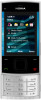 |
View all Nokia X3 Blue manuals
Add to My Manuals
Save this manual to your list of manuals |
Page 44 highlights
44 Image and video Landscape format or Portrait format - Select the orientation of the camera. Settings - Modify other camera and video settings, and select where to save images and video clips. images inside the album are not deleted from the memory. Rotate an image Select Options > Landscape mode or Portrait mode. Gallery Manage images, video clips, music files, themes, graphics, tones, recordings, and received files. These files are stored in the device memory or on a memory card and may be arranged in folders. Photos View images and play video clips with the Photos application. Select Menu > Gallery > Photos. Select from the following: All photos - View images in a thumbnail grid. You can sort images by date, name, or size. Timeline - View images in the order they were captured. Albums - Sort images into albums. You can create, rename and remove albums. If you remove an album, the View a slide show A slide show uses the images of the currently selected folder or album. 1 Select All photos, Timeline, or Albums. 2 Select Options > Slide show. 3 Select Start slide show. Edit images You can, for example, rotate, flip, crop, and adjust the brightness, contrast, and colours of images. 1 Select an image in All photos, Timeline, or Albums. 2 Select Options > Edit photo. 3 Select an editing option, and use the scroll key to change the settings or values. 44 © 2009 Nokia. All rights reserved.















