Nokia X3 Blue User Manual - Page 40
Read, create, and send mail, Access IM from your mail account, Nokia IM, To send the mail, select
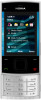 |
View all Nokia X3 Blue manuals
Add to My Manuals
Save this manual to your list of manuals |
Page 40 highlights
40 Stay in touch service and start sending and receiving mail. You can also use the account to sign into other Ovi services, such as IM. For more information, see www.ovi.com. Read, create, and send mail Select Menu > Messaging > E-mail message and a mail account. Read mail and reply 1 Select a mail and Open. 2 Use the scroll key to see the entire mail. 3 To reply to or forward a mail, select Options. View and save attachments Mails with attachments, for example, pictures, are marked with a paperclip icon. Some attachments may not be compatible with your device, and cannot be displayed on your device. 1 Expand the attachment list. 2 Select an attachment and View. 3 To save the attachment to your device, select Save. Create and send a mail 1 Select Options > Compose. 2 Enter the recipient's mail address, the subject, and your message. 3 To attach a file to the mail, select Options > Attach file. 4 To capture an image to attach to the mail, select Options > Attach new image. 5 To send the mail, select Send. Close the mail application Select Sign Out. Access IM from your mail account Some mail service providers allow you to access your instant messaging account directly from your mail account. To sign in to your provider's instant messaging service when writing a mail, select Options and your IM service. Nokia IM With the instant messaging (IM) network service, you can send short text messages to online users. You must subscribe to a service and register with the IM service you want to use. For 40 © 2009 Nokia. All rights reserved.















