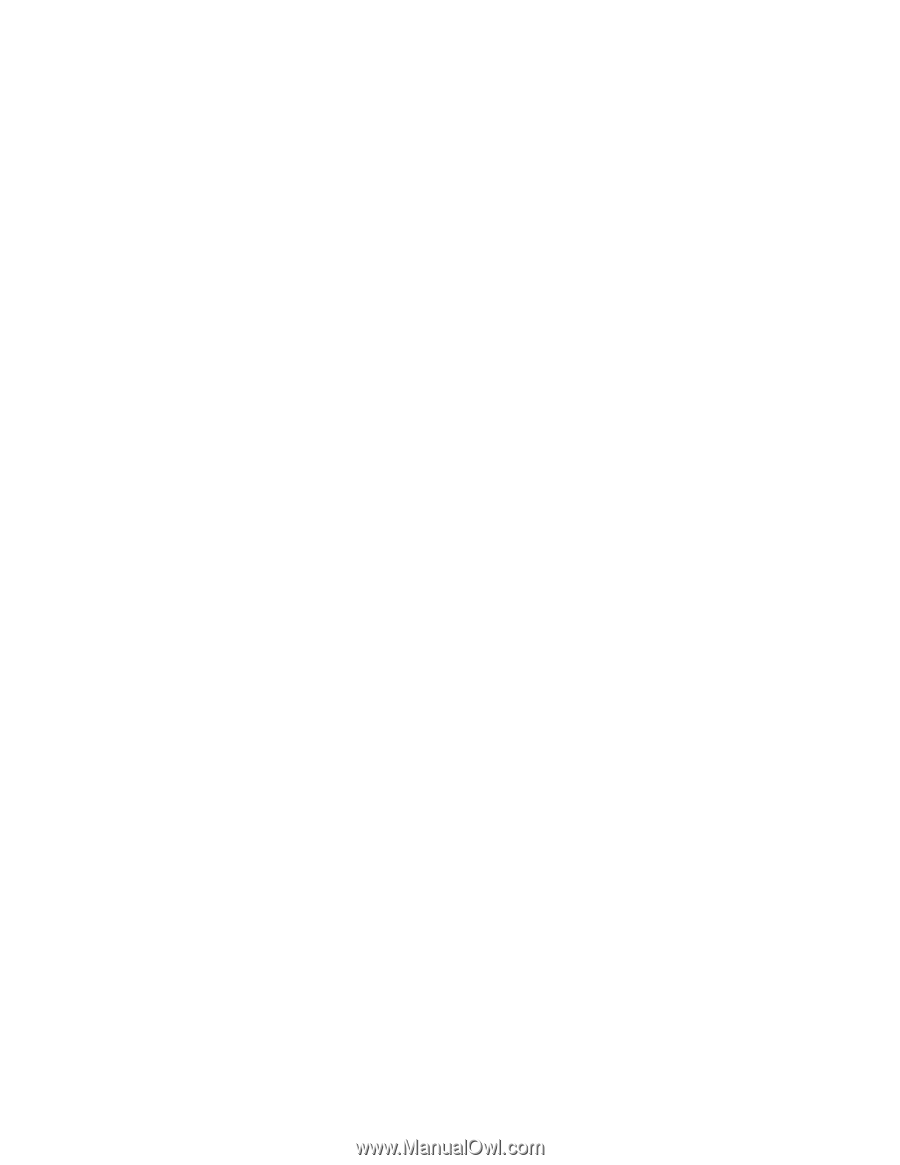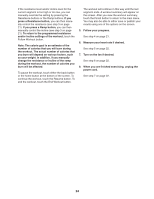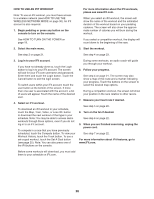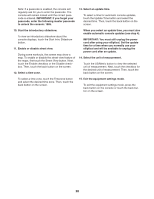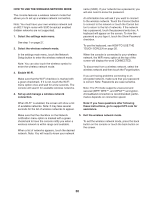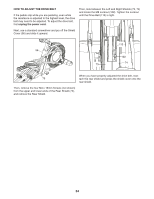NordicTrack 14.9 Elliptical English Manual - Page 29
How To Use The Maintenance Mode
 |
View all NordicTrack 14.9 Elliptical manuals
Add to My Manuals
Save this manual to your list of manuals |
Page 29 highlights
HOW TO USE THE MAINTENANCE MODE IMPORTANT: Some of the features described may not be enabled. Occasionally, a firmware update may cause your console to function slightly differently. 1. Select the settings main menu. See step 1 on page 27. 2. Select the maintenance mode. In the settings main menu, touch the Maintenance button to enter the maintenance mode. The maintenance mode main screen will show information about the console and the wireless network. 3. Update the console firmware. For the best results, regularly check for firmware updates. Touch the Firmware Update button to check for firmware updates using your wireless network. The update will begin automatically. IMPORTANT: To avoid damaging the elliptical, do not turn off the power while the firmware is being updated. The screen will show the progress of the update. When the update is complete, the elliptical will turn off and then turn back on. If it does not, press the power switch into the off position. Wait for several seconds, and then press the power switch into the reset position. Note: It may take a few minutes for the console to be ready for use. Note: Occasionally, a firmware update may cause your console to function slightly differently. These updates are always designed to improve your exercise experience. 4. Calibrate the incline system. Touch the Calibrate Incline button. Then, touch the Begin button to calibrate the incline system. The frame will automatically rise to the maximum incline level, lower to the minimum incline level, and then return to the starting position. This will calibrate the incline system. Press the Cancel button to return to the maintenance mode. When the incline system is calibrated, touch the Finish button. IMPORTANT: Keep pets, feet, and other objects away from the elliptical while the incline system is calibrating. 5. View machine information. Touch the Machine Info button to view information about your elliptical. After you view the information, touch the back button on the screen. 7. Find keycodes. This option is intended to be used by service technicians to identify whether a certain button is working correctly. 8. Enter a custom IP address. If your network does not automatically generate IP addresses, touch the Custom IP button to enter a custom IP address. 9. Reset the console to the factory default settings. Touch the Factory Reset button and follow the instructions on the screen to reset the console to the factory default settings. IMPORTANT: If you reset the console, you will lose all of your custom console settings. 10. Exit the maintenance mode. To exit the maintenance mode, press the back button on the console or touch the back button on the screen. 29