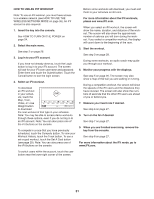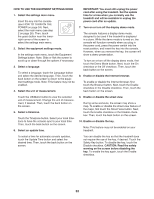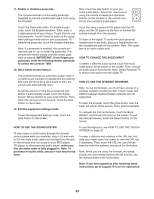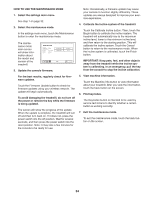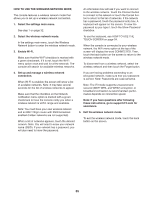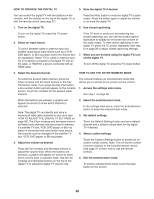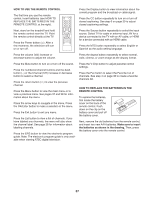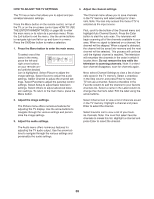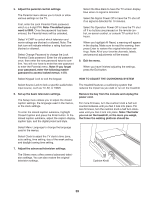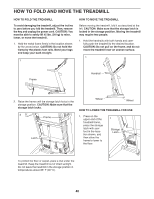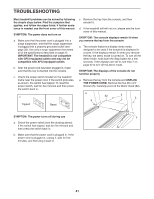NordicTrack Elite 7700 Treadmill English Manual - Page 36
How To Operate The Digital Tv
 |
View all NordicTrack Elite 7700 Treadmill manuals
Add to My Manuals
Save this manual to your list of manuals |
Page 36 highlights
HOW TO OPERATE THE DIGITAL TV 5. Mute the digital TV if desired. You can control the digital TV with the buttons on the console, with the buttons on the top of the digital TV, or with the remote control (see page 37). Press the Mute button to mute the digital TV’'s audio output. Press the button again or adjust the volume to un-mute the digital TV. 1. Turn on the digital TV. 6. Use closed captioning. To turn on the digital TV, press the TV power button. 2. Select an input source. To switch between cable or antenna input and another audio/visual input device such as a VCR, DVD player, or Blu-ray player, press the Source button repeatedly. Select TV for cable or antenna input, AV for a device connected to the digital TV with an AV cable, or HDMI for a device connected with an HDMI cable. If the TV show or movie you are watching has closed captioning, you can use the closed captioning feature to display an on-screen text version of the audio output. To view closed captioning on the digital TV, press the CC button repeatedly (see step 6 on page 39 to adjust closed captioning settings). 7. When you are finished using the digital TV, turn off the digital TV. To turn off the digital TV, press the TV power button. 3. Select the desired channel. HOW TO USE THE ENTERTAINMENT MODE To select the desired cable channel, press the Chan increase and decrease buttons or the Key Pad button. Note: If you press the Key Pad button, a ten-number button pad will appear on the console screen. Touch the numbers for the desired cable channel. The console features an entertainment mode that allows you to access an on-screen remote control. 1. Access the settings main menu. See step 1 on page 32. When the buttons are pressed, a graphic will appear on-screen to show which channel is selected. Note: The digital TV can identify and store in memory all valid cable channels in your area (see HOW TO ADJUST THE DIGITAL TV SETTINGS on page 38). The Chan increase and decrease buttons will select only channels that are stored in memory. If a satellite TV box, VCR, DVD player, or Blu-ray player is connected and used as the input source, the channel must be changed on the satellite TV box, VCR, DVD player, or Blu-ray player. 4. Adjust the volume as desired. Press the Vol increase and decrease buttons to adjust the volume level. When the buttons are pressed, a graphic will appear on-screen to show which volume level is selected. Note: Use the Vol increase and decrease buttons on the top of the digital TV to adjust the digital TV volume only. 2. Select the entertainment mode. In the settings main menu, touch the Entertainment button to enter the entertainment mode. 3. Set default settings. Touch the Default Settings button and set a default channel and a default volume level for the digital TV if desired. 4. Select custom settings. Touch the Custom Settings button to access an onscreen remote control. Note: This on-screen control functions similarly to the included remote control (see page 37 to learn how to use the remote control). 5. Exit the entertainment mode. To exit the entertainment mode, touch the back button on the screen. 36