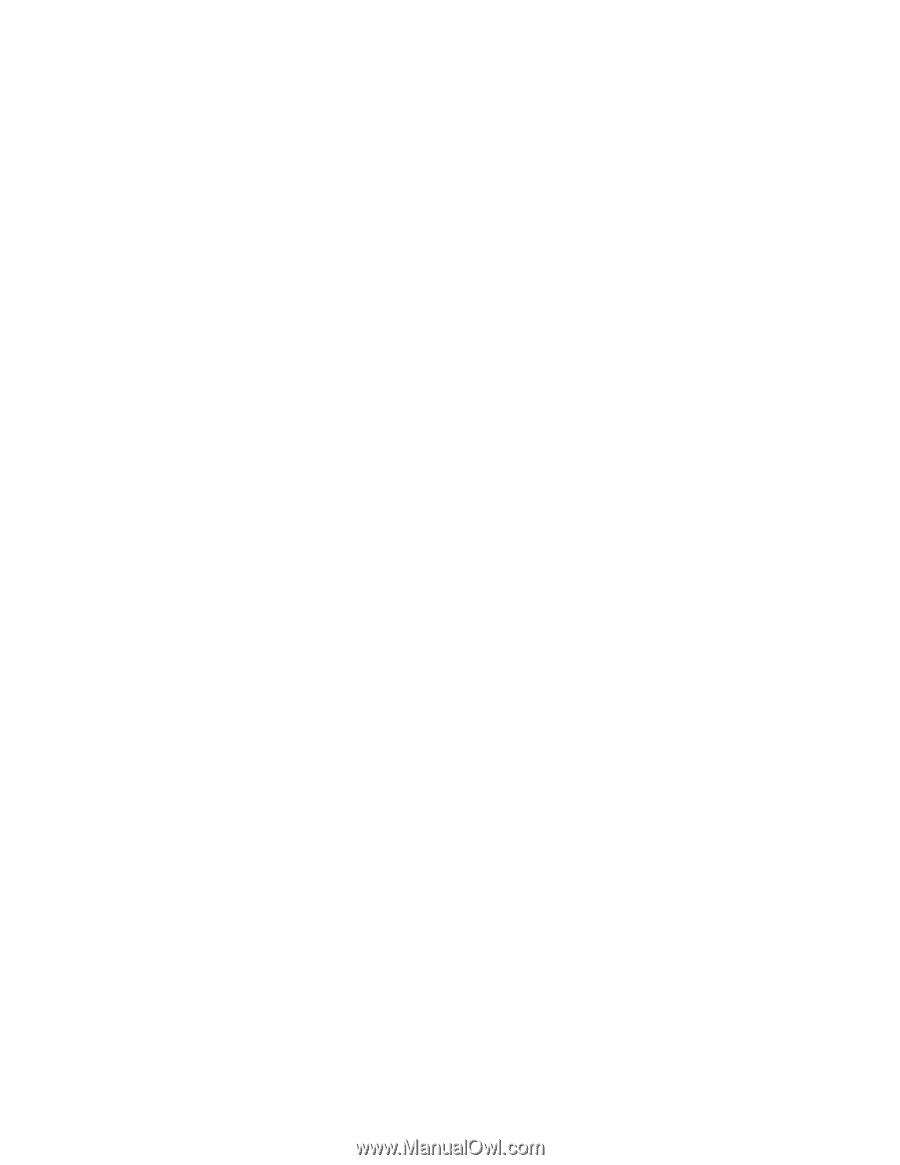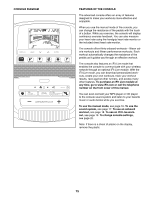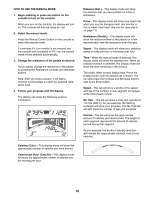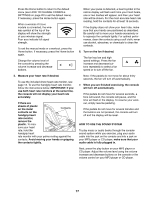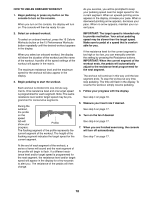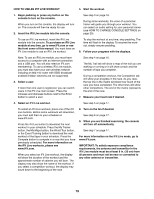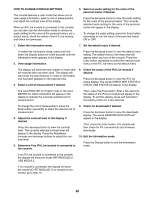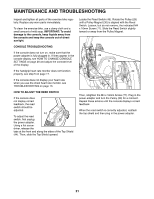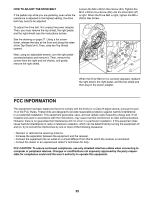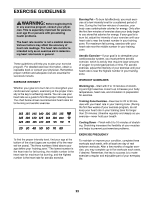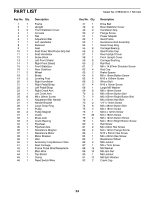NordicTrack Gx 5.0 Pro Bike English Manual - Page 19
How To Use An Ifit Live Workout
 |
View all NordicTrack Gx 5.0 Pro Bike manuals
Add to My Manuals
Save this manual to your list of manuals |
Page 19 highlights
HOW TO USE AN IFIT LIVE WORKOUT 5. Start the workout. 1. Begin pedaling or press any button on the console to turn on the console. When you turn on the console, the display will turn on. The console will then be ready for use. 2. Insert the iFit Live module into the console. See step 3 on page 18. During some workouts, the voice of a personal trainer will guide you through your workout. You can select an audio setting for your personal trainer (see HOW TO CHANGE CONSOLE SETTINGS on page 20). To use an iFit Live workout, insert the iFit Live module into the console. To purchase an iFit Live module at any time, go to www.iFit.com or see the front cover of this manual. You must have an iFit Live module to use an iFit Live workout. To stop the workout at any time, stop pedaling. The time will flash in the display. To resume the workout, simply resume pedaling. 6. Follow your progress with the displays. Note: To use an iFit Live module, you must have access to a computer with an internet connection and a USB port. You will also need an iFit.com membership. To use a wireless iFit Live module, you must also have your own wireless network including an 802.11b router with SSID broadcast enabled (hidden networks are not supported). 3. Select a user. If more than one user is registered, you can switch users in the iFit Live main screen. Press the increase and decrease buttons next to the Enter button to select a user. See step 4 on page 16. The My Trail tab will show a map of the trail you are walking or running or it will show a track and the number of laps you complete. During a competition workout, the Competition tab will show your progress in the race. As you race, the top line in the matrix will show how much of the race you have completed. The other lines will show other competitors. The end of the matrix represents the end of the race. 7. Measure your heart rate if desired. 4. Select an iFit Live workout. See step 5 on page 17. To select an iFit Live workout, press one of the iFit Live buttons. Before some workouts will download, you must add them to your schedule on www.iFit.com. Press the iFit Live button to download the next workout in your schedule. Press the My Trainer button, the My Maps button, the World Tour button, or the Event Training button to download the next workout of that type in your schedule. Press the Compete button to compete in a race that you have previously scheduled. For more information on the iFit Live workouts, please see www.iFit.com. When you select an iFit Live workout, the display will show the duration of the workout and the approximate number of calories you will burn. The display may also show the name of the workout. If you select a competition workout, the display may count down to the beginning of the race. 8. Turn on the fan if desired. See step 6 on page 17. 9. When you are finished exercising, the console will turn off automatically. See step 7 on page 17. For more information on the iFit Live mode, go to www.iFit.com. IMPORTANT: To satisfy exposure compliance requirements, the antenna and transmitter in the iFit Live module must be at least 8 in. (20 cm) from all persons and must not be near or connected to any other antenna or transmitter. 19