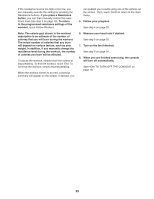NordicTrack Vu 19 Bike English Manual - Page 27
Fcc Information
 |
View all NordicTrack Vu 19 Bike manuals
Add to My Manuals
Save this manual to your list of manuals |
Page 27 highlights
HOW TO USE THE SOUND SYSTEM To play music or audio books through the console sound system while you exercise, plug a 3.5 mm male to 3.5 mm male audio cable (not included) into the jack on the console and into a jack on your personal audio player; make sure that the audio cable is fully plugged in. Note: To purchase an audio cable, see your local electronics store. Next, press the play button on your personal audio player. Adjust the volume level using the volume increase and decrease buttons or the volume control on your personal audio player. hold the Bluetooth button on the console for 3 seconds; the console will enter pairing mode. When your device and the console pair successfully, the audio from your device will play through the console sound system. The console can save 8 devices in its memory. If you have previously paired your device to the console, simply press the Bluetooth button to connect your device to the console. You can erase devices from the console memory if necessary. To erase all the BLUETOOTH-enabled devices saved in the console memory, press and hold the Bluetooth button for 10 seconds. HOW TO CONNECT TO THE SOUND SYSTEM WITH BLUETOOTH If desired, you can connect your smart device to the console sound system with BLUETOOTH. First, make sure that the BLUETOOTH option is enabled on your device. HOW TO CONNECT AN HDMI CABLE To show your console screen on a TV or monitor, plug an HDMI cable (not included) into the port on the console and into a port on your TV or monitor; make sure that the HDMI cable is fully plugged in. Note: To purchase an HDMI cable, see your local electronics store. Next, place or hold your device near the console. Then, pair your device to the console as follows: Press and FCC INFORMATION This equipment has been tested and found to comply with the limits for a Class B digital device, pursuant to part 15 of the FCC Rules. These limits are designed to provide reasonable protection against harmful interference in a residential installation. This equipment generates, uses, and can radiate radio frequency energy and, if not installed and used in accordance with the instructions, may cause harmful interference to radio communications. However, there is no guarantee that interference will not occur in a particular installation. If this equipment does cause harmful interference to radio or television reception, which can be determined by turning the equipment off and on, try to correct the interference by one or more of the following measures: • Reorient or relocate the receiving antenna. • Increase the separation between the equipment and the receiver. • Connect the equipment into an outlet on a circuit different from that to which the receiver is connected. • Consult the dealer or an experienced radio/TV technician for help. FCC CAUTION: To assure continued compliance, use only shielded interface cables when connecting to computer or peripheral devices. Changes or modifications not expressly approved by the party responsible for compliance could void the user's authority to operate this equipment. IMPORTANT: To satisfy exposure compliance requirements, the antenna and transmitter in the console must be at least 8 in. (20 cm) from all persons and must not be near or connected to any other antenna or transmitter. Note: The console contains FCC ID: SMFOMC360526A. 27