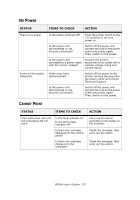Oki B930dn User Guide (English) - Page 113
Poor Print Quality, Printer Support Desk.
 |
View all Oki B930dn manuals
Add to My Manuals
Save this manual to your list of manuals |
Page 113 highlights
POOR PRINT QUALITY When the print quality is poor, select the closest symptom from the following table to rectify the problem. If the print quality does not improve after carrying out the appropriate action, contact our Printer Support Desk. SYMPTOM CAUSES SOLUTIONS Light Prints -The overall image is lighter than normal. 1. The paper may be damp. 2. You may be using Draft mode. 3. The toner level may be low. 4. Drum cartridge near end of life. 1. Replace the paper. 2. Turn off Draft mode. 3. If the toner cartridge is low on toner, replace it. 4. Replace drum cartridge. Blank Prints - The entire page is blank with no visible print. 1. If you just installed a new drum cartridge, the yellow sealing tape may still be in place. 2. Multiple sheets may have been fed from the paper tray at the same time. 3. Printable data may not have been received from the computer. 1. Remove the tape. 2. Remove the paper from the paper tray and fan it. Also, ensure that the paper is correctly loaded in the tray. 3. Print a Configuration Page. - If the Configuration Page prints correctly, check the interface cable between the computer and printer, the printer setup, and application software. - If the Configuration Page is blank, replace the drum cartridge then reprint the Configuration Page. If the Configuration Page still is blank, contact technical support B930n User's Guide> 117