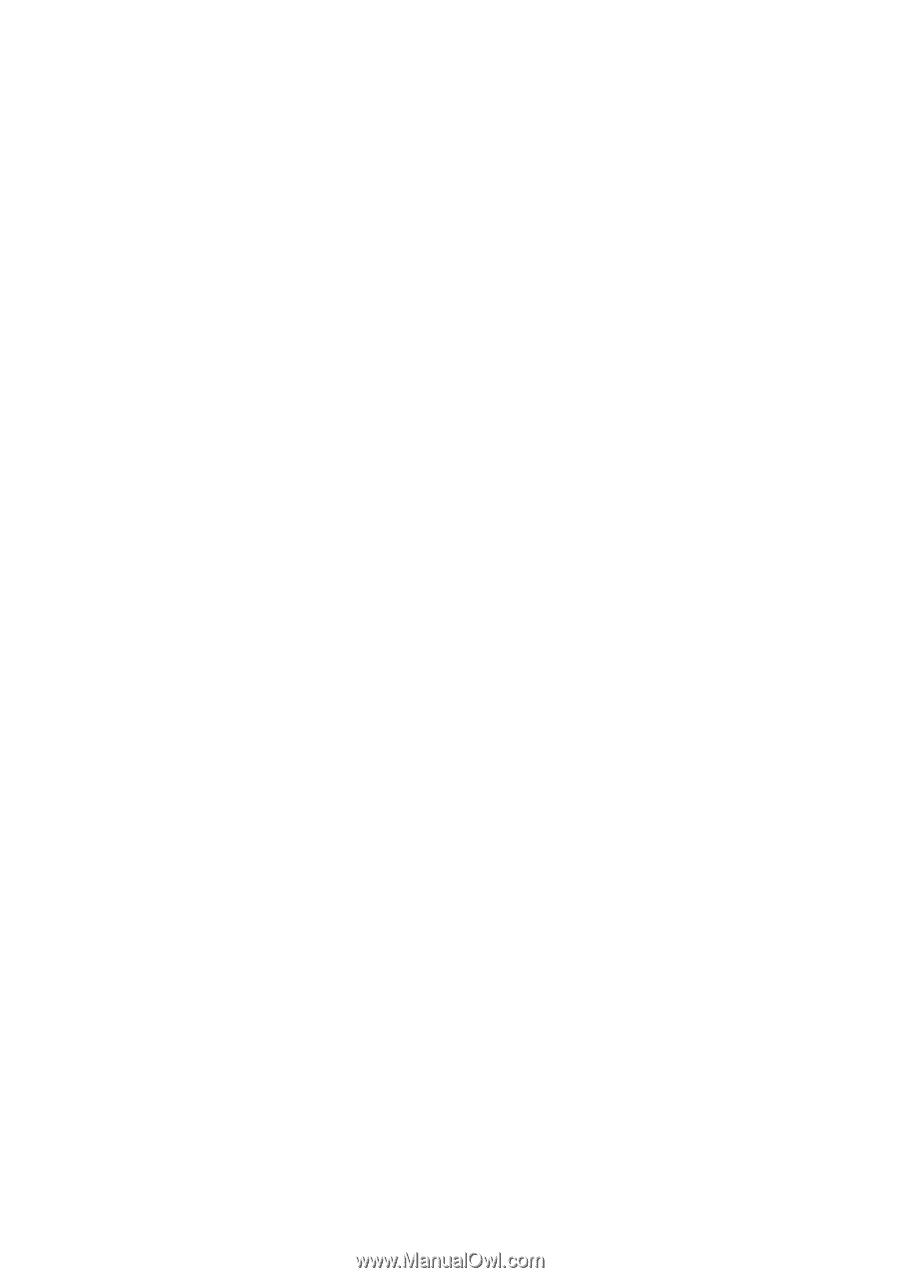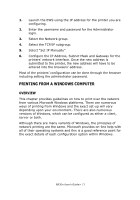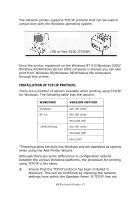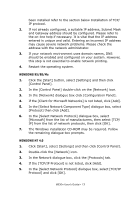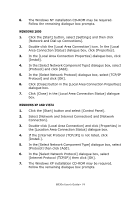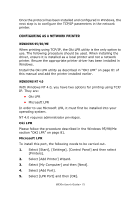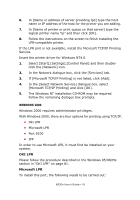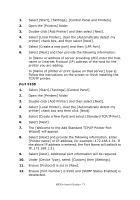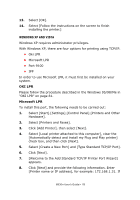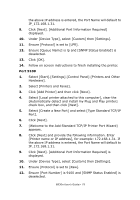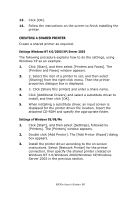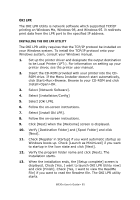Oki B930dn User Guide (English) - Page 82
WINDOWS 2000, OKI LPR, Microsoft LPR, If [Microsoft TCP/IP Printing] is not listed, click [Add].
 |
View all Oki B930dn manuals
Add to My Manuals
Save this manual to your list of manuals |
Page 82 highlights
6. In [Name or address of server providing lpd] type the host name or IP address of the host for the printer you are adding. 7. In [Name of printer or print queue on that server] type the logical printer name "lp" and then click [OK]. 8. Follow the instructions on the screen to finish installing the LPR-compatible printer. If the LPR port is not available, install the Microsoft TCP/IP Printing Service. Insert the printer driver for Windows NT4.0. 1. Select [Start].[Settings].[Control Panel] and then double- click the [Network] icon. 2. In the Network dialogue box, click the [Services] tab. 3. If [Microsoft TCP/IP Printing] is not listed, click [Add]. 4. In the [Select Network Service] dialogue box, select [Microsoft TCP/IP Printing] and click [OK]. 5. The Windows NT installation CD-ROM may be required. Follow the remaining dialogue box prompts. WINDOWS 2000 Windows 2000 requires administrator privileges. With Windows 2000, there are four options for printing using TCP/IP. • Oki LPR • Microsoft LPR • Port 9100 • IPP In order to use Microsoft LPR, it must first be installed on your system. OKI LPR Please follow the procedure described in the Windows 95/98/Me section in "OKI LPR" on page 81. Microsoft LPR To install this port, the following needs to be carried out: B930n User's Guide> 76