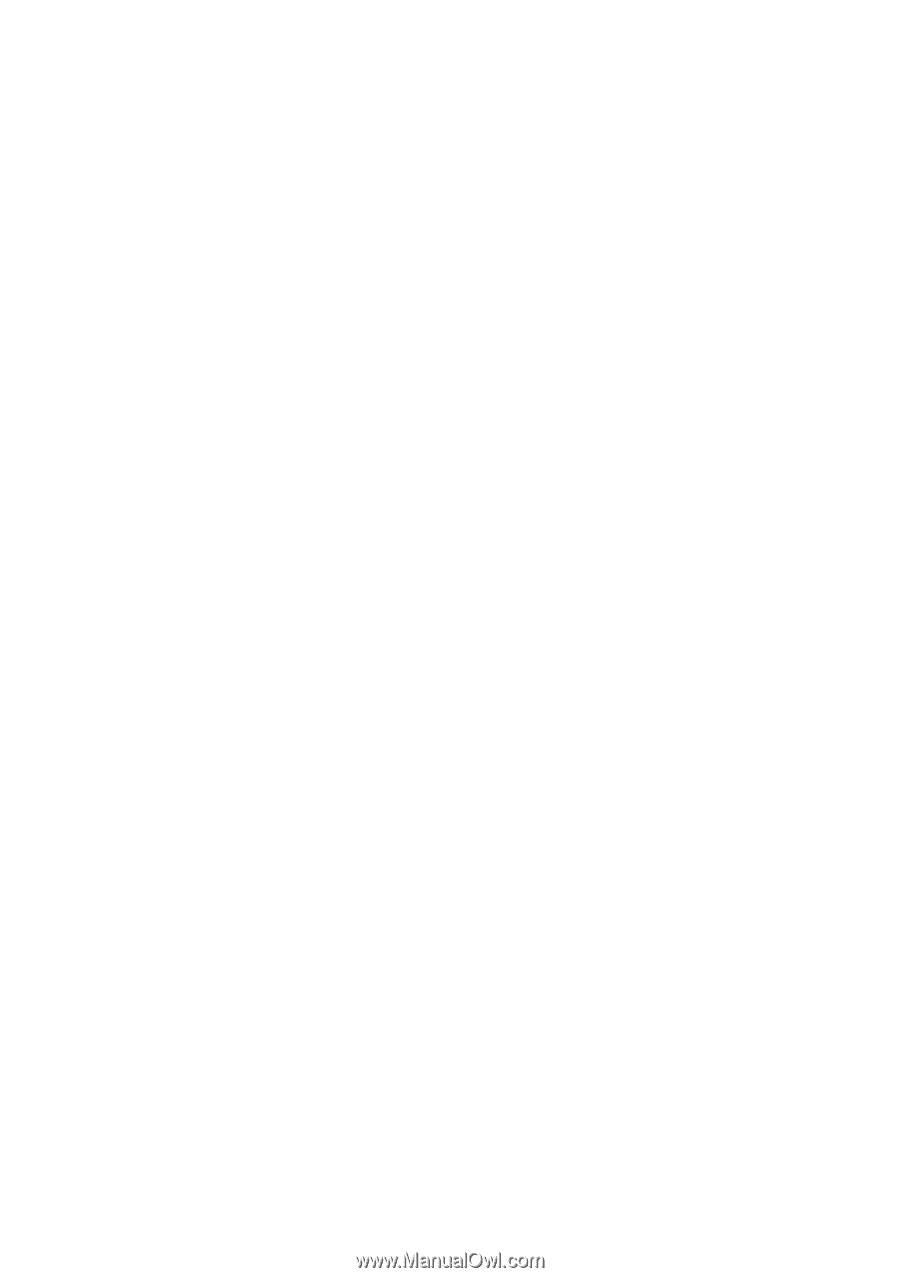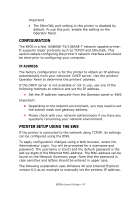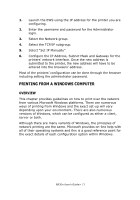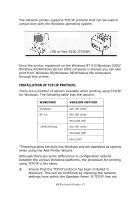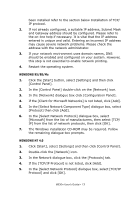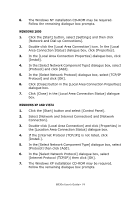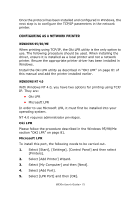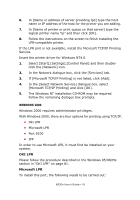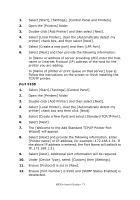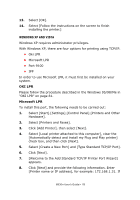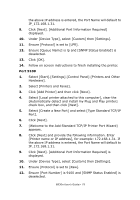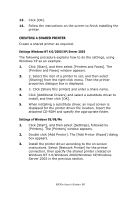Oki B930dn User Guide (English) - Page 81
Configuring As A Network Printer, Windows 95/98/me, Windows Nt 4.0, Oki Lpr, Microsoft Lpr
 |
View all Oki B930dn manuals
Add to My Manuals
Save this manual to your list of manuals |
Page 81 highlights
Once the protocol has been installed and configured in Windows, the next step is to configure the TCP/IP parameters in the network printer. CONFIGURING AS A NETWORK PRINTER WINDOWS 95/98/ME When printing using TCP/IP, the Oki LPR utility is the only option to use. The following procedure should be used. When installing the driver, ensure it is installed as a local printer and not a network printer. Ensure the appropriate printer driver has been installed in Windows. Install the Oki LPR utility as described in "OKI LPR" on page 81 of this manual and add the printer installed earlier. WINDOWS NT 4.0 With Windows NT 4.0, you have two options for printing using TCP/ IP. They are: • Oki LPR • Microsoft LPR In order to use Microsoft LPR, it must first be installed into your operating system. NT 4.0 requires administrator privileges. Oki LPR Please follow the procedure described in the Windows 95/98/Me section "OKI LPR" on page 81. Microsoft LPR To install this port, the following needs to be carried out. 1. Select [Start], [Settings], [Control Panel] and then select [Printers]. 2. Select [Add Printer] Wizard. 3. Select [My Computer] and then [Next]. 4. Select [Add Port]. 5. Select [LPR Port] and then [OK]. B930n User's Guide> 75