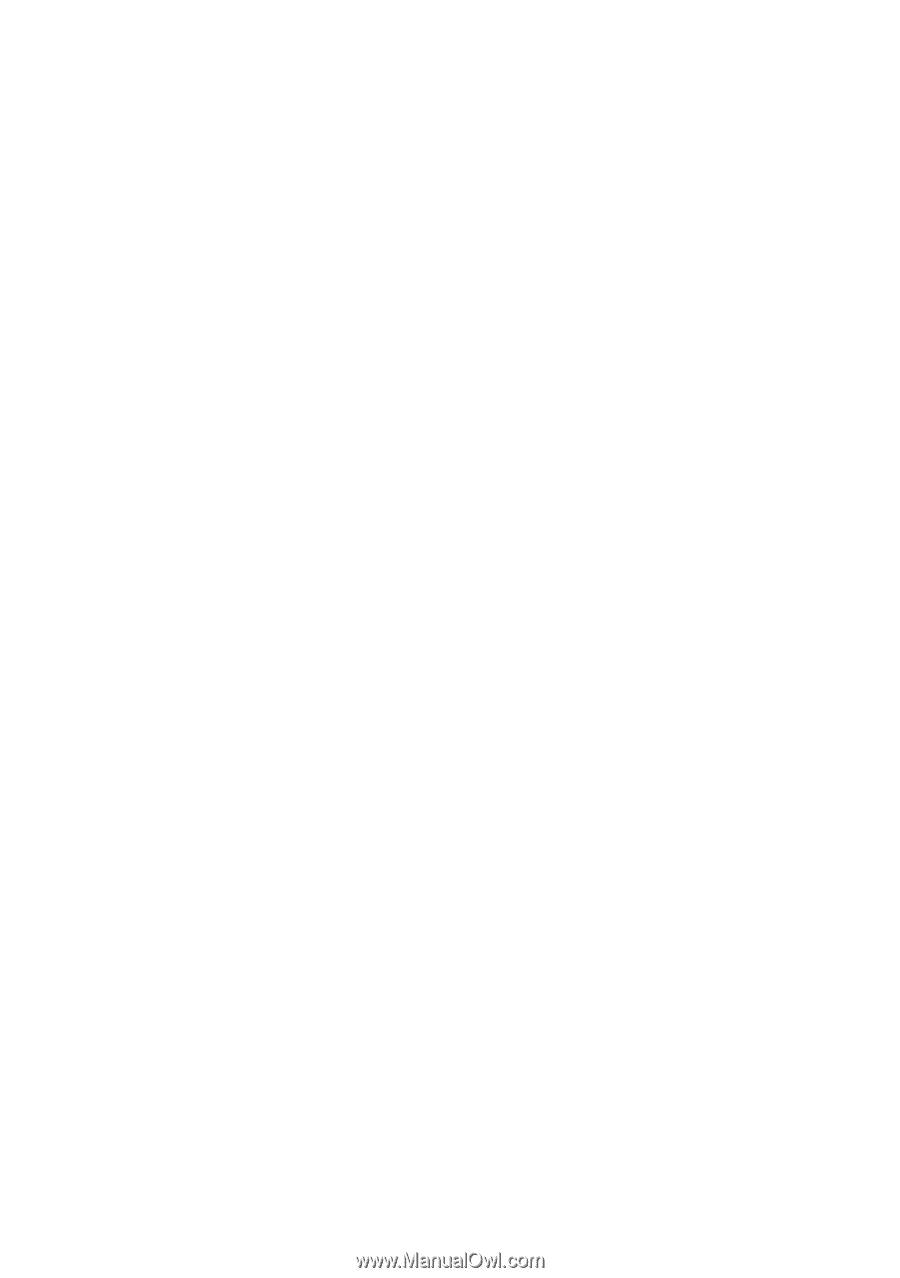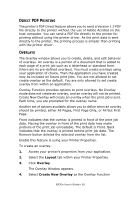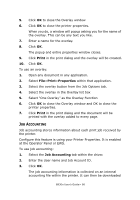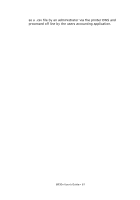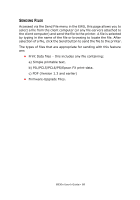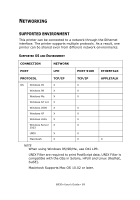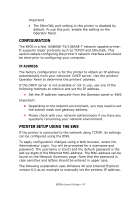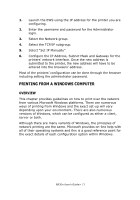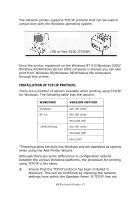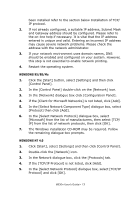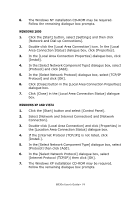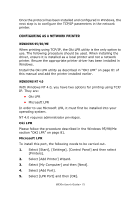Oki B930dn User Guide (English) - Page 76
Configuration, Ip Address, Printer Setup Using The Ews
 |
View all Oki B930dn manuals
Add to My Manuals
Save this manual to your list of manuals |
Page 76 highlights
Important • The EtherTalk port setting in this printer is disabled by default. To use this port, enable the setting on the Operator Panel. CONFIGURATION The B930 is a fast 100BASE-TX/10BASE-T network capable printer. It supports major protocols such as TCP/IP and Ethertalk. This section details configuring the printer's network interface and should be done prior to configuring your computer. IP ADDRESS The factory configuration is for the printer to obtain an IP address automatically from your networks' DHCP server. Use the printers' Operator Panel to determine the printers' address. If the DHCP server is not available or not in use, use one of the following methods to retrieve and set the IP address. • Set the IP address manually from the Operator panel or EWS Important: • Depending on the network environment, you may need to set the subnet mask and gateway address. • Please check with your network administrator if you have any questions concerning your network environment. PRINTER SETUP USING THE EWS If the printer is connected to the network using TCP/IP, its settings can be configured using the EWS. To apply configuration changes using a Web browser, select the Administrator Login. You will be prompted for a username and password. The username is [root] and the default password is the last six digits of the Ethernet MAC address. The MAC address can be found on the Network Summary page. Note that the password is case sensitive and letters should be entered in upper case. The following explanation uses Windows XP and Internet Explorer version 6.0 as an example to manually set the printers IP address. B930n User's Guide> 70