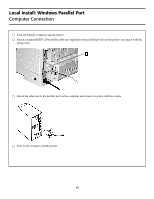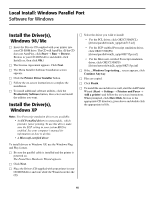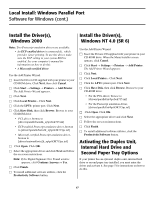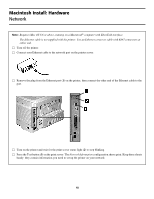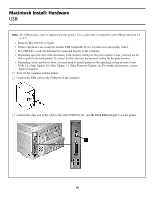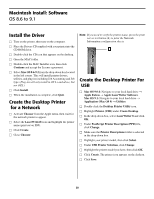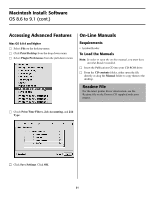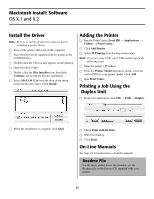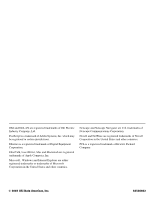Oki C5300n C5300 Computer Connections & Software Install Guide - Page 20
Macintosh Install: Software, Install the Driver, Create the Desktop Printer, for a Network, Create
 |
View all Oki C5300n manuals
Add to My Manuals
Save this manual to your list of manuals |
Page 20 highlights
Macintosh Install: Software OS 8.6 to 9.1 Install the Driver □ Turn on the printer, then turn on the computer. □ Place the Drivers CD supplied with your printer into the CD-ROM drive. □ Double-click the CD icon that appears on the desktop. □ Open the MAC folder. □ Double-click the MAC Installer icon, then click Continue and accept the License agreement. □ Select Mac OS 8.6-9.2 from the drop-down box located in the left corner. This will install printer drivers, utilities, and plug-ins including Job Accounting and Job type. (Plug-ins will only install in OS 9.x and above, but not OSX.) □ Click Install. □ When the installation is complete, click Quit. Create the Desktop Printer for a Network □ Activate Chooser from the Apple menu, then wait for the network printer to appear. □ Select the LaserWriter8 icon and highlight the printer name (print server ID#). □ Click Create. □ Close Chooser. Note: If you need to verify the printer name, press the print server test button (1) to print the Network Information configuration sheets. Create the Desktop Printer For USB □ Mac OS 9.0.4: Navigate to your local hard drive → Apple Extras → Apple LaserWriter Software. Mac OS 9.1: Navigate to your local hard drive → Application (Mac OS 9) → Utilities. □ Double-click the Desktop Printer Utility icon. □ Highlight Printer (USB) under Create Desktop. □ In the drop-down box, select LaserWriter 8 and click OK. □ Under PostScript Printer Description (PPD) file, click Change. □ Make sure the Printer Descriptions folder is selected in the drop-down box. □ Highlight your printer model, then click Select. □ Under USB Printer Selection, click Change. □ Highlight the printer model you have, then click OK. □ Click Create. The printer icon appears on the desktop. □ Click Save. 20