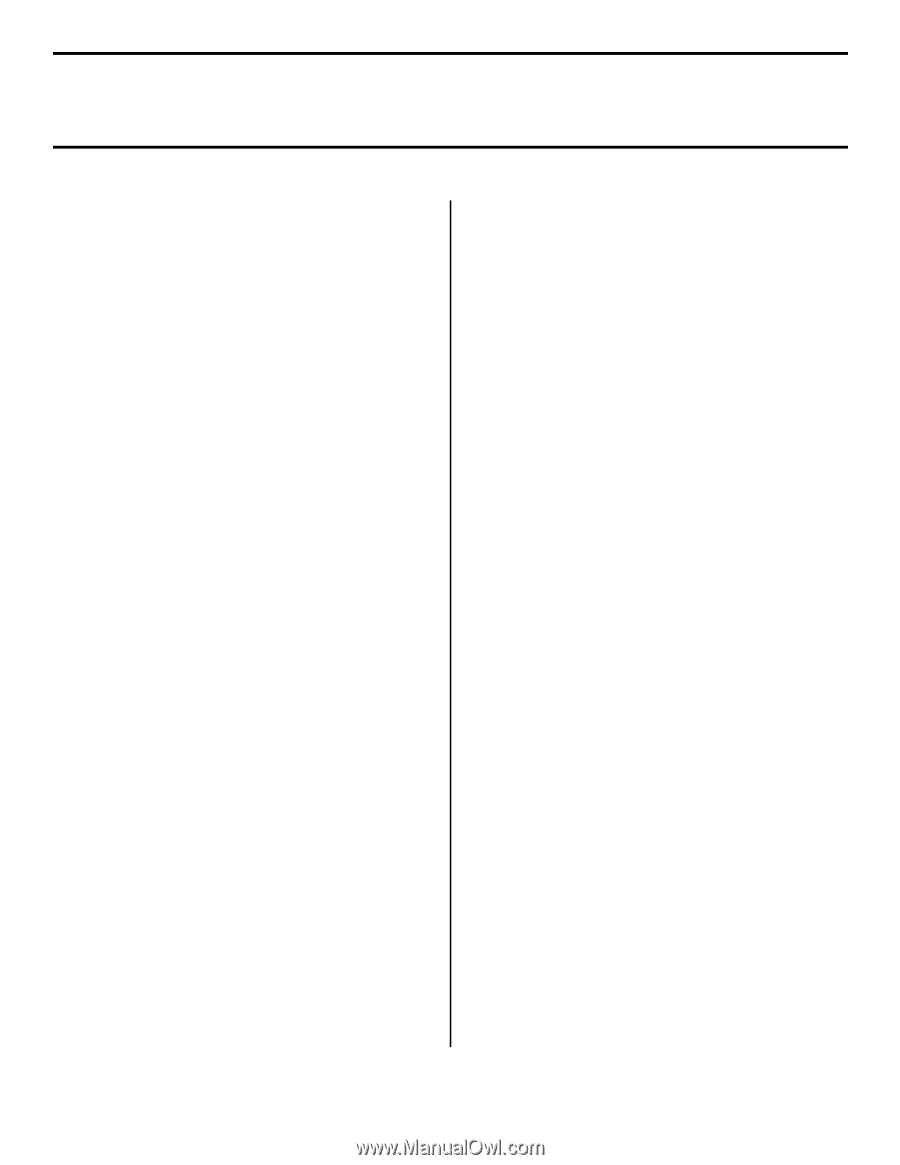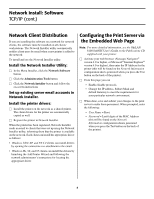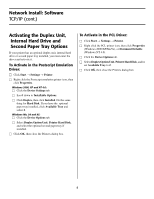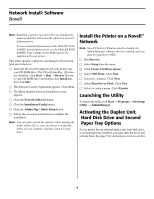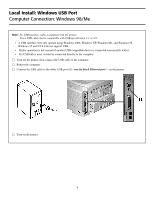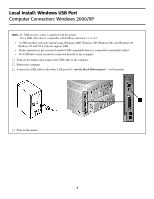Oki C5300n C5300 Computer Connections & Software Install Guide - Page 3
Network Install: Software, Install the Drivers - okidata driver
 |
View all Oki C5300n manuals
Add to My Manuals
Save this manual to your list of manuals |
Page 3 highlights
Network Install: Software TCP/IP Note: Installing a printer on a network is best handled by someone familiar with networks (such as a network Administrator). For more detailed information on the OkiLAN® 8100, see the OkiLAN 8100 SoftNIC User's Guide on the Publications CD supplied with your printer. Install the Drivers The IP Address An IP address is required to install the drivers. If you are using DHCP, the IP address will automatically be detected. If you are not using DHCP, you need to obtain the IP Address from your network Administrator and enter it using the front panel: • Press + until you see NETWORK MENU on the display, then press ENTER. • Press + until you see IP ADDRESS SET, then press ENTER. • Press + to change the setting to MANUAL, and press ENTER, then BACK. • Press + (IP ADDRESS APPEARS), then press ENTER. • Use the + and - to set each set of digits in the IP Address, pressing ENTER to go to the next set of digits. • Press BACK, then press ON LINE. To Install the PCL Driver □ Insert the Drivers CD supplied with your printer into the CD-ROM drive. The License Agreement appears □ Click Next. The Menu Installer window appears. □ Click the Printer Driver Installer button. The Local or network printer screen appears. □ Select Network Printer. Click Next. The Connection type screen appears. □ Select Directly to the network ... and click Next. The TCP/IP Connection screen appears. □ Follow the on-screen instructions to complete the installation. To Install the Postscript Emulation Driver Use the Add Printer wizard: □ Insert the Drivers CD supplied with your printer in your CD-ROM drive. □ Click Next, then click Cancel. □ Click Start → Settings → Printers → Add Printer. The Add Printer Wizard appears. □ Follow the on-screen instructions. Note: When prompted to select a port, select LPT1 temporarily. The Postscript emulation driver is located under \drivers\network\2000_xp\ps. □ Click Finish. Install the Oki LPR Utility: Note: If you have installed the PCL driver using the steps above, skip the next three steps and launch the Oki LPR utility (Start → Programs → Okidata → Oki LPR Utility → Oki LPR Utility). □ Relaunch the Drivers CD. When the Menu Installer screen appears, click Network Software. □ Click Installation/Config., then click Oki LPR and wait for the utility to install. □ When the installation is complete, click Finish to launch the Oki LPR utility. Use the Oki LPR Utility to discover the printer: □ Click Remote Print, then click Add Printer. □ Select your printer model from the list, then either enter the IP Address manually, or click Discover and wait for the printer to be discovered. □ Click OK. 3