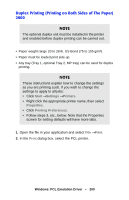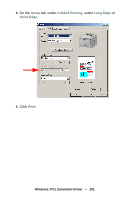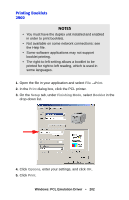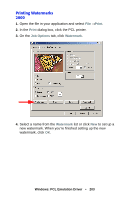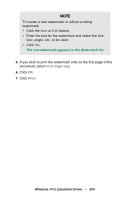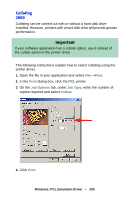Oki C5400n Guide: User's, C5400 Series (American English) - Page 200
Duplex Printing Printing on Both Sides of The Paper, Print, Start, Settings, Printers., Properties
 |
View all Oki C5400n manuals
Add to My Manuals
Save this manual to your list of manuals |
Page 200 highlights
Duplex Printing (Printing on Both Sides of The Paper) 2000 NOTE The optional duplex unit must be installed in the printer and enabled before duplex printing can be carried out. • Paper weight range 20 to 28 lb. US Bond (75 to 105 g/m²). • Paper must be loaded print side up. • Any tray (Tray 1, optional Tray 2, MP tray) can be used for duplex printing. NOTE These instructions explain how to change the settings as you are printing a job. If you wish to change the settings to apply to all jobs: • Click Start →Settings →Printers. • Right click the appropriate printer name, then select Properties. • Click Printing Preferences. • Follow steps 3, etc., below. Note that the Properties screen for setting defaults will have more tabs. 1. Open the file in your application and select File →Print. 2. In the Print dialog box, select the PCL printer. Windows: PCL Emulation Driver • 200