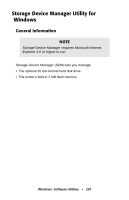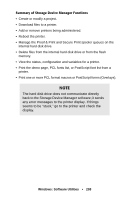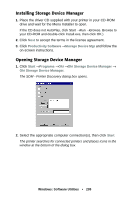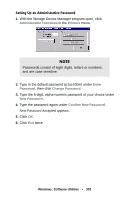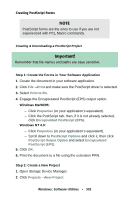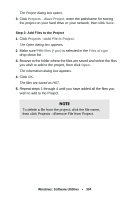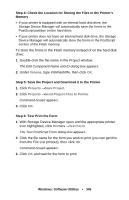Oki C5400n Guide: User's, C5400 Series (American English) - Page 302
Administrator Functions, Printers, Enter, Password, Change Password, New Password, Confirm New
 |
View all Oki C5400n manuals
Add to My Manuals
Save this manual to your list of manuals |
Page 302 highlights
Setting Up an Administrative Password 1. With the Storage Device Manager program open, click Administrator Functions in the Printers menu. NOTE Passwords consist of eight digits, letters or numbers, and are case sensitive. 2. Type in the default password (p1xs7d0m) under Enter Password, then click Change Password. 3. Type the 8-digit, alpha-numeric password of your choice under New Password. 4. Type the password again under Confirm New Password. New Password Accepted appears. 5. Click OK. 6. Click Exit twice. Windows: Software Utilities • 302

Windows: Software Utilities
•
302
Setting Up an Administrative Password
1.
With the Storage Device Manager program open, click
Administrator Functions
in the
Printers
menu.
2.
Type in the default password (p1xs7d0m) under
Enter
Password
, then click
Change Password
.
3.
Type the 8-digit, alpha-numeric password of your choice under
New Password
.
4.
Type the password again under
Confirm New Password
.
New Password Accepted appears.
5.
Click
OK
.
6.
Click
Exit
twice.
NOTE
Passwords consist of eight digits, letters or numbers,
and are case sensitive.