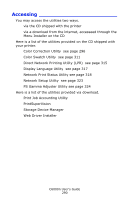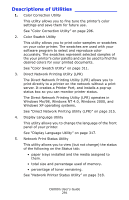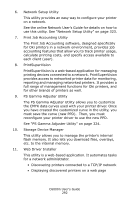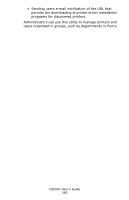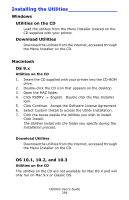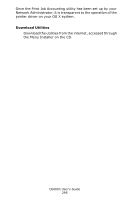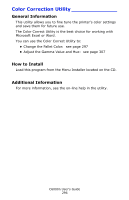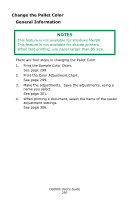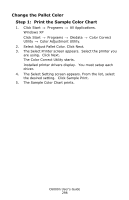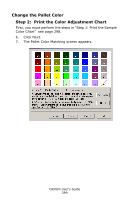Oki C6000n C6000n User's Guide - Page 294
Installing the Utilities, Windows, Utilities on the CD, Download Utilities, Macintosh, OS 9.x, OS 10.1
 |
View all Oki C6000n manuals
Add to My Manuals
Save this manual to your list of manuals |
Page 294 highlights
Installing the Utilities Windows Utilities on the CD Load the utilities from the Menu Installer located on the CD supplied with your printer. Download Utilities Download the utilities from the internet, accessed through the Menu Installer on the CD. Macintosh OS 9.x Utilities on the CD 1. Insert the CD supplied with your printer into the CD-ROM drive. 2. Double-click the CD icon that appears on the desktop. 3. Open the MAC folder. 4. Click PSDRV → English. Double click the Mac Installer icon. 5. Click Continue. Accept the Software License Agreement. 6. Select Custom Install to access the Utility Installation. 7. Click the boxes beside the Utilities you wish to install. Click Install. The Utilities install into the folder you specify during the installation process. Download Utilities Download the utilities from the internet, accessed through the Menu Installer on the CD. OS 10.1, 10.2, and 10.3 Utilities on the CD The utilities on the CD are not available for Mac OS X and will only run on Mac 9.x or Classic OS. C6000n User's Guide 294