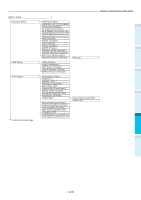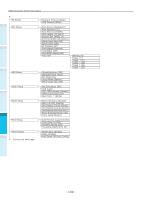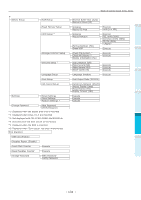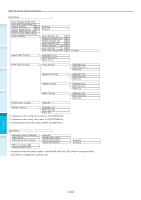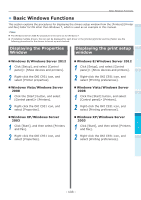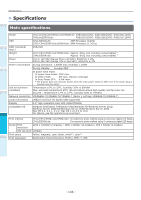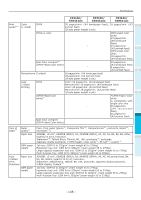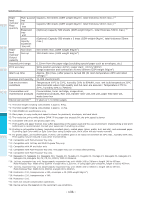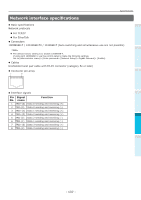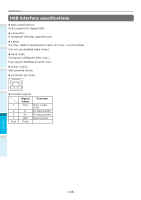Oki C911dn C911dn/C931dn/C941dn Basic User's Guide - Page 133
Basic Windows Functions, Displaying the Properties Window, Window
 |
View all Oki C911dn manuals
Add to My Manuals
Save this manual to your list of manuals |
Page 133 highlights
Basic Windows Functions zzBasic Windows Functions This section explains the procedures for displaying the drivers setup window from the [Printers]/[Printer and Fax] folder for OS other than Windows 7, which is used as an example in this manual. 1 Before use Memo zz The Windows Server 2008 R2 procedure is the same as for Windows 7. zz If installing multiple drivers, the icon will be displayed for each driver in the [Printers]/[Printer and Fax] folder. Use the following procedure for the drivers to be set up and checked. Displaying the Properties Window Displaying the print setup 2 window Setting Up „„Windows 8/Windows Server 2012 1 Click [Setup], and select [Control panel]> [Show devices and printers]. 2 Right-click the OKI C931 icon, and select [Printer properties]. „„Windows Vista/Windows Server 2008 1 Click the [Start] button, and select [Control panel]> [Printers]. 2 Right-click the OKI C931 icon, and select [Properties]. „„Windows XP/Windows Server 2003 1 Click [Start], and then select [Printers and Fax]. 2 Right-click the OKI C931 icon, and select [Properties]. „„Windows 8/Windows Server 2012 1 Click [Setup], and select [Control panel]> [Show devices and printers]. 3 2 Right-click the OKI C931 icon, and select [Printing preferences]. Printing „„Windows Vista/Windows Server 2008 4 1 Click the [Start] button, and select [Control panel]> [Printers]. Basic Device Operations 2 Right-click the OKI C931 icon, and select [Printing preferences]. Appendix „„Windows XP/Windows Server 2003 1 Click [Start], and then select [Printers and Fax]. 2 Right-click the OKI C931 icon, and select [Printing preferences]. Index - 133 -