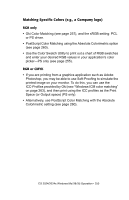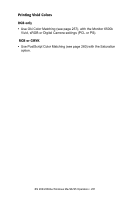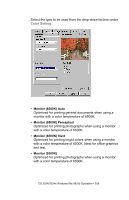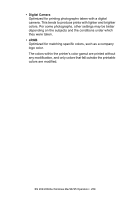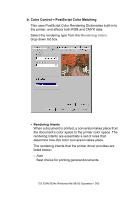Oki ES2024 User's Guide, Windows, ES 2024/2024e - Page 255
The Print Color Swatch Utility, necessarily match what was printed on the color swatch. If
 |
View all Oki ES2024 manuals
Add to My Manuals
Save this manual to your list of manuals |
Page 255 highlights
sRGB Optimized for matching specific colors, such as a company logo color. The colors within the printer's color gamut are printed without any modification, and only colors that fall outside the printable colors are modified. 5. Set any other required parameters using the on-line Help for guidance. 6. When you are done, click OK to close the Properties dialog box. The Print Color Swatch Utility For use with applications which allow you to set your own RGB values for colors. The Color Swatch utility prints out charts of sample colors. Listed below each color are the corresponding RGB (Red, Green, Blue) values to use in your application to match that printed color. An example of using the Print Color Swatch function: You wish to print a logo in a particular shade of red. The steps you would follow are: 1. Click Start → Settings → Printers. 2. Highlight the printer name and click File, then Properties. 3. Click the Color tab. 4. Click Color Swatch to print the color swatch samples. 5. Select the shade of red that best suits your needs and make a note of the RGB value below that particular shade. 6. Using your program's color picker, enter these same RGB values (from step 5), and change the logo to that color. NOTE The RGB color displayed on your monitor may not necessarily match what was printed on the color swatch. If this is the case, it is probably due to the difference between how your monitor and printer reproduce color. ES 2024/2024e Windows Me/98/95 Operation • 255