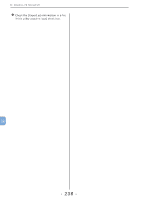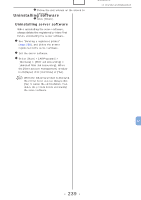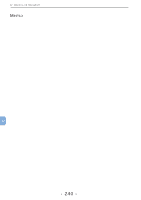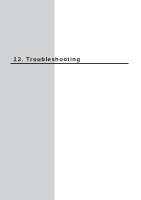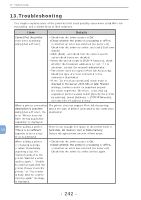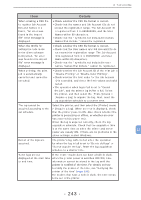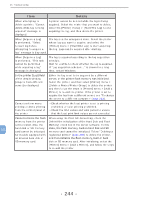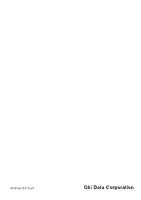Oki MB480 Print Job Accounting Users Manual - Page 243
Disable Printing or Disable Color Printing., printer is processing or offline, or whether an error
 |
View all Oki MB480 manuals
Add to My Manuals
Save this manual to your list of manuals |
Page 243 highlights
13. Troubleshooting Item Details When creating a CSV file to register Job Account IDs and Names in a batch, "An error was found in the import file" error message is displayed. • Check whether the CSV file format is correct. • Check that the names and Job Account IDs do not exceed the registration range. The Job Account ID is registered from 1 to 999999999, and the User Names within 80 characters. • Check that the " symbol is not included in names. Names that include " cannot be registered. When the ID file for setting the hide mode in the client software is imported, "An error was found in the import file" error message is displayed. • Check whether the CSV file format is correct. • Check that the User names and Job Account IDs do not exceed the registration range. The Job Account ID is registered from 1 to 999999999, and User Name within 80 characters. • Check that the " symbol is not included in user names. Names that include " cannot be registered. When printing, the print job is automatically cancelled and cannot be executed. • Check whether the Job Account ID of the print job is "Disable Printing" or "Disable Color Printing". • Check whether the limit value for the Job Account ID is exceeded, and check the limit values and valid period. • The operation when log is full is set to "Cancel the job", and the printer log buffer is full. Select the printer, and then select the [Printer] menu > [Acquire a Log] to acquire the log. Next, reset the log acquisition schedule to a shorter time. The log cannot be Select the printer, and then select the [Printer] menu acquired according to the > [Acquire a Log]. When an error is displayed, check set schedule. that the printer power is ON. Also, check whether the printer is processing or offline, or whether an error has occurred (no paper etc). When the log is acquired correctly, check the log acquisition schedule. Check that the acquisition time is at the same time as when the printer and server 13 power are usually ON. If there are no problems in the above settings, restart Windows. Not all of the logs are acquired. The printer's log buffer is full when the operation for when the log is full is set to "Delete old logs" or "Do not acquire the log", Reset the log acquisition schedule to a shorter time. Some logs are not If the printer model does not have a built-in clock, displayed at the start time when the printer power is switched OFF/ON, time or end time. information cannot be stored in the log until the printer is notified of the time. For details on how to notify the printer of the time, see "Notifying the printer of the time" (page 196). For models that have a built-in clock, the time needs to be set in the printer. - 243 -