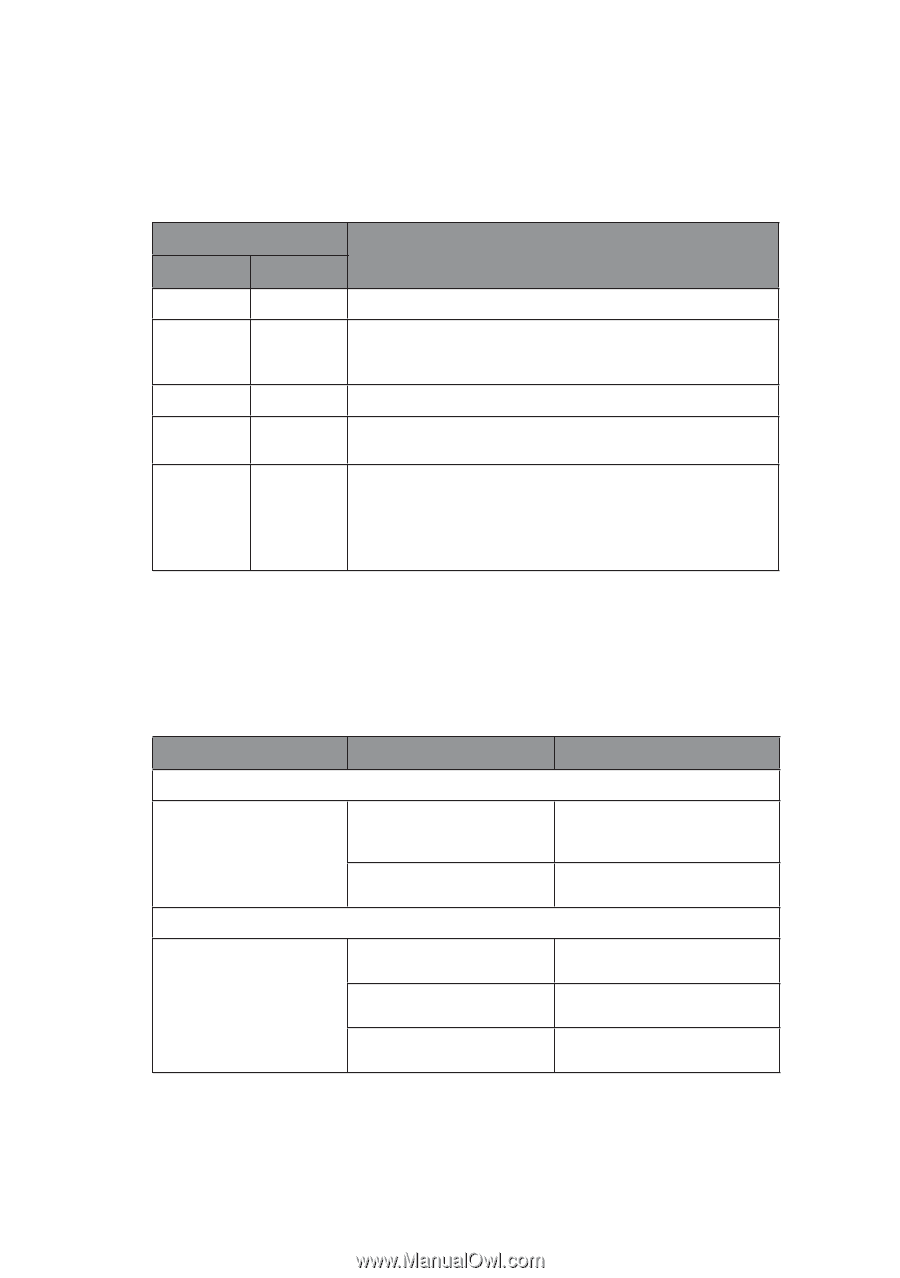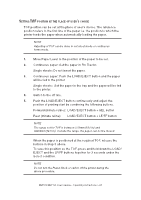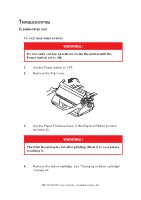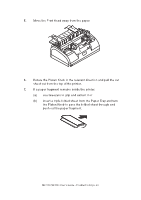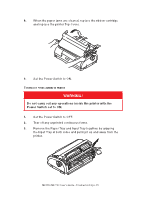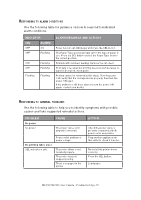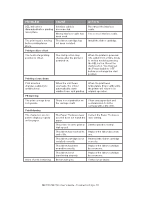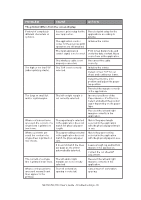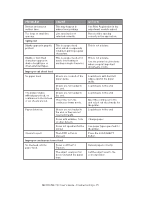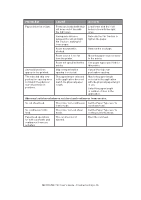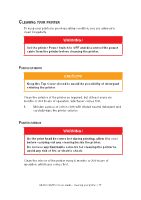Oki MICROLINE 1120 Users Guide - Page 72
Esponding, Alarm, Conditions, General, Problems
 |
View all Oki MICROLINE 1120 manuals
Add to My Manuals
Save this manual to your list of manuals |
Page 72 highlights
Responding to alarm conditions Use the following table for guidance on how to respond to indicated alarm conditions. Indicator SEL ALARM OFF ON OFF Flashing OFF OFF Flashing Flashing Flashing Flashing Alarm meanings and actions Paper has run out. Add paper and press the SEL button. The Paper Type lever is wrongly set for the type of paper in use. Press the SEL button and set the Paper Type lever to the correct position. Problem with cut sheet feeding. Remove the cut sheet. Print data is received but printing does not start because no paper is being fed. Insert paper. Printing cannot be resumed at this stage. Turn the power OFF, verify that the carriage moves properly, then turn the power ON again. If the problem is still there after you turn the power ON again, contact your dealer. Responding to general problems Use the following table to help you to identify symptoms with possible causes and take suggested remedial actions. Problem No power No power Cause The power cable is not properly connected. No printing takes place SEL indicator is unlit. Power outlet problem or power outage. The printer driver is not installed properly. The printer has just stopped printing. There is no paper in the printer. Action Check the power cable is properly connected at both power outlet and printer. Plug another appliance into this outlet to check if it works. Re-install the printer driver correctly. Press the SEL button. Load paper. ML1120/ML1190 User's Guide - Troubleshooting > 72