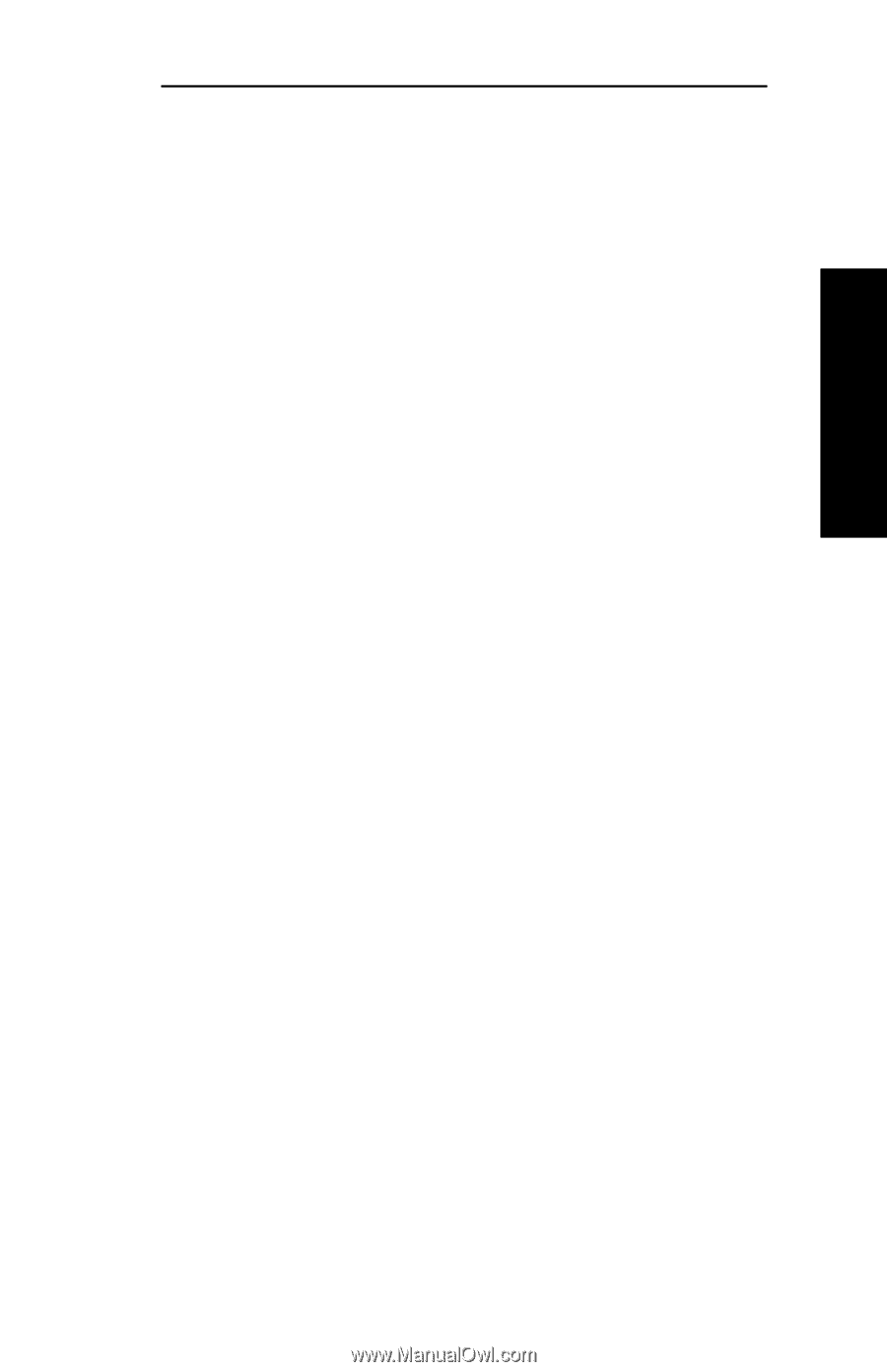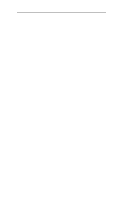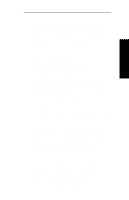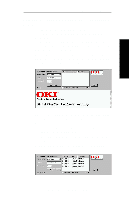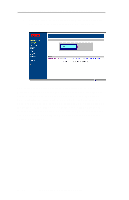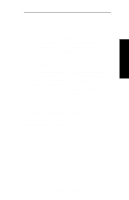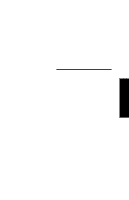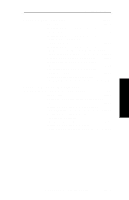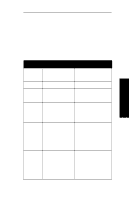Oki ML420n Network User's Guide for OkiLAN 6120i - Page 49
Con Custom Search List, General Settings, Automatic Login
 |
View all Oki ML420n manuals
Add to My Manuals
Save this manual to your list of manuals |
Page 49 highlights
Advanced Management Section 2 - Chapter 5 - Additional Management Features Options The Options button (above the Help button) should appear if your browser allows cookies and JavaScript. Options includes the following capabilities: • Configure Custom Search List - Allows the setup of multiple searches of subnets or specific devices to be added to a list. The list items are searched sequentially when the "Custom Options" Search Method is selected from the main window. • General Settings - Allows modification of the basic network search settings. The Reset button restores factory default settings. The default settings will work fine for most locations, but they may be increased if devices are not showing up on very large, slow or busy networks. • Automatic Login - Allows automatic login as administrator when connecting to print servers. The Reset button restores factory default settings. Help Use the Help button to access the utility's online help pages. Configuration Refer to Section II, Chapter 4, OkiLAN 6120i Web Configuration for information on configuring your network printer using the Web Configuration Utility. OKI OkiLAN 6120i User's Guide II - 23