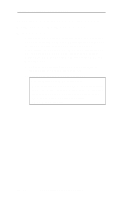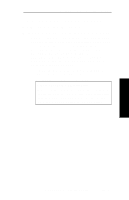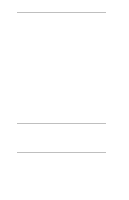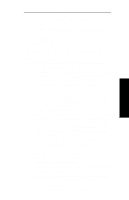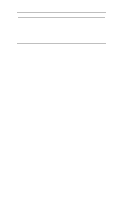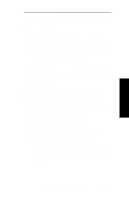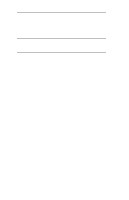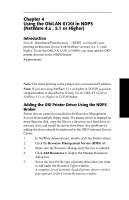Oki ML420n Network User's Guide for OkiLAN 6120i - Page 77
Creating a New OkiLAN 6120i Object
 |
View all Oki ML420n manuals
Add to My Manuals
Save this manual to your list of manuals |
Page 77 highlights
Section 3 - Chapter 3 - OkiNet for NDS Creating a New OkiLAN 6120i Object To create a new OkiLAN 6120i object from Novell's NetWare Administrator, perform the following steps: 1. Select the container (also known as organizational unit) in which you want the object created. For example, to create an object that is within the sales organizational unit, select SALES. 2. From the Object menu, select Create. If the Create option is grayed, you do not have sufficient rights or you have selected a leaf object. 3. From the Class of New Object list box, select OKI Print Server. If the OKI Print Server is not listed, check the following: • The OkiNet for NDS utility has been installed. • The OKI Printing Device has not been removed from the schema. See Adding or Removing the OKI Print Server section for more information. 4. Click OK. 5. Define filter and sort criteria for displaying a list of Extended Systems devices from which to choose. 6. Click OK. The Create Print Server screen will display. Note: If the Device list box is still empty, select Find Device. This will allow you to locate the specific device you are trying to define. You will be prompted for the Ethernet address and network number of the device. A mismatch in the OKI device frame format may cause the device not to show up in the Device list box. III - 28 OKI OkiLAN 6120i User's Guide