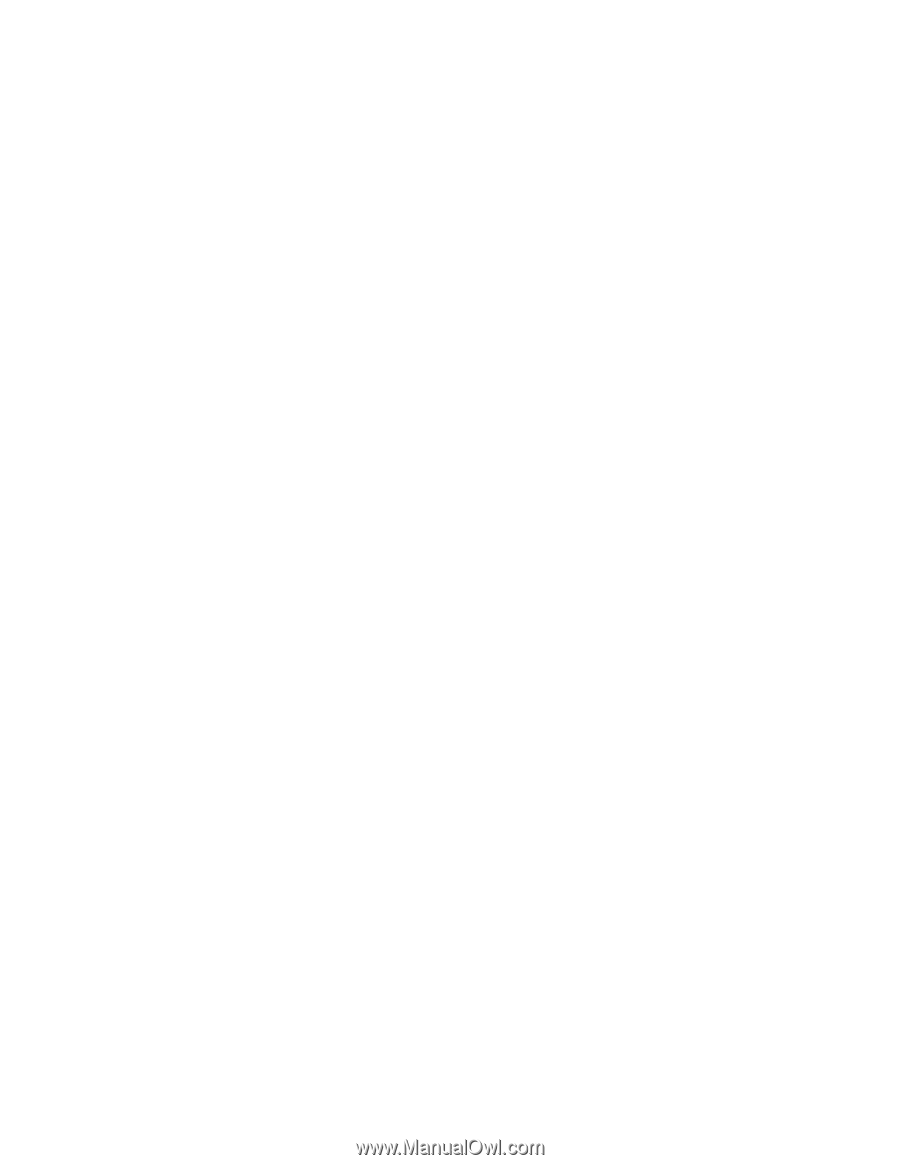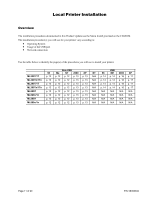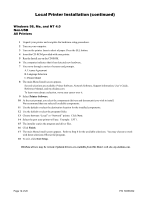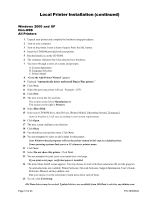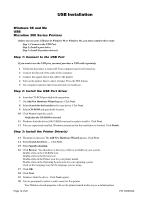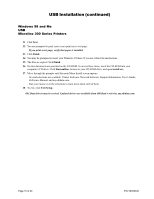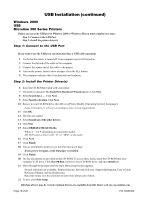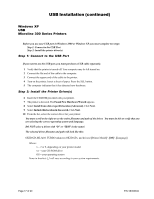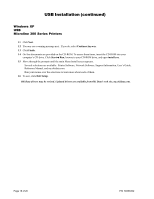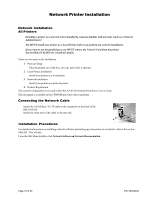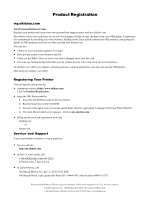Oki ML591 Product Update - Page 16
Found New Hardware Wizard, Search for a .., Specify a location, Install one of the other drivers,
 |
View all Oki ML591 manuals
Add to My Manuals
Save this manual to your list of manuals |
Page 16 highlights
USB Installation (continued) Windows 2000 USB Microline 300 Series Printers Before you use your USB port in Windows 2000 or Windows XP, you must complete two steps: Step 1: Connect to the USB Port. Step 2: Install the printer driver(s) Step 1: Connect to the USB Port If you want to use the USB port, you must purchase a USB cable separately. 1 Verify that the printer is turned off. Your computer may be left turned on. 2 Connect the flat end of the cable to the computer. 3 Connect the square end of the cable to the printer. 4 Turn on the printer. Insert a sheet of paper. Press the SEL button. 5 The computer indicates that it has detected new hardware. Step 2: Install the Printer Driver(s) 6 Insert the CD-ROM provided with your printer. 7 The printer is detected. The Found New Hardware Wizard appears. Click Next. 8 Select Search for a . . .. Click Next. 9 Select Specify a location. Click Next. 10 Browse to your CD-ROM drive, then Drivers, [Printer Model], [Operating System], [Language]. Items in brackets [ ] will vary according to your system requirements. 11 ClickOK. 12 The files are copied. 13 Select Install one of the other drivers. 14 Click Next. 15 Select OKIDATAML3x0/1 Turbo. Where x = 2 or 9, depending on your printer model. DO NOT select a driver with "D" or "IBM" in the name! 16 Click Next. 17 Click Finish. 18 You are prompted to print (yes) or not print (no) a test page. If you print a test page, verify that paper is installed. 19 Click Finish. 20 On-line documents are provided on the CD-ROM. To access these items, insert the CD-ROM into your computer's CD drive. Click Start→ Run, browse to your CD-ROM drive, and open install.exe. 21 Move through the prompts until the main Menu Install screen appears. Several selections are available: Printer Software, Network Software, Support Information, User's Guide, Reference Manual, and my.okidata.com. Run your mouse over the selections to learn more about each of them. 22 To exit, click Exit Setup. Oki Data drivers may be revised. Updated drivers are available from Oki Data's web site, my.okidata.com. Page 16 of 20 P/N 58356302