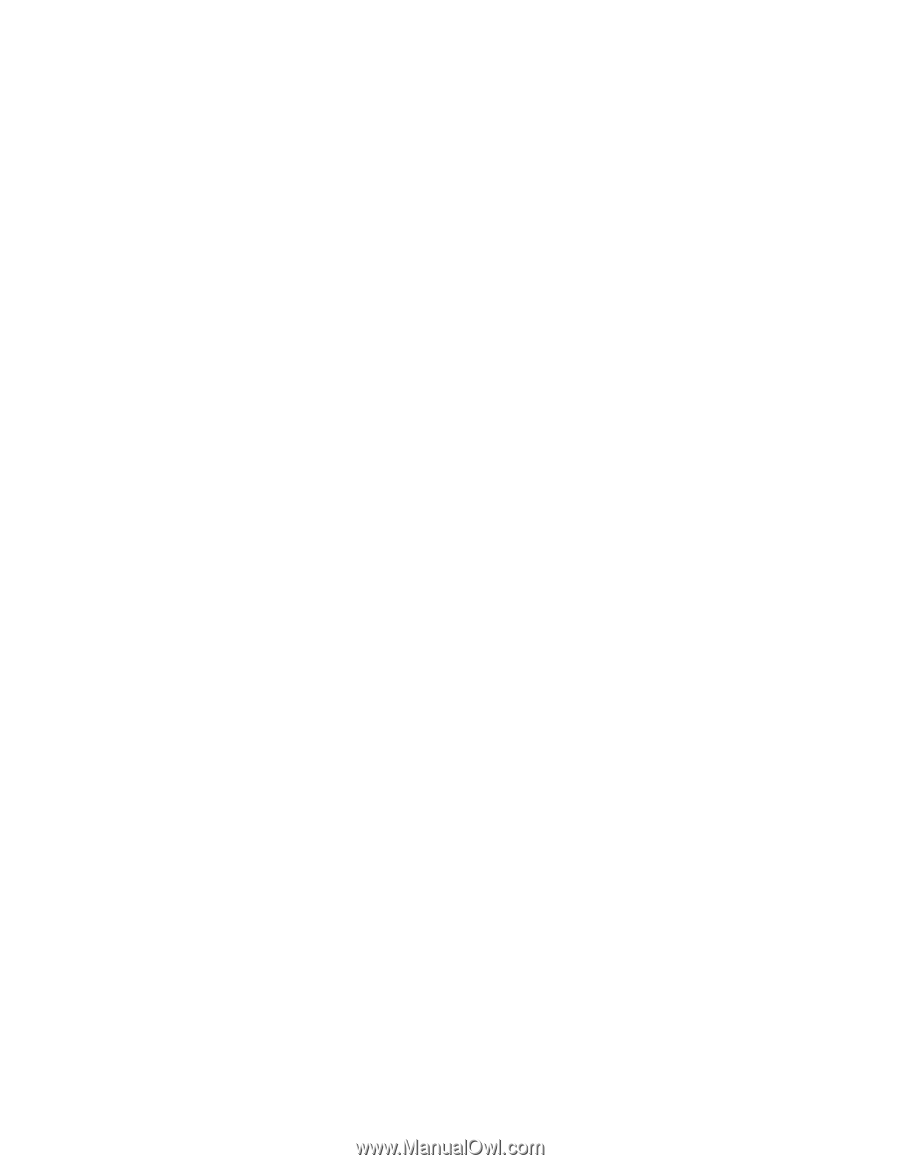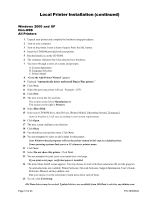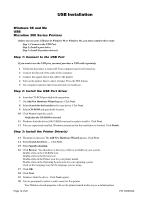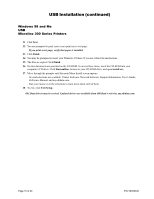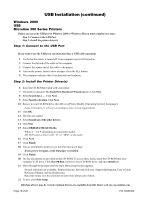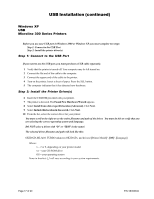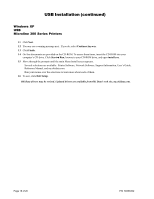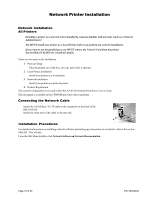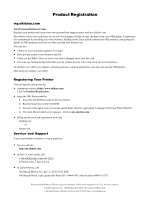Oki ML591 Product Update - Page 18
Continue Anyway, Finish, Start, install.exe, Exit Setup
 |
View all Oki ML591 manuals
Add to My Manuals
Save this manual to your list of manuals |
Page 18 highlights
USB Installation (continued) Windows XP USB Microline 300 Series Printers 11 Click Next. 12 You may see a warning message next. If you do, select Continue Anyway. 13 Click Finish. 14 On-line documents are provided on the CD-ROM. To access these items, insert the CD-ROM into your computer's CD drive. Click Start→ Run, browse to your CD-ROM drive, and open install.exe. 15 Move through the prompts until the main Menu Install screen appears. Several selections are available: Printer Software, Network Software, Support Information, User's Guide, Reference Manual, and my.okidata.com. Run your mouse over the selections to learn more about each of them. 16 To exit, click Exit Setup. Oki Data drivers may be revised. Updated drivers are available from Oki Data's web site, my.okidata.com. Page 18 of 20 P/N 58356302