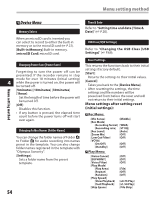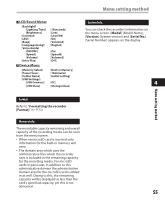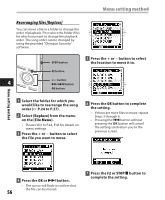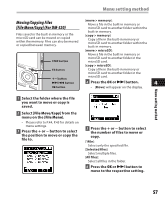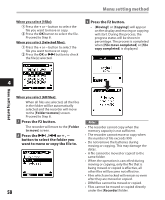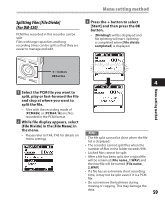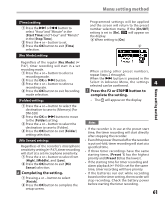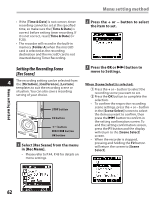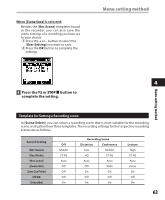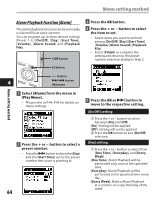Olympus DM-420 DM-420 Detailed Instructions (English) - Page 59
Splitting Files [File Divide], For DM-520
 |
UPC - 807360860875
View all Olympus DM-420 manuals
Add to My Manuals
Save this manual to your list of manuals |
Page 59 highlights
Menu setting method Splitting Files [File Divide] (For DM-520) PCM files recorded in this recorder can be split. Files with large capacities and long recording times can be split so that they are easier to manage and edit. 3 Press the + button to select [Start] and then press the OK button. • [Dividing!] will be displayed and file splitting will start. Splitting is completed when [File divide completed] is displayed. +− button OK button 4 Menu setting method 1 Select the PCM file you want to split, play or fast-forward the file and stop at where you want to split the file. • Files with the recording mode of [PCM48k] or [PCM44.1k] are files recorded in the PCM format. 2 While file display appears, select [File Divide] in the [File Menu] in the menu. • Please refer to P.44, P.45 for details on menu settings. Notes • The file split cannot be done when the file list is displayed. • The recorder cannot split files when the number of files in the folder exceeds 998. • Locked files cannot be split. • After a file has been split, the original file will be renamed [File name_1.WAV] and the new file will be named [File name_ 2.WAV] • If a file has an extremely short recording time, it may not be split even if it is a PCM file. • Do not remove the batteries during moving or copying. This may damage the data. 59