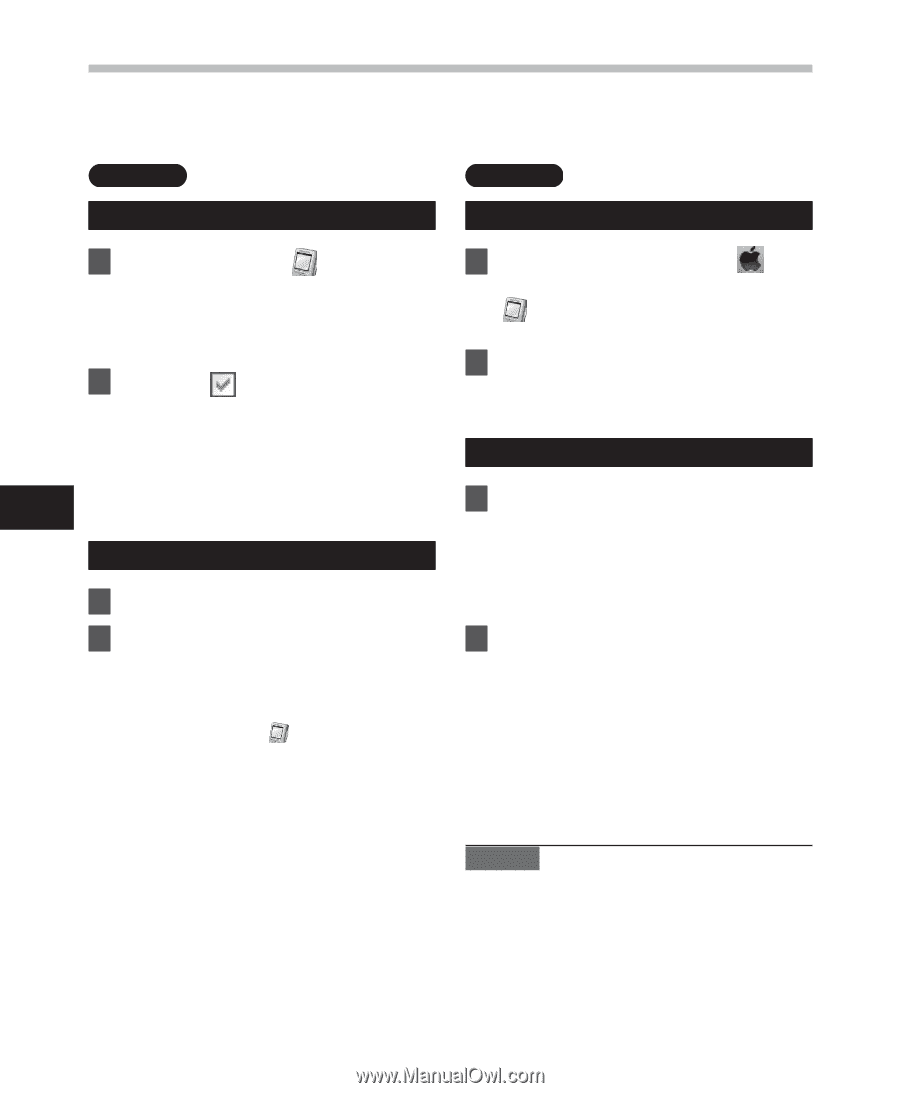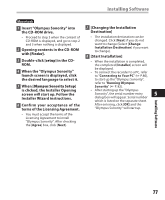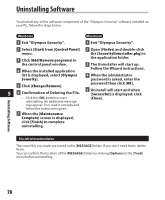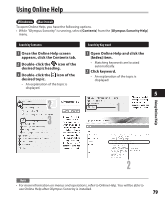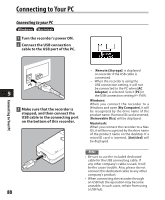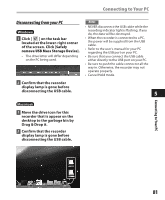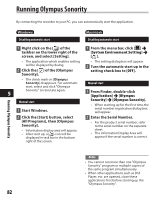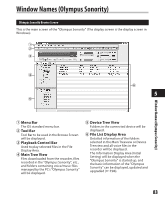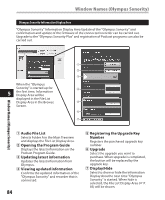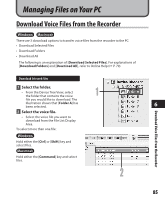Olympus DM-420 DM-420 Detailed Instructions (English) - Page 82
Running Olympus Sonority
 |
UPC - 807360860875
View all Olympus DM-420 manuals
Add to My Manuals
Save this manual to your list of manuals |
Page 82 highlights
Running Olympus Sonority By connecting the recorder to your PC, you can automatically start the application. Windows Disabling automatic start Macintosh Disabling automatic start 1 Right click on the [ ] of the taskbar on the lower right of the screen, and select [Setting]. 1 From the menu bar, click [ ] { [System Environment Setting] { [ ]. • The application which enables setting will be displayed by dialog. 2 Click the [ ] of the [Olympus Sonority]. • The setting dialog box will appear. 2 Turn the automatic start up in the setting check box to [OFF]. • The check mark on [Olympus Sonority] disappears. For automatic start, select and click "Olympus Sonority" to reinstate again. 5 Manual start 1 Start Windows. Manual start 1 From Finder, double-click [Application] { [Olympus Sonority] { [Olympus Sonority]. • When starting up for the first time,the serial number registration dialog box will appear. 2 Click the [Start] button, select [All Programs], then [Olympus Sonority]. • Information display area will appear. • After start up, a [ ] icon will be displayed in task bar in the bottom right of the screen. 2 Enter the Serial Number. • For the product serial number, refer to the serial number on the separate sheet. • The information Display Area will appear if the serial number is correct. Running Olympus Sonority Notes • You cannot run more than one "Olympus Sonority" program or multiple copies of the same program simultaneously. • When other applications such as DSS Player, etc. are opened, close these applications first before starting up the "Olympus Sonority". 82